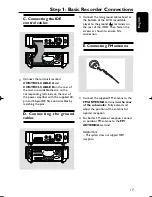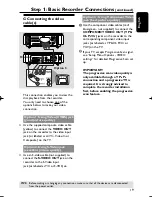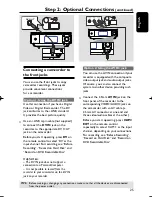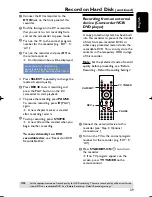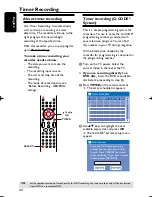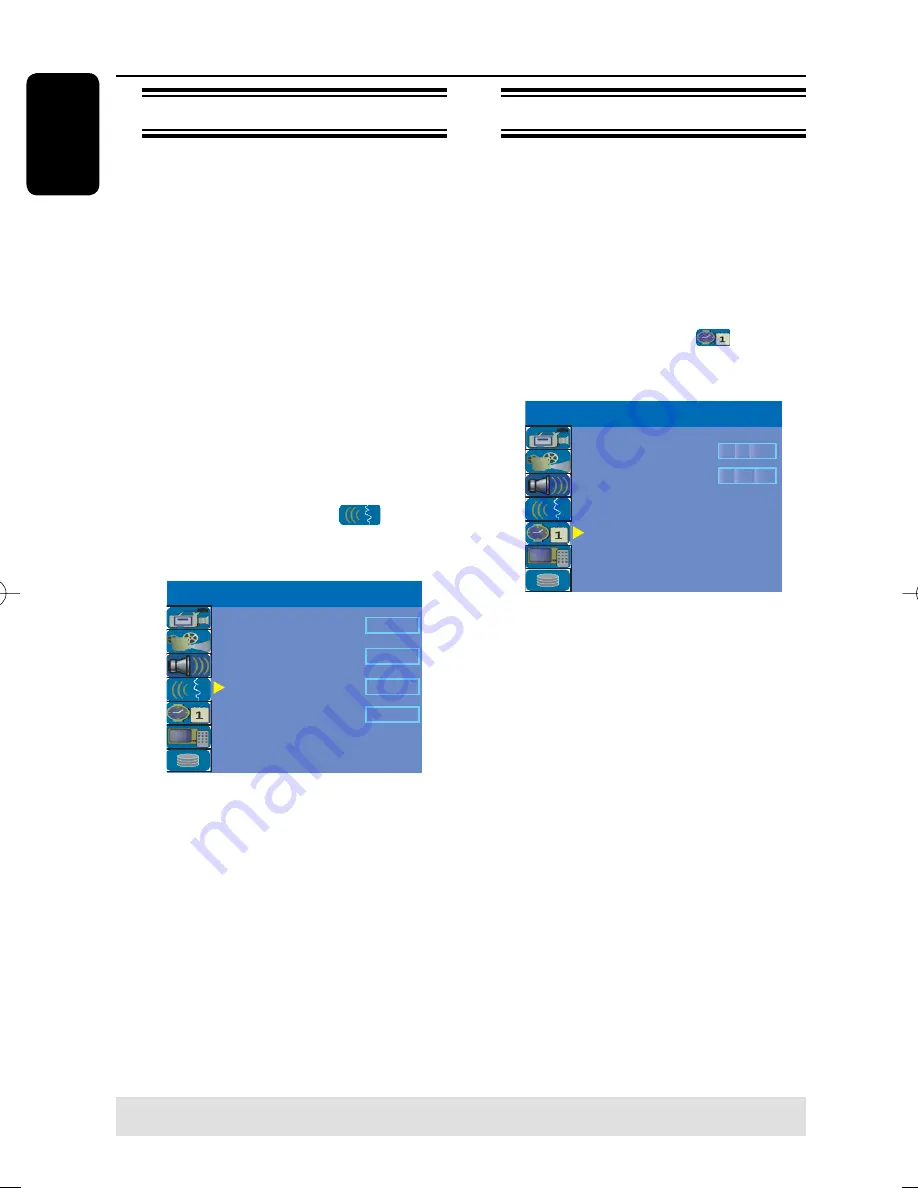
English
30
Step 3: Installation and Setup
(continued)
TIPS:
Press
to go access the options of an item in the menu.
Press
SETUP
to exit the menu.
Setting the language
You can select the language for subtitles
and audio for DVD playback. For some
DVDs, the subtitle/audio language can
only be changed via the DVD disc menu.
If the selected language is not available on
the disc, the disc’s default language will be
used instead.
The menu language (on-screen display)
for the system will remain as you set it.
Language settings can only be
changed when the recorder is not
playing or recording.
A
Press
SETUP
.
The setup menu appears.
B
Use
keys to highlight
{
SETUP MENU - LANGUAGE
} and
press to access the menu.
Audio Language
S
ubtitle Language
Off
S
ystem Language
Dis
c
Menu Language
English
English
S
ETUP MENU - LAN
G
UA
G
E
English
C
Use
keys to highlight one of the
options and press . See next page for
details.
D
Use
keys to highlight the desired
setting and press
OK
to confi rm.
Setting the time & date
This recorder has an automatic date and
time setting feature. The date and time
settings are set according to the
broadcast channel information of preset
Program Number 1.
A
Press
SETUP
.
The setup menu appears.
B
Use
keys to highlight
{
SETUP MENU - DATE / TIME
} and
press to access the menu.
SETUP MENU - DATE / TIME
Time(hh:mm)
Date(dd/mm/yyyy)
31 12 2006
10 : 33
C
Use
keys to highlight one of the
options and press to access the
options.
If the recorder has not set the time and
date correctly, you can further adjust the
clock settings, see next page for details.
D
Once complete, press to return to the
previous menu.
E
Press
SETUP
to exit.
pg001-pg080_RTH718_eng_98.indd 30
pg001-pg080_RTH718_eng_98.indd 30
2006-10-20 10:42:03 AM
2006-10-20 10:42:03 AM