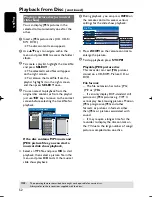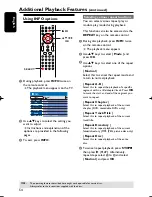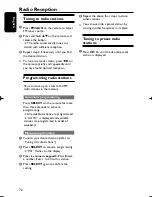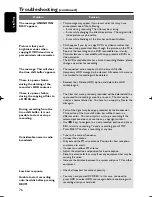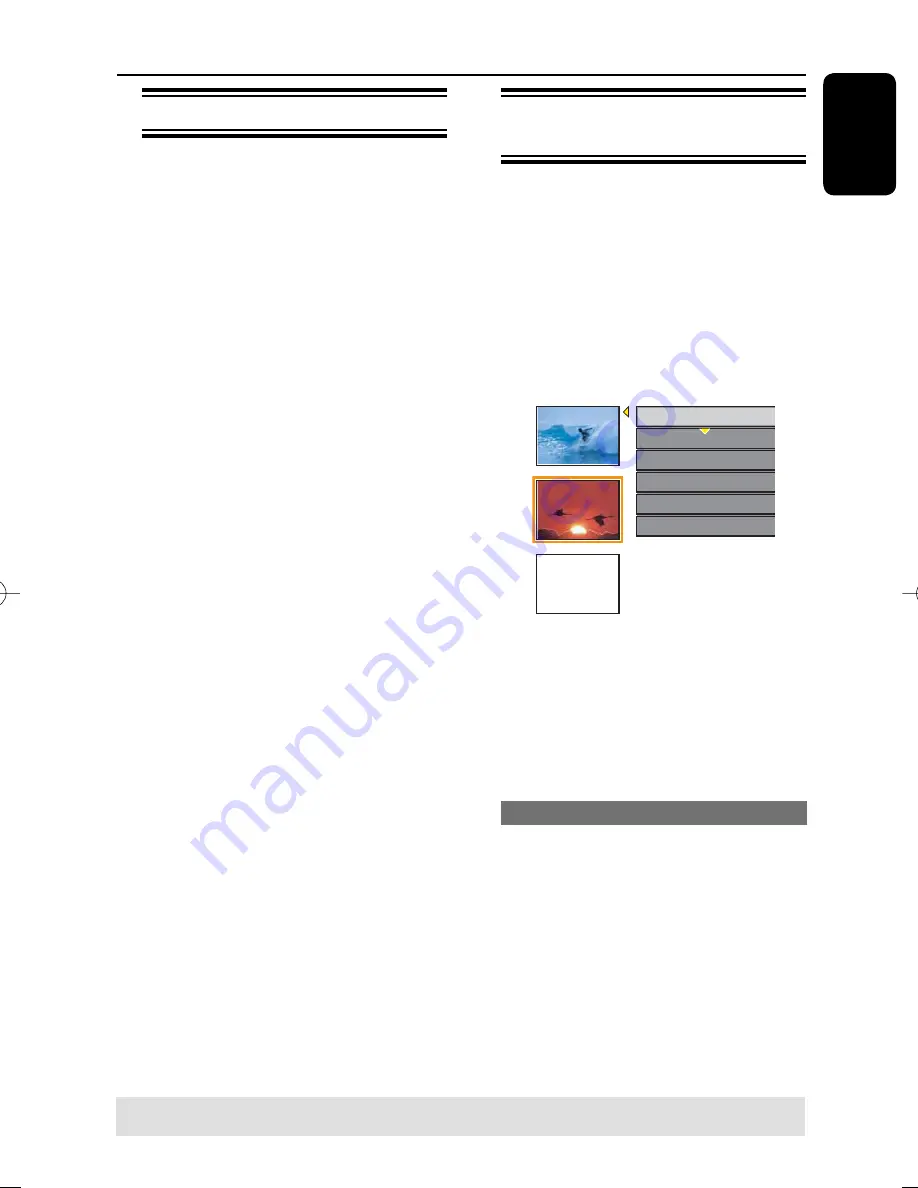
English
63
Edit Recordings - Recordable DVD
(continued)
About DVD title editing
You can change the individual title
information or delete a title (recording)
in a recorded DVD disc. If the recordable
DVD disc has been fi nalized, it cannot be
edited.
The displayed options in the title editing
menu may differ depending on the type of
disc.
{
Play Title
}
Start playing a recording.
{
Edit Title
}
Access video editing menu.
{
Rename Title
}
Change the name of the recording.
{
Erase Title
} - DVD±RWs only
Delete the title (recording.)
{
Overwrite Title
} - DVD±RWs only
Start a new recording and the existing title
(recording) will be overwritten.
{
Overwrite Disc
}
Overwrite from existing selected title onwards
to the end of the disc.
Accessing DVD title edit
menu
A
Insert a recorded DVD±R/±RW disc into
the recorder.
The Index Picture screen appears on
the TV.
During playback, press
DISC
to access the
Index Picture screen.
B
Use
keys to highlight a title
(recording), and press .
The title editing menu appears.
3. My movie
11 / 04 / 2004
12 : 31 : 53
HQ 00 : 05 : 59
Edit Title
Rename Title
Erase Title
Overwrite Title
Play Title
Overwrite Disc
Empty
C
Use
keys to access different options
and
OK
to select.
Instructions and explanation of the
options are provided in the following
pages.
D
To exit, press .
Editing video
This feature allows access to the video
editing menu. See “About video editing”
for more information.
In title editing menu, use
keys to
select {
Edit Title
} and press
OK
.
The video editing menu appears.
The recorder will play the
selected title.
TIPS:
No further recording and editing can be carried out on a fi nalized DVD±R.
Press
to go back to the previous menu.
pg001-pg080_RTH718_eng_98.indd 63
pg001-pg080_RTH718_eng_98.indd 63
2006-10-20 10:42:37 AM
2006-10-20 10:42:37 AM