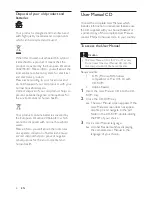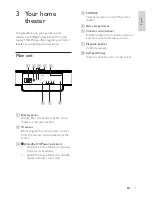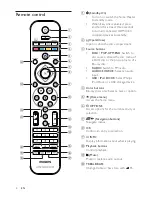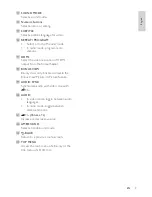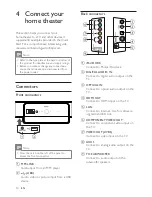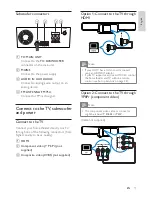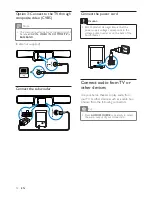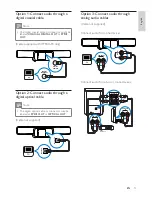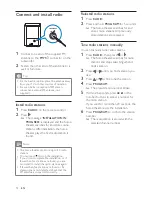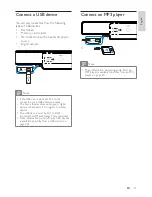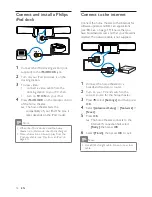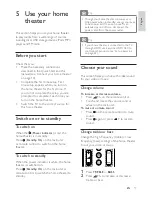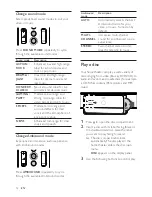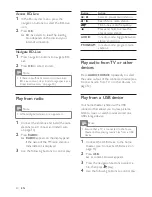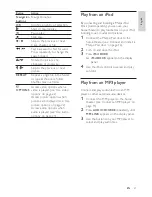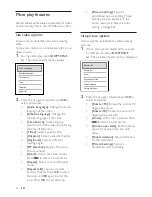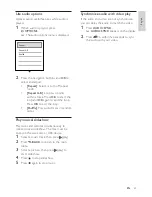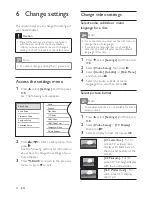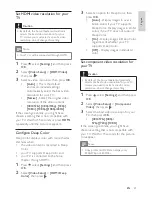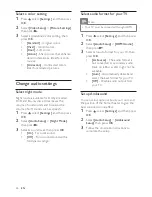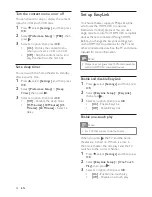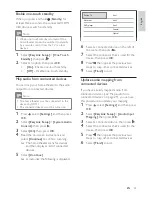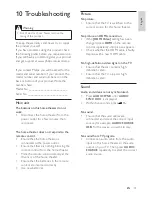20
Button
Action
/
Select a preset radio station.
/
Search for a radio station.
Fine tune a radio frequency.
Press and hold to erase the
preset radio station.
AUDIO
In radio mode, toggle between
stereo and mono.
PROGRAM
In radio mode, program radio
stations.
Play audio from TV or other
devices
Press
AUDIO SOURCE
repeatedly to select
the audio output of the connected device (see
‘Connect audio from TV or other devices’ on
page 12 ) .
Play from a USB device
Your home theater is tted with a USB
connector that allows you to view pictures,
listen to music or watch movies stored on a
USB storage device.
Note
Ensure that a TV is connected to the home
•
theater before playing media les from a USB
device.
1
Connect the USB device to the home
theater (see ‘Connect a USB device’ on
page 15 ) .
2
Press
USB
.
A content browser appears.
»
3
Press the navigation buttons to select a
le, then press (play).
4
Use the following buttons to control play:
Access BD-Live
1
In the Blu-ray disc menu, press the
navigation buttons to select the BD-Live
icon.
2
Press
OK
.
BD-Live starts to load. The loading
»
time depends on the disc and your
internet connection.
Navigate BD-Live
1
Press navigation buttons to navigate BD-
Live
2
Press
OK
to select an item
Note
If there is insuf cient memory to download
•
BD-Live content, clear local storage space (see
‘Clear local memory’ on page 30 ) .
Play from radio
Note
AM and digital radio are not supported.
•
1
Connect the antenna and install the radio
stations (see ‘Connect and install radio’
on page 14 ) .
2
Press
RADIO
.
»
RADIO
appears on the display panel.
If the name of the FM radio station is
transmitted, it is displayed.
3
Use the following buttons to control play:
EN
1_HTS8160B-61B_51_EN.indd Sec1:20
7/8/2009 6:24:21 PM
Содержание HTS8160B
Страница 1: ...Register your product and get support at www philips com welcome HTS8160B HTS8161B EN User manual ...
Страница 2: ......
Страница 42: ...40 EN ...
Страница 45: ......
Страница 46: ... 2009 Koninklijke Philips Electronics N V All rights reserved sgpjy_0928 51_Eng ...