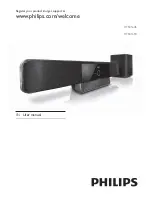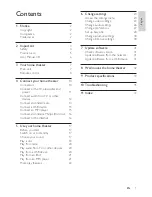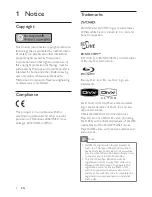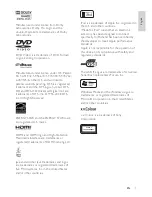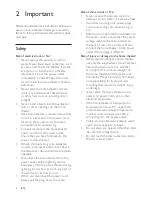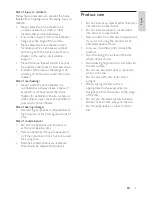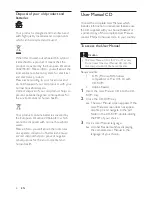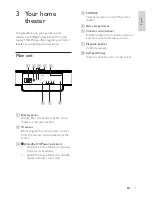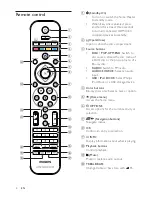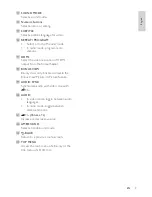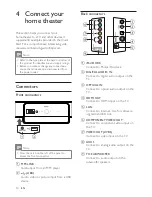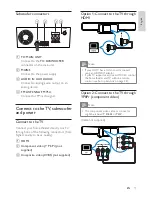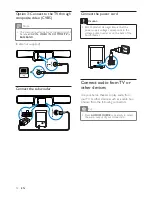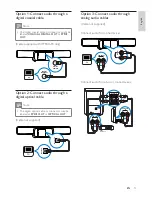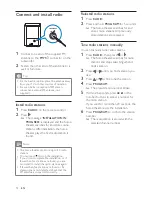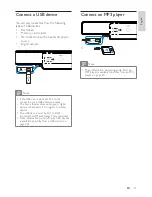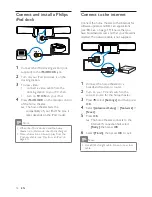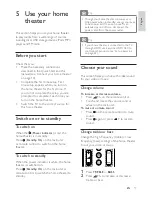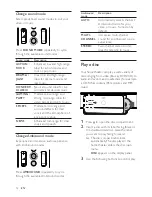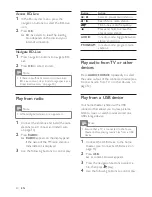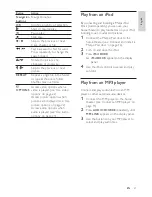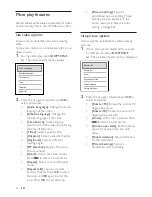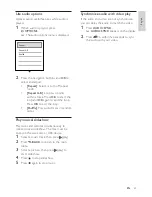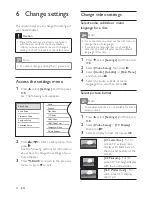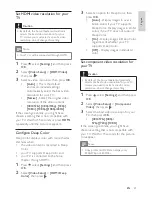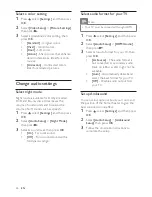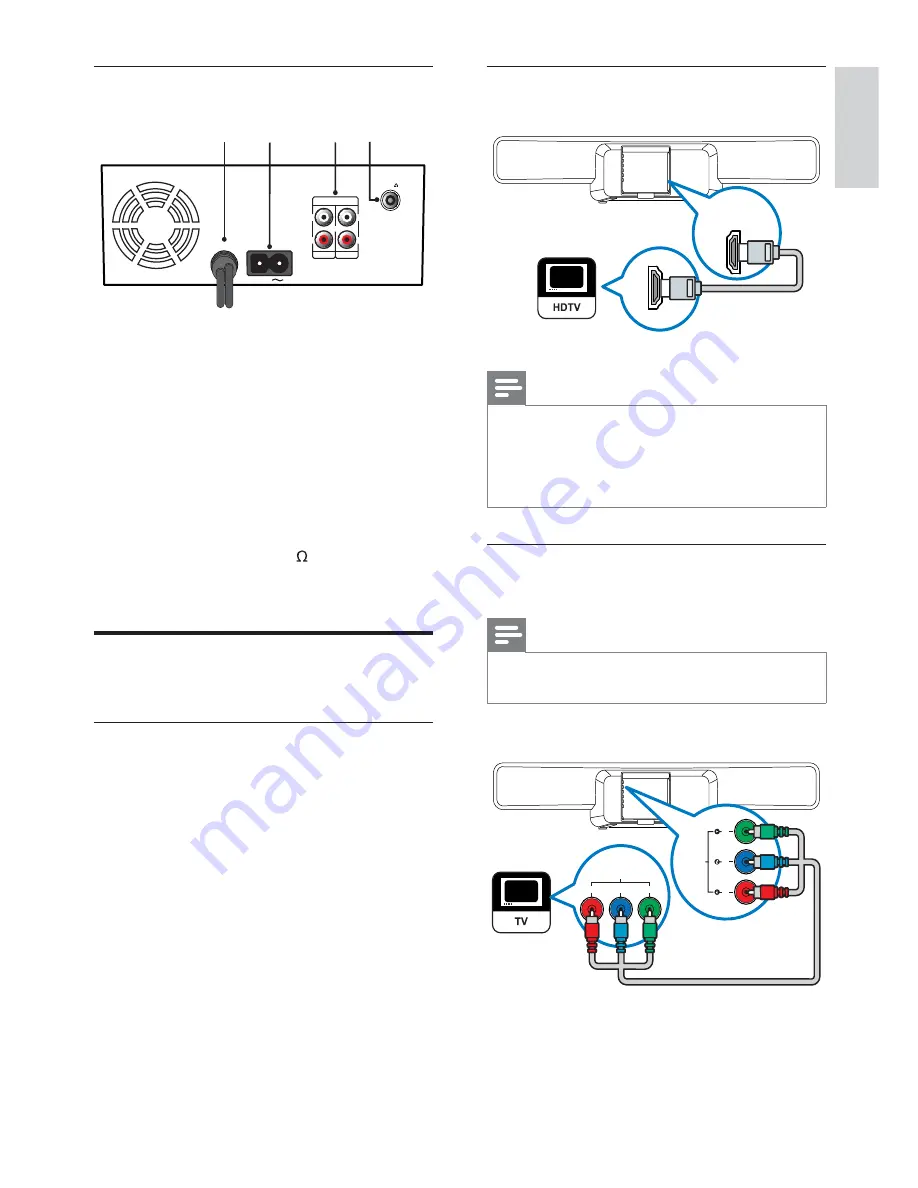
11
Option 1: Connect to the TV through
HDMI
Note
If your HDTV has a DVI connector, connect
•
using an HDMI/DVI adaptor.
If your TV supports EasyLink HDMI CEC, control
•
the home theater and TV with one remote
control (see ‘Set up EasyLink’ on page 28 ) .
Option 2: Connect to the TV through
YPbPr (component video)
Note
The component video cable or connector
•
might be labeled
Y Cb Cr
or
YUV
.
(Cable not supplied)
HDMI IN
HDMI OUT
COMPONENT VIDEO OUT
(GREEN)
(BLUE)
(RED)
COMPONENT VIDEO IN
Pr
Pb
Y
Subwoofer connectors
a
TO MAIN UNIT
Connect to the
TO SUBWOOFER
connector on the main unit.
b
MAINS
Connect to the power supply.
c
AUDIO IN AUX 2/AUX3
Connect to analog audio output on an
analog device.
d
FM ANTENNA FM 75
Connect for FM radio signal.
Connect to the TV, subwoofer
and power
Connect to the TV
Connect your home theater directly to a TV
through one of the following connectors (from
highest quality to basic quality):
a
HDMI
b
Component video ( Y Pb Pr ) (not
supplied)
c
Composite video ( CVBS ) (not supplied)
MAINS
AUDIO IN
AUX 2
AUX 3
L
R
L
R
FM ANTENNA
FM 75
TO MAIN UNIT
a b
c d
English
EN
1_HTS8160B-61B_51_EN.indd Sec1:11
7/8/2009 6:24:20 PM
Содержание HTS8160B
Страница 1: ...Register your product and get support at www philips com welcome HTS8160B HTS8161B EN User manual ...
Страница 2: ......
Страница 42: ...40 EN ...
Страница 45: ......
Страница 46: ... 2009 Koninklijke Philips Electronics N V All rights reserved sgpjy_0928 51_Eng ...