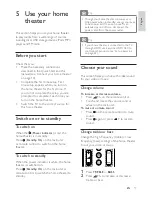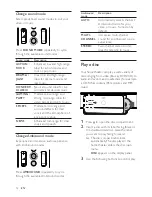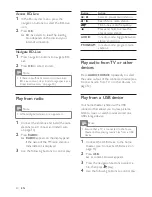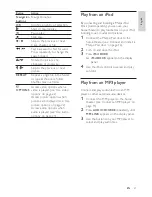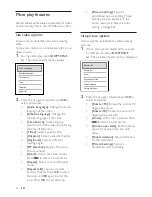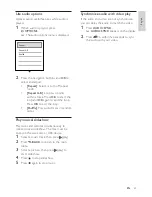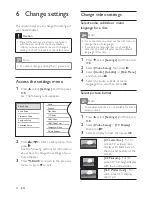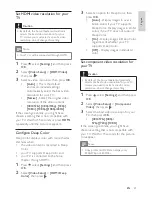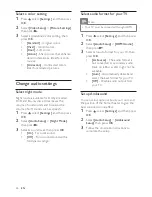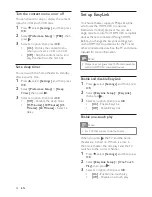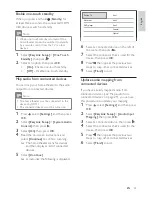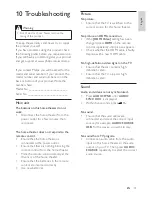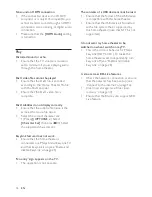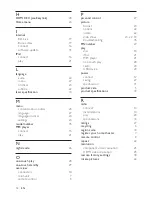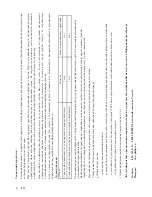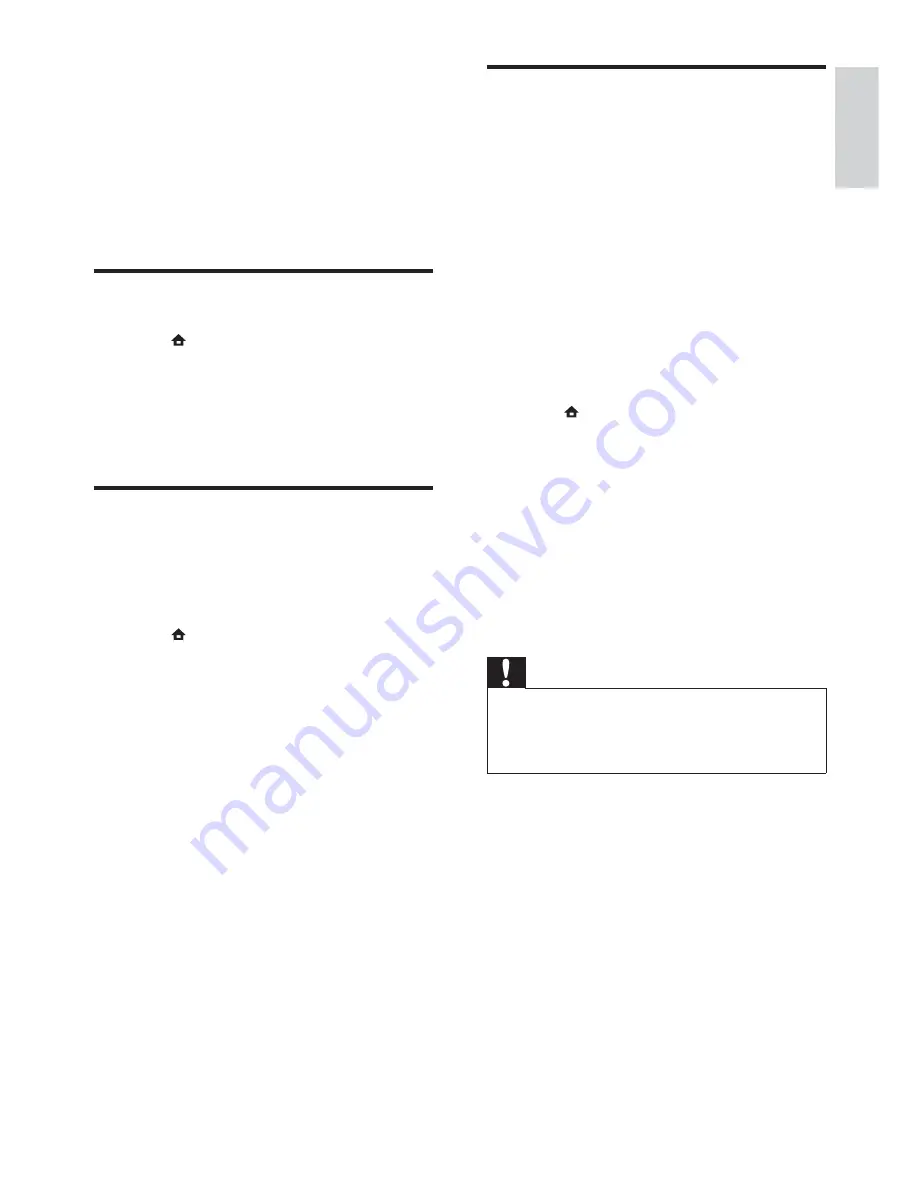
31
Update software from a USB
device
1
Check for the latest software version on
www.philips.com/support.
Search for your model and click on
•
‘software&drivers’.
2
Create a folder named ‘UPG’ in your USB
device.
3
Download the software into ‘UPG’ folder.
4
Unzip the software in the ‘UPG’ folder.
5
Connect the USB device to the home
theater.
6
Press
and select
[Settings]
.
7
Select
[Advanced Setup]
>
[Software
Download]
>
[USB]
.
8
Follow the instructions on the TV to
con rm the update.
When the update is complete, the
»
home theater automatically switches
to standby.
9
Disconnect the power cord for a few
seconds and then reconnect it.
Caution
Do not turn off the power or remove the
•
USB device when the software update is in
progress because you might damage the home
theater.
7 Update
software
To check for new updates, compare the current
software version of your home theater with
the latest software version (if available) on the
Philips web site.
Check software version
1
Press
, select
[Settings]
, and then press
OK
.
2
Select
[Advanced Setup]
>
[Version
Info.]
, then press
OK
.
The software version is displayed.
»
Update software from the
network
1
Prepare the internet connection (see
‘Connect to the internet’ on page 16 ) .
2
Press
and select
[Settings]
.
3
Select
[Advanced Setup]
>
[Software
Download]
>
[Network]
.
If an upgrade media is detected, you
»
are prompted to start or cancel the
update.
4
Follow the instruction on the TV to
con rm the update.
When the update is complete, the
»
home theater automatically switches
to standby.
5
Disconnect the power cord for a few
seconds and then reconnect it.
English
EN
1_HTS8160B-61B_51_EN.indd Sec1:31
7/8/2009 6:24:23 PM
Содержание HTS8160B
Страница 1: ...Register your product and get support at www philips com welcome HTS8160B HTS8161B EN User manual ...
Страница 2: ......
Страница 42: ...40 EN ...
Страница 45: ......
Страница 46: ... 2009 Koninklijke Philips Electronics N V All rights reserved sgpjy_0928 51_Eng ...