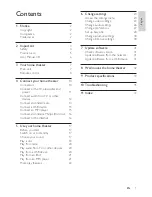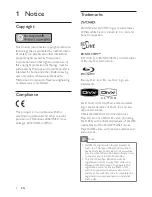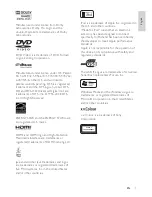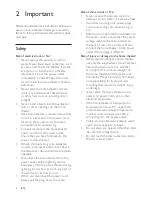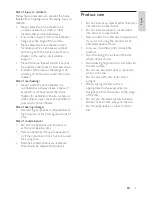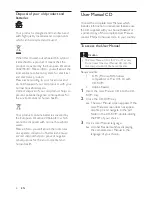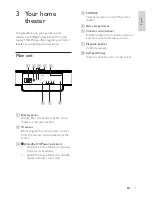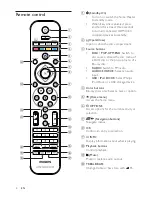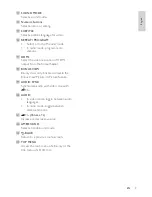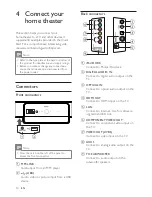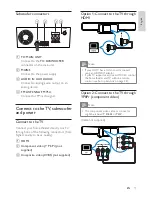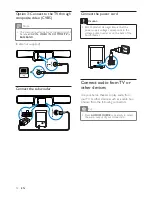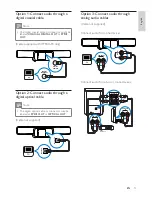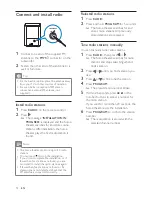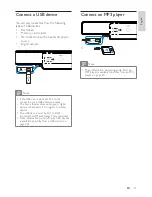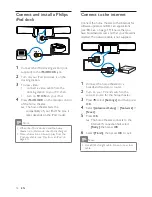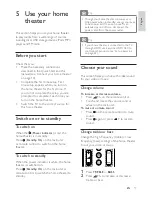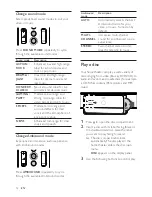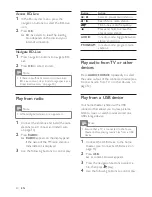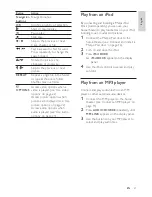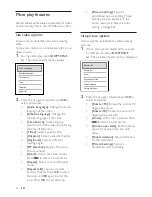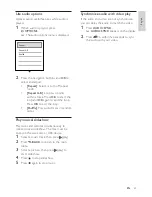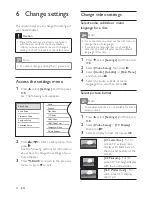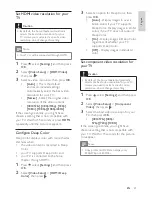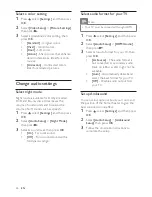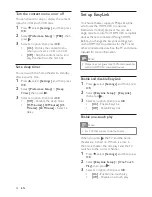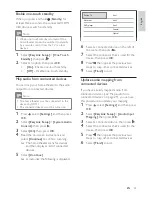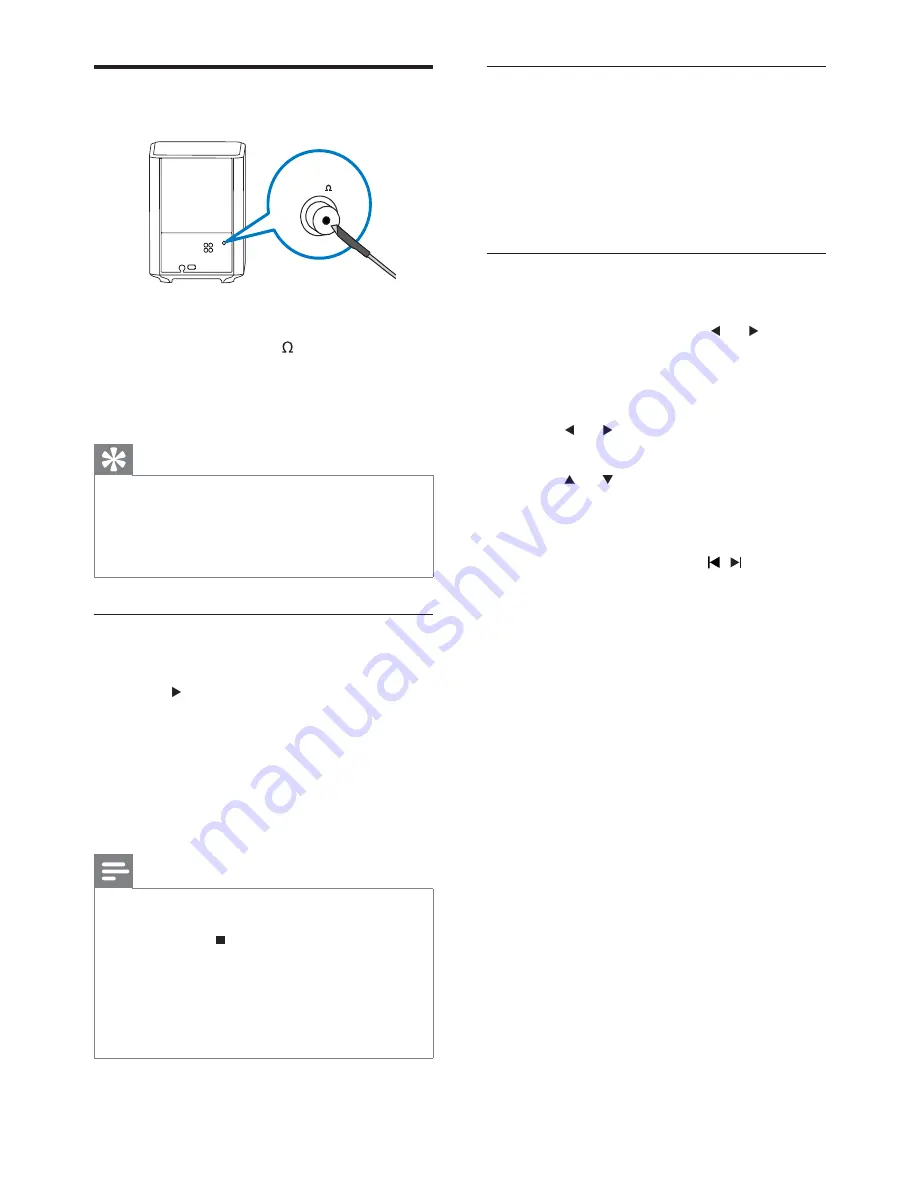
14
Reinstall radio stations
1
Press
RADIO
.
2
Press and hold
PROGRAM
for 5 seconds.
The home theater searches for and
»
stores radio stations. All previously
stored stations are replaced.
Tune radio stations manually
You can manually tune radio stations.
1
Press
RADIO
, then press or .
The home theater searches for radio
»
stations and stops searching when it
nds a station.
2
Press
or until you nd a station you
like.
3
Press
or to ne tune the station.
4
Press
PROGRAM
.
The preset station number blinks.
»
5
Within 20 seconds, press , or the
number buttons to select a number for
the radio station.
If you wait for more than 20 seconds, the
home theater exits the installation.
6
Press
PROGRAM
to con rm the station
number.
The radio station is stored with the
»
selected channel number.
Connect and install radio
1
Connect one end of the supplied FM
antenna to the
FM75
connector on the
subwoofer.
2
Fasten the other end of the antenna to a
wall or furniture.
Tip
For the best reception, place the antenna away
•
from your TV or other sources of radiation.
For even better reception of FM stereo,
•
connect an external FM antenna (not
supplied).
Install radio stations
1
Press
RADIO
on the remote control.
2
Press
.
The message ‘’
»
INSTALLATION IN
PROGRESS
’ is displayed and the home
theater searches for and stores radio
stations. After installation, the home
theater plays the rst radio station it
found.
Note
The home theater can store up to 40 radio
•
stations.
You can press
•
to stop the installation.
If you do not complete the installation, or if
•
fewer than ve stations are found, you are
prompted to install the radio stations again.
If fewer than ve stations are found or if a
•
stereo signal is not detected, check that the
FM antenna is connected correctly.
FM 75
FM ANTENNA
EN
1_HTS8160B-61B_51_EN.indd Sec1:14
7/8/2009 6:24:20 PM
Содержание HTS8160B
Страница 1: ...Register your product and get support at www philips com welcome HTS8160B HTS8161B EN User manual ...
Страница 2: ......
Страница 42: ...40 EN ...
Страница 45: ......
Страница 46: ... 2009 Koninklijke Philips Electronics N V All rights reserved sgpjy_0928 51_Eng ...