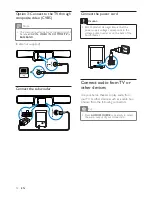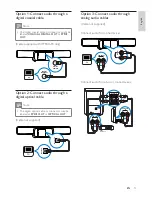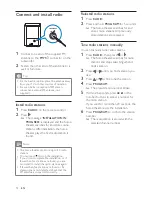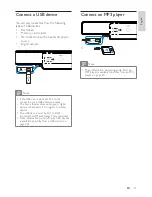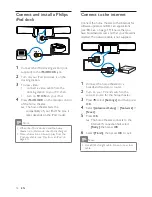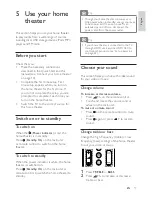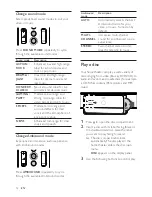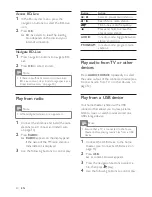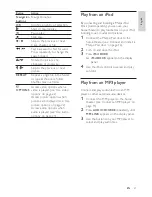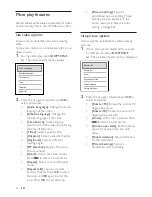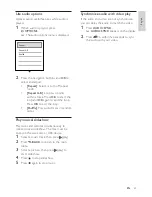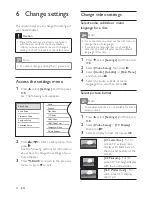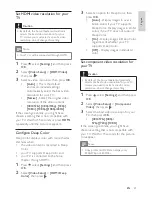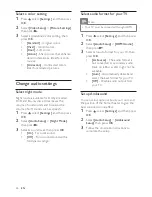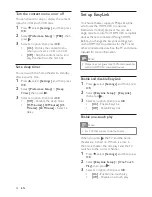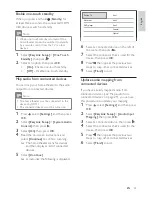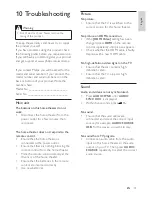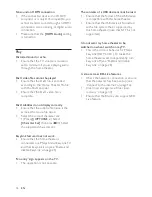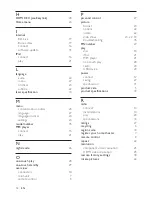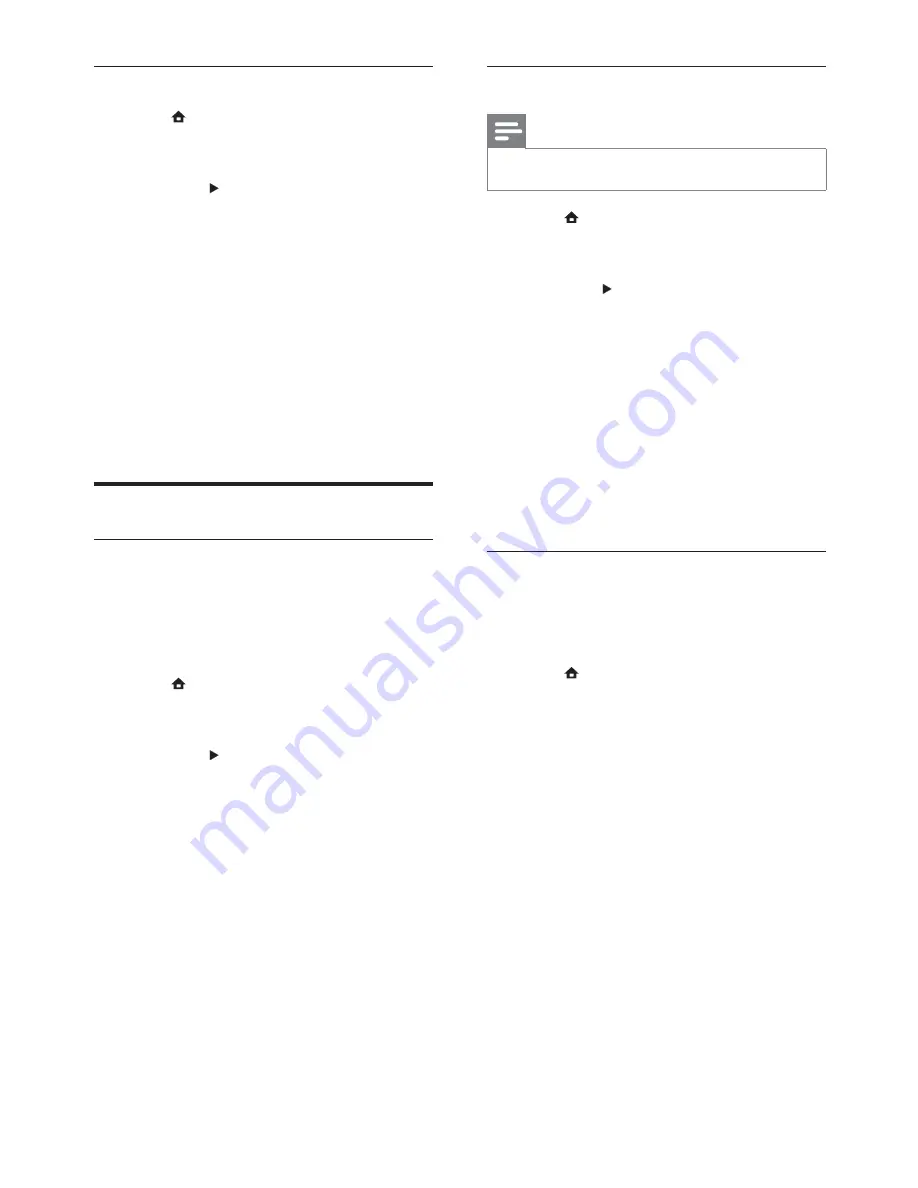
26
Select audio format for your TV
Note
Your TV must be connected through HDMI.
•
1
Press
, select
[Settings]
, and then press
OK
.
2
Select
[Audio Setup]
>
[HDMI Audio]
,
then press .
3
Select an audio format for your TV, then
press
OK
.
•
[As Source]
- The audio format is
not converted. A secondary audio
track on a Blu-ray disc might not be
available.
•
[Auto]
- Automatically detect and
select the best format for your TV.
•
[Off]
- Disable audio output from
your TV.
Set up Ambisound
You can select options about your room and
the position of the home theater to give the
best surround sound effect.
1
Press
, select
[Settings]
, and then press
OK
.
2
Select
[Audio Setup]
>
[Ambisound
Setup]
, then press
OK
.
3
Follow the on-screen instructions to
complete the setup.
Select a color setting
1
Press
, select
[Settings]
, and then press
OK
.
2
Select
[Video Setup]
>
[Picture Settings]
,
then press .
3
Select a prede ned color setting, then
press
OK
.
•
[Standard]
- Original colors.
•
[Vivid]
- Vibrant colors.
•
[Cool]
- Soft colors.
•
[Action]
- Sharp colors that enhance
detail in dark areas. Ideal for action
movies.
•
[Animation]
- Contrasted colors.
Ideal for animated pictures.
Change audio settings
Select night mode
Night mode is available for Dolby encoded
DVD and Blu-ray discs. It decreases the
volume of loud sounds and increases the
volume of soft sounds such as speech.
1
Press
, select
[Settings]
, and then press
OK
.
2
Select
[Audio Setup]
>
[Night Mode]
,
then press .
3
Select a sound level, then press
OK
.
•
[On]
- For quiet sound.
•
[Off]
- For surround sound with a
full dynamic range.
EN
1_HTS8160B-61B_51_EN 2_no black level.indd Sec1:26
7/10/2009 10:18:09 AM
Содержание HTS8160B
Страница 1: ...Register your product and get support at www philips com welcome HTS8160B HTS8161B EN User manual ...
Страница 2: ......
Страница 42: ...40 EN ...
Страница 45: ......
Страница 46: ... 2009 Koninklijke Philips Electronics N V All rights reserved sgpjy_0928 51_Eng ...