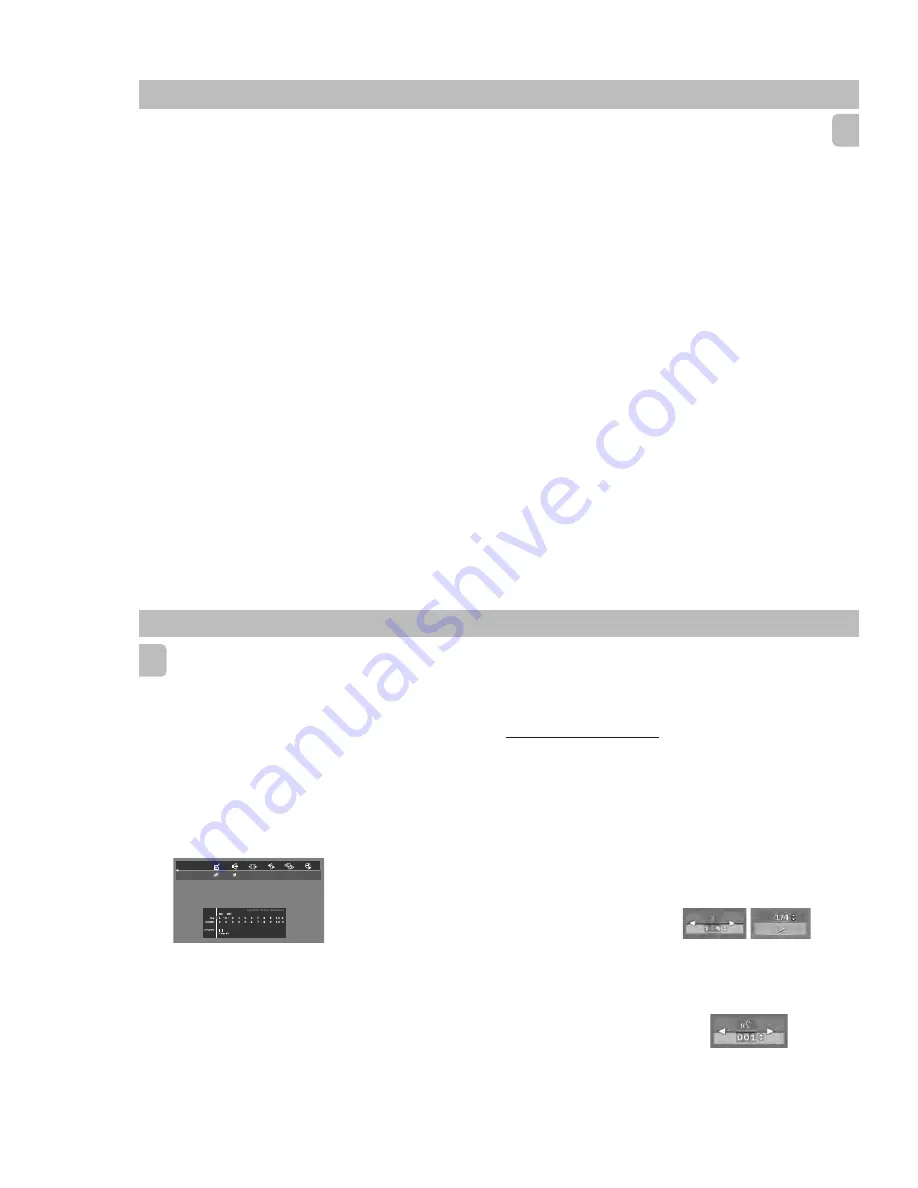
PCS 103 808
27
English
Still Picture and Frame-by-frame
playback
1
Select
e
(PICTURE BY PICTURE) in
the menu bar.
2
Use the
4
key to enter the picture by
picture menu.
™
The player will go into PAUSE mode.
3
Use the cursor keys
1
or
2
to select the
previous or next picture frame.
4
To exit Picture by picture mode, press
2
(PLAY) or
3
on the remote control.
Search
1
Select
g
(FAST MOTION) in the menu
bar.
2
Use the
4
keys to enter the Fast Motion
menu.
3
Use the
1
or
2
keys to select the
required speed:
-32
,
-8
or
-4
(backward), or
+4
,
+8
,
+32
(forward).
4
Select
1
to play at normal speed again.
5
To exit Fast Motion mode, press
2
(PLAY) or
3
on the remote control.
To search forward or backward through
different speeds, you can also hold down
à
or
á
.
Repeat A-B
To repeat a sequence in a title:
• Press Repeat
A-B
at your chosen
starting point;
™
A
-
appears briefly on the screen.
• Press Repeat
A-B
again at your chosen
end point;
™
A
-
B
repeat appears briefly on the
display, and the repeat sequence
begins.
• To exit the sequence, press Repeat
A-B
.
Scan
Plays the first 10 seconds of each chapter/
index on the disc.
• Press
SCAN
.
• To continue play at your chosen chapter/
index, press
SCAN
again or press
2
(PLAY) on the remote control.
Shuffle
DVDs
This shuffles the playing order of chapters
within a title, if the title has more than one
chapter.
• Press
SHUFFLE
during play.
™
SHUFFLE
appears on the screen for
about two seconds.
• To return to normal play, press
SHUFFLE
again.
VCDs
This shuffles the playing order of the
tracks, if the disc has more than one track.
• Press
SHUFFLE
during play.
™
SHUFFLE
appears on the screen for
about two seconds.
• To return to normal play, press
SHUFFLE
again.
Time search
The Time Search function allows you to
start playing at any chosen time on the
disc.
1
Select
h
(TIME SEARCH) in the menu
bar.
2
Press
4
.
™
The player will go into PAUSE mode.
™
A time edit box appears on the
screen, showing the elapsed playing
time of the current disc.
3
Use the
digit keys ( 0-9)
to enter the
required start time. Enter hours, minutes
and seconds from right to left in the box.
™
Each time an item has been entered,
the next item will be highlighted.
4
Press
OK
to confirm the start time.
™
The time edit box will disappear and
play starts from the selected
time position on the disc.
Zoom
The Zoom function allows you to enlarge
the video image and to pan through the
enlarged image.
1
Select
a
(ZOOM) in the menu bar.
2
Press
3
or
4
to activate the ZOOM
function and select the required zoom
factor:
1.33
or
2
or
4
.
™
The player will go into PAUSE mode.
™
The selected zoom factor appears
below the Zoom icon in the
menu bar and
‘
Press OK to pan
’
appears below the menu bar.
™
The picture will change accordingly.
3
Press
OK
to confirm the selection.
™
The panning icons appear on the
screen:
1
or
2
/
3
or
4
and
OK
.
4
Use the
1
or
2
/
3
or
4
keys to pan
across the screen.
5
When
OK
is pressed only the zoomed
picture will be shown on the screen.
6
If you wish to zoom at any moment,
press
a
(ZOOM) and select the
required zoom factor as described
above.
7
To exit Zoom mode, press
2
(PLAY),
Ç
or
OSD MENU
.
™
If you press
2
(PLAY), playback will
resume.
DVD-VIDEO
28
English
FTS-Video
– The FTS-Video function allows you to
store your favourite titles and chapters
(DVD) and favourite tracks and indexes
(VCD) for a particular disc in the player
memory.
– Each FTS programme can contain 20
items (titles, chapters).
– Each time an FTS programme is played
it will be placed on top of the list. When
the list is full and a new programme is
added, the last programme in the list
will be removed from the list.
– The selections can be played at any
time.
– For VCD, FTS programme is not
available whenever PBC mode is
switched on.
Storing a FTS-Video Program
1
In STOP mode, select
FTS-Video
c
in
the menu bar.
2
Press
4
to open the menu.
™
The
FTS-Video
menu appears.
3
Press
1
or
2
or
FTS
to select
ON
or
OFF
.
Storing titles/tracks
1
Press
4
to select
TITLES/TRACK
.
2
Use
1
or
2
to select the required title/
track.
3
Press
OK
if you wish to store the entire
title/track.
™
The title/track number will be added
to the list of selections.
Storing chapters/indexes
1
Press
4
on the selected title/track
number.
™
The title/track number will be marked
and the highlight moves to the first
available chapter/index number for
this title/track.
2
Use
1
or
2
to select the required
chapter/index number.
3
Press
OK
to confirm the selection.
™
The title-chapter/track-index
selection will be added to the list of
selections.
4
Press
OSD MENU
to exit the
FTS-
Video
c
menu.
Erasing a FTS-Video Program
1
In STOP mode, select
FTS-Video
c
in
the menu bar.
2
Use
4
to select
PROGRAM
.
3
Use
1
or
2
to select the required
selection number.
4
Press
OK
to erase the selection.
5
Press
OSD MENU
to exit.
If you wish to erase all selections:
1
In STOP mode, select
FTS-Video
c
in
the menu bar.
2
Use
4
to select
CLEAR ALL
.
3
Press
OK
.
™
All selections will now be erased.
4
Press
OSD MENU
to exit.
Special DVD-features
Checking the contents of DVD : Menus
For titles and chapters, selection menus
may be included on the disc. The DVD’s
menu feature allows you to make
selections from these menus.
• Press the appropriate
digit keys (0-9)
;
or use the
1
or
2
/
3
or
4
keys to
highlight your selection, then press
OK
.
Title menus
1
Press
DVD MENU
.
™
If the current title has a menu, the
menu will appear on the
screen. If no menu is present in the
title, the disc menu will be
displayed.
2
The menu can list camera angles,
spoken language and subtitle options,
and chapters for the title.
3
To remove the title menu, press
DVD
MENU
again.
Disc menu
1
Select
W
(TITLE/TRACK) in the menu
bar, then press
DVD MENU
.
™
The disc menu is displayed.
• To remove the disc menu, select
W
(TITLE/TRACK) in the menu bar, then
press
DVD MENU
again.
Camera Angle
If the disc contains sequences recorded
from different camera angles, the angle
icon appears, showing the number of
available angles and the angle being
shown currently. You can then change the
camera angle if you wish.
1
Select
}
(ANGLE) in the menu bar.
2
Use the
3
or
4
keys to select the
required angle in the angle icon.
™
After a small delay, play changes to
the selected angle. The angle icon
remains displayed until multiple
angles are no longer available.
Changing the audio language
1
Select
Y
(AUDIO) in the menu bar or
press
AUDIO
on the remote control.
2
Press
3
or
4
repeatedly to see the
different languages.
DVD-VIDEO
2-11
Содержание FW-D5/21
Страница 31: ...4 1 4 1 SET BLOCK DIAGRAM PCS 103 822 L R POWER AMP C S POWER AMP SUPPLY DVD FM 95 00 DAC FRONT MIC ...
Страница 33: ...5 2 PCS 103 824 SET GROUND WIRING DIAGRAM ...
Страница 34: ...D O N O T P R I N T B L A N K P A G E ...
Страница 73: ...10 3 CS 53 302 Service Position ...
Страница 74: ...10 4 CS 53 303 Wiring ...
Страница 99: ...PCS 103 872 12 1 12 1 EXPLODED VIEW MAIN UNIT ...






























