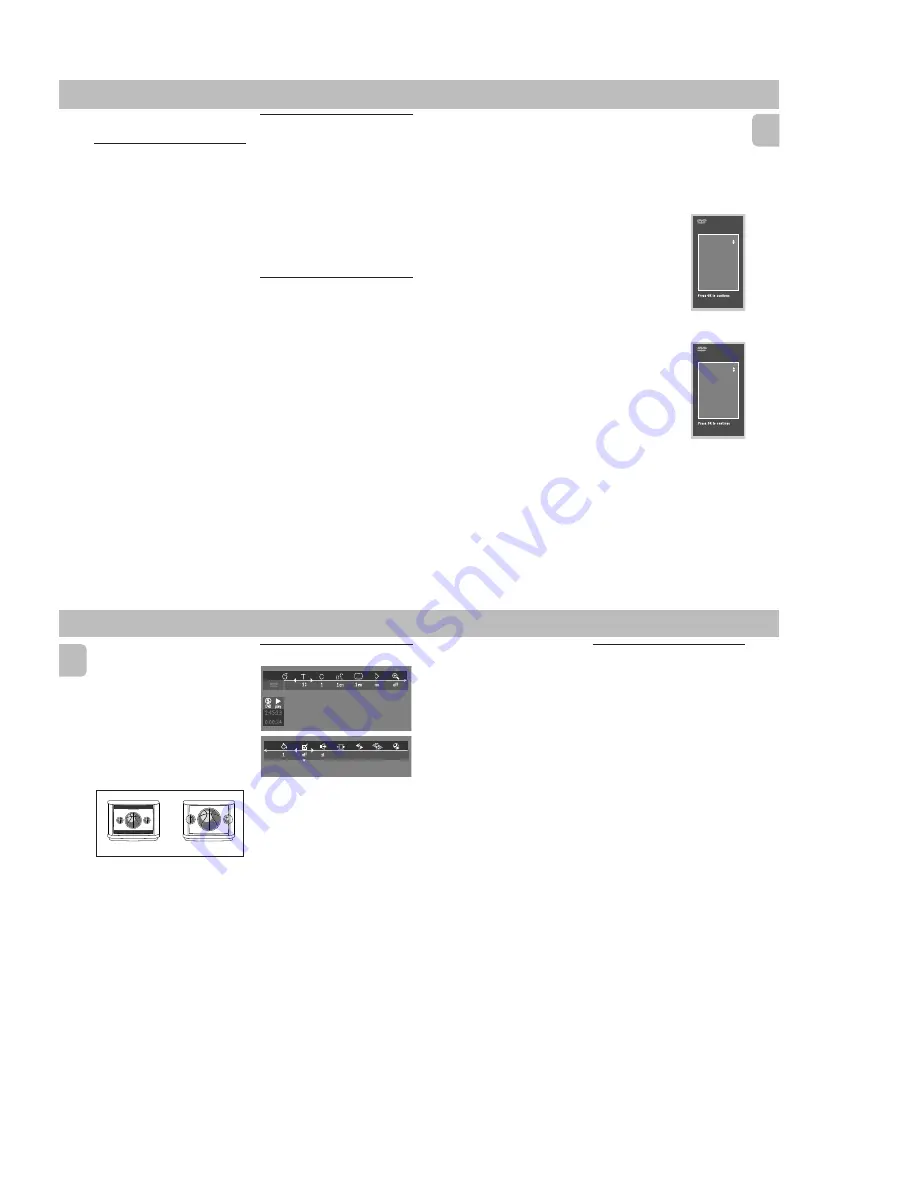
PCS 103 805
2-8
21
English
Preparation
NTSC/PAL Setting
Before viewing the DVD or VCD, ensure
that the PAL or NTSC setting of the system
matches your TV set.
1
Before connecting the system to the
power source, press and hold
DVD
and
à
(on the system only). While holding
DVD
and
à
, plug in the power cord.
2
After PAL or NTSC appears on the
display, release
DVD
and
à
at the
same time.
™
The PAL or NTSC that appears on the
display indicates the current setting.
•
To change the setting, press
ë
within
3 seconds
.
™
After selected, the set will
automatically switch to the last
NTSC or PAL setting everytime the
DVD or VCD source is selected.
Turning On the power
1
Switch on the TV and select the video in
channel to which you connected your
DVD-Video player.
2
Press
DVD
.
™
The player display lights and the
"
Initial Setup
" screen appears.
The ‘Initial Setup’ will only appear the
very
first time
you turn on the player. In ‘Initial
Setup’, you may have to set your personal
preferences for some of the player’s most
relevant items. See ‘Initial Setup’.
Initial Setup
Manual Operation
After switching on the player for the
very
first time
, the ‘Initial Setup Screen’ will
appear.
The menu for the first item to be set is
displayed and the first option is
highlighted.
1
Use the
3
or
4
keys to go through the
options in the menu.
™
The icon of the selected option will
be highlighted.
2
Press
OK
to confirm your selection and
to go to the next menu.
Automatic setting
When settings will be taken from your TV
or Home Cinema system, the message
‘Auto configuring in process’ will appear.
Menus for which no settings are available
will be displayed. They have to be set
manually.
Notes:
– Preferences have to be set in the order
in which the item menus will appear on
the screen.
– The ‘Initial Setup’ screen will only
disappear after the settings for the last
item have been confirmed.
– If any keys other than
3
or
4
or
OK
are
pressed,
Ä
will appear on the screen.
– If the player is switched off while
setting personal preferences, all
preferences have to be set again after
switching the player on again.
DVD-VIDEO
The following items may have to be set in
INITIAL SETUP:
Menu language
The On Screen Menus will be displayed in
the language you choose. You can choose
from different languages.
Audio language
The sound will be in the
language you choose if it
is available on the disc in
play. If the language you
select is not available,
speech will revert to the
first spoken language on
the disc. You can choose
from different languages.
Subtitle language
The subtitles will be in the
language you choose if it
is available on the disc in
play. If the language you
select is not available,
subtitles will revert to the
first subtitle language on
the disc. You can choose
from different languages.
Initial Setup
Audio language
English
Español
Français
Português
Russian
Polish
Initial Setup
Subtitle language
English
Español
Français
Português
Russian
Polish
22
English
DVD-VIDEO
TV Shape
If you have a wide screen (16:9) TV, select
16:9.
If you have a regular (4:3) TV, select 4:3.
If you have a 4:3 TV, you can also select
between:
Letterbox for a ‘wide-screen’ picture with
black bars top and bottom, or Pan Scan, for
a full-height picture with the sides
trimmed. If a disc has Pan Scan, the picture
then moves (scans) horizontally to keep the
main action on the screen.
Country
Select your country. This also is used as
input for the ‘Parental Control’ feature. (see
‘Access Control’)
Note:
– All these items may have to be set
during ‘Initial Setup’. After that, they
can always be changed in the Personal
Preferences Menu.
• The menu bar can be accessed by
pressing any of the following keys on
the remote control:
OSD MENU
and
AUDIO
.
• The various items can be selected by
pressing the
OSD MENU
button, then
the
4
or
3
keys or by pressing the
relevant keys on the remote control.
• Pressing
OSD MENU
while the menu
bar is displayed will clear the menu bar
from the screen.
• When selecting an item in the menu bar,
the selected item will be highlighted
and the appropriate cursor keys to
operate this item will be displayed
below the icon.
•
<
or
>
indicates that more items are
available at the left/right of the menu
bar. Press
1
or
2
to select these items.
Personal preferences
You can set your personal preferences for
some of the player features : PICTURE,
SOUND, LANGUAGE and FEATURE.
General operation:
1
Press
OSD MENU
on the remote
control.
2
Select
V
in the menu bar.
™
The Personal Preferences menu
appears.
• Use the
1
or
2
/
3
or
4
keys
(or
DVD
JOG
) to toggle through the menus, sub
menus and submenu options.
™
When a menu item is selected, the
cursor keys (on the remote control) to
operate the item are displayed next
to the item.
3
Press
OK
to confirm and return to the
main menu.
Note:
– The DVD JOG can only move within one
direction at a time, either up/down or
left/right. Press AXIS on the system to
select the movement direction before
using DVD JOG.
OSD Menu
A number of operations can be carried out
via the menu bar on the screen. The
following functions are available via the
menu bar:
V
Personal preference
W
Title/Track
X
Chapter/Index
Y
Audio language
Z
Subtitle language
}
Angle
a
Zoom
c
FTS-Video
d
Sound
e
Picture by Picture
f
Slow motion
g
Fast motion
h
Time search
LETTERBOX
PAN SCAN
Содержание FW-D5/21
Страница 31: ...4 1 4 1 SET BLOCK DIAGRAM PCS 103 822 L R POWER AMP C S POWER AMP SUPPLY DVD FM 95 00 DAC FRONT MIC ...
Страница 33: ...5 2 PCS 103 824 SET GROUND WIRING DIAGRAM ...
Страница 34: ...D O N O T P R I N T B L A N K P A G E ...
Страница 73: ...10 3 CS 53 302 Service Position ...
Страница 74: ...10 4 CS 53 303 Wiring ...
Страница 99: ...PCS 103 872 12 1 12 1 EXPLODED VIEW MAIN UNIT ...





























