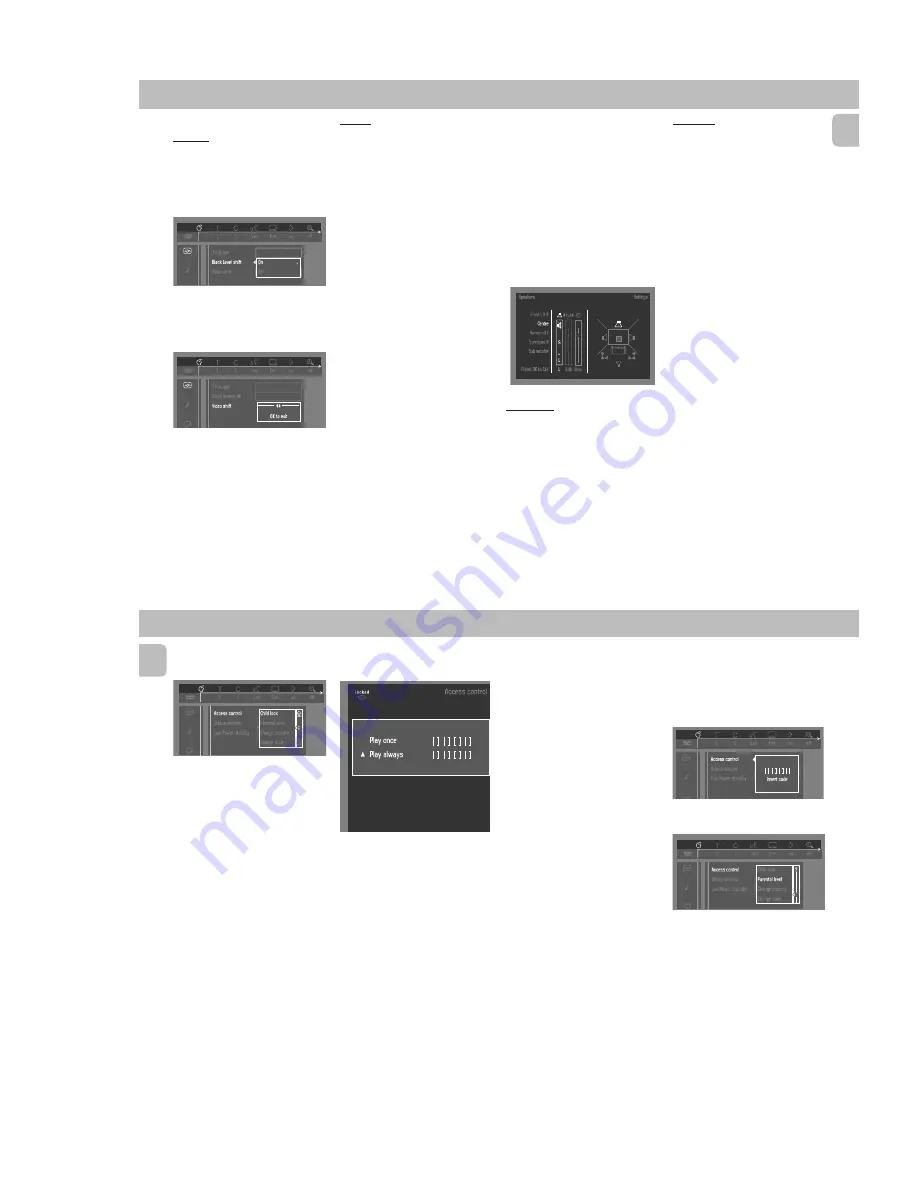
2-9
PCS 103 806
23
English
The following items can be adapted:
Picture
– TV Shape
See ‘Initial Setup’
– Black level shift (NTSC only)
Adapts the colour dynamics to obtain
richer contrasts. Select ON or OFF.
– Video shift
The factory centres the video on your
screen. Use this setting to personalize
the position of the picture on your TV by
scrolling it to the left or right.
Sound
– Digital output
Factory setting: ALL. This means that
both coaxial and optical outputs are
switched on. If you are not connecting
equipment with a digital input, change
the setting to OFF.
If your equipment doesn’t include a
digital multi-channel decoder, set the
digital output to PCM (Pulse Code
Modulation). Both coaxial and optical
outputs are switched on.
– Analogue output
Select Stereo, Surround, 3D Sound or
Multichannel.
Note:
– After selecting the desired Analogue
Output , if the message appeared on the
TV OSD and the system display screen
do not match with the setting, press
SURROUND CONTROL (or SURR on the
remote control) until the selected
setting reached.
– Night Mode
Optimises the dynamics of the sound
with low volume playback.
– Karaoke vocal
(not available for all
versions)
Put this setting to ON only when a
multi-channel karaoke DVD is being
played. The karaoke channels on the
disc will then be mixed into a normal
stereo sound.
– Speaker
Allows you to select speaker settings,
volume balance and delay time and to
test the speaker settings.
Speaker settings are only active on the
Analogue Multi-Channel Output (see
Appendix - page 30).
Language
Select the required Menu, Audio and
Subtitle language. See ‘Initial Setup’.
Audio language and Subtitle language can
also be adapted via the Menu bar on the
screen.
Features
– Access Control
Access Control contains the following
features:
Child Lock…When Child Lock is set to
ON, a 4-digit code needs to
be entered in order to play
discs.
Parental control…Allows the
conditional presentation of
DVDs containing Parental
Control information. (see
‘Access Control’)
– Status Window
Displays the current status of the player
and is displayed with the menu bar.
When disc playback is stopped, it is
displayed with the ‘Temporary Feedback
Field’ in the default screen.
Factory setting is ON. Select OFF to
suppress display of the Status
Window.
– Low power Standby
(not applicable
for this model)
– PBC (Playback Control)
The PBC can be set to ON or OFF
(only
applicable for Video CD playback)
.
DVD-VIDEO
24
English
Access control; child lock
(DVD and VCD)
Activating/deactivating the child lock
1
When disc playback is stopped, select
ACCESS CONTROL
in the
features menu using the
3
or
4
keys.
2
Enter a 4-digit code of your own choice.
3
Enter the code a second time.
4
Move to Child lock using the
3
or
4
keys.
5
Move to
LOCK/UNLOCK
icons using
the
2
key.
6
Select
LOCK
icon using the
3
or
4
keys.
7
Press
OK
or
1
to confirm, then press
1
again to exit the menu.
™
Now unauthorised discs will not be
played unless the 4-digit code is
entered.
8
Select
UNLOCK
icon to deactivate the
Child Lock.
Note:
– Confirmation of the 4-digit code is
necessary when the code is entered for
the very first time, changed or
cancelled.
Authorising discs
• Insert the disc. See ‘Loading disc’.
™
The 'child protect' screen will appear.
Choose 'Play always' to remove the disk from the
child-safe list
You will be asked to enter your secret code
for ‘Play Once ‘or ‘Play Always.’ If you
select ‘Play Once’, the disc can be played
as long as it is in the player and the player
is ON. If you select ‘Play Always’, the disc
will become child safe (authorised) and can
always be played, even if the Child Lock is
set to ON.
Notes:
– The player memory maintains a list of
50 authorised (‘Child safe’) disc titles. A
disc will be placed in the list when ‘Play
Always’ is selected in the ‘child protect’
screen. Each time a ‘child safe’ disc is
played, it will be placed on top of the
list. When the list is full and a new disc
is added, the last disc in the list will be
removed from the list.
– Double sided DVDs may have a different
ID for each side. In order to make the
disc ‘child safe’, each side has to be
authorised.
– Multi-volume VCDs may have a different
ID for each volume. In order to make the
complete set ‘child safe’, each volume
has to be authorised.
DeAuthorising discs
• Insert the disc. See ‘Loading disc’.
™
Playback starts automatically.
• Press
Ç
while
{
is visible.
™
The
|
will appear and the disc is
now deauthorised.
Access control; Parental
control (DVD-Video only)
Movies on DVDs may contain scenes not
suitable for children. Therefore, disc may
contain ‘Parental Control’ information
which applies to the complete disc or to
certain scenes on the disc. These scenes
are rated from 1 to 8, and alternative, more
suitable scenes are available on the disc.
Ratings are country dependent. The
‘Parental Control’ feature allows you to
prevent discs from being played by your
children or to have certain discs played
with alternative scenes.
Activating/Deactivating Parental
Control
1
When disc playback is stopped, select
ACCESS CONTROL
in the Features
menu using the
3
or
4
keys.
2
Enter your 4-digit code. If necessary,
enter the code a second time.
3
Move to Parental Control using the
3
or
4
keys.
4
Move to
VALUE ADJUSTMENT
(1-8)
using the
2
key.
5
Then use the
3
or
4
keys or the
digit
keys ( 0-9)
on the remote control to
select a rating from 1 to 8 for the disc
inserted.
Rating 0 (displayed as ‘– –’):
Parental Control is not activated. The
Disc will be played in full.
DVD-VIDEO
Содержание FW-D5/21
Страница 31: ...4 1 4 1 SET BLOCK DIAGRAM PCS 103 822 L R POWER AMP C S POWER AMP SUPPLY DVD FM 95 00 DAC FRONT MIC ...
Страница 33: ...5 2 PCS 103 824 SET GROUND WIRING DIAGRAM ...
Страница 34: ...D O N O T P R I N T B L A N K P A G E ...
Страница 73: ...10 3 CS 53 302 Service Position ...
Страница 74: ...10 4 CS 53 303 Wiring ...
Страница 99: ...PCS 103 872 12 1 12 1 EXPLODED VIEW MAIN UNIT ...






























