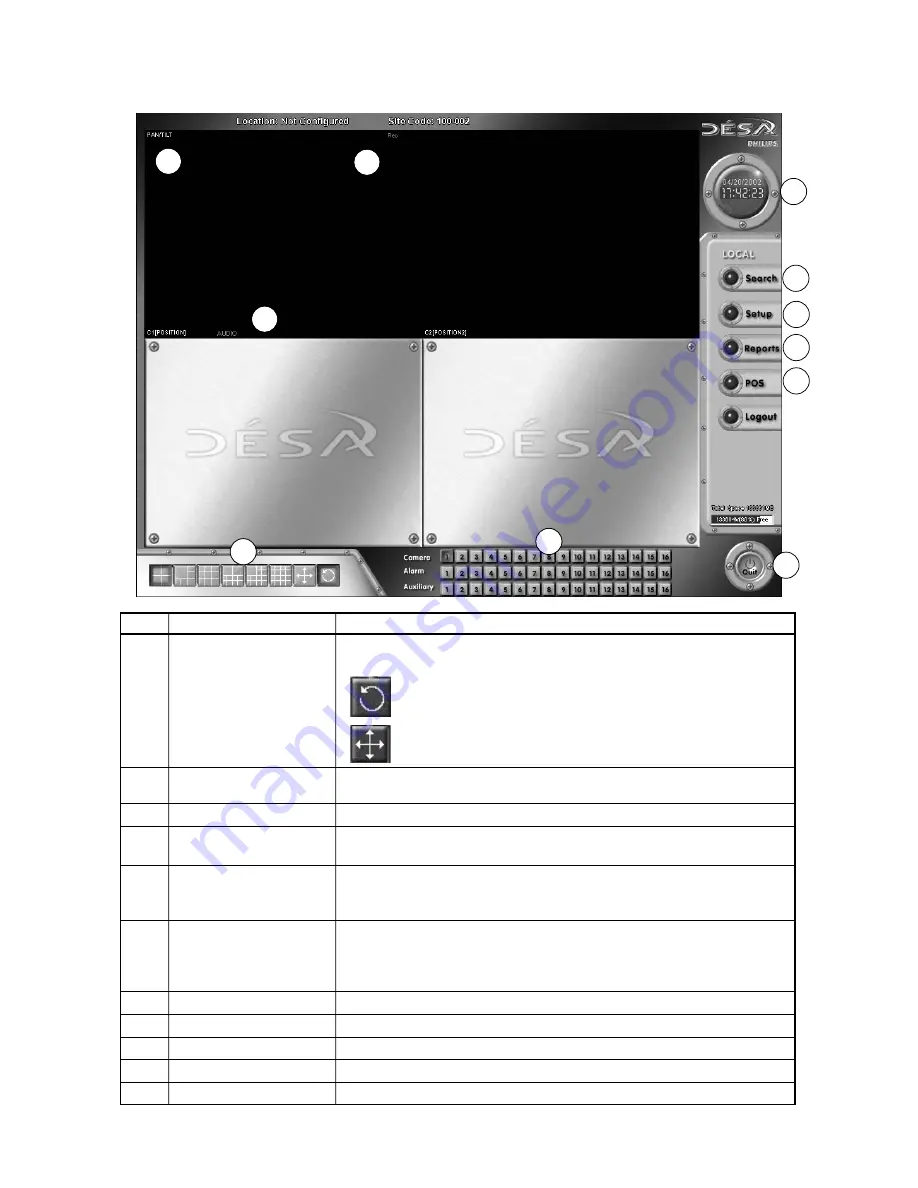
16
4
PROGRAMMING THE DÉSA
4.1
Default Screen Display
Ref
Name
Description
1
Split screen display
Camera inputs can be viewed in 4, 6, 9, 10, 13, 16, or Full Screen Display
selection
modes by selecting the appropriate display layout.
Sequences through the quad display modes.
Displays camera video in Full Screen mode without GUI.
2
Camera, alarm, and
Displays the current status of the Camera Inputs, Alarm Inputs, and Auxiliary
auxiliary status display
Outputs.
3
Date/Time display
Displays the present Date and Time.
4
Pan/Tilt status
If the camera input is configured for Pan/Tilt control,
PAN/TILT
is displayed in Green text.
5
Recording status of each
REC
in Red indicates continuous recording.
camera input
REC
in Blue indicates motion detection recording.
No REC
indicates the camera input is not being recorded.
6
Audio status
AUDIO
in Red indicates audio is being recorded continuously.
AUDIO
in Blue indicates audio is being recorded when motion is detected
for the camera input.
No AUDIO
indicates no audio is being recorded for the camera input.
7
Search
Displays to the
Search
window, allowing search of recorded video.
8
Setup
Opens the
Setup
window to allow setup of system parameters.
9
Reports
Displays a database log of all alarm, motion, and video loss events.
10
POS
Displays a log of all sales transactions and provides a link to the recorded video.
11
Quit
Exits the DÉSA program and powers down the system.
1
2
3
4
5
6
7
8
11
9
10
Содержание Desa DR16124
Страница 1: ...Digital Video Recorders Philips Communication Security Imaging Installation Instructions Eng ...
Страница 2: ...2 ...
Страница 10: ...10 ...
Страница 63: ...63 3 File Copy Status Screen 4 Setup Finish Screen When the install process is complete click Finish ...
Страница 84: ...84 For details on Audio Setup see Part A of this manual Section 6 TIP Check Mute to record but not hear Audio ...
Страница 87: ...87 ...















































