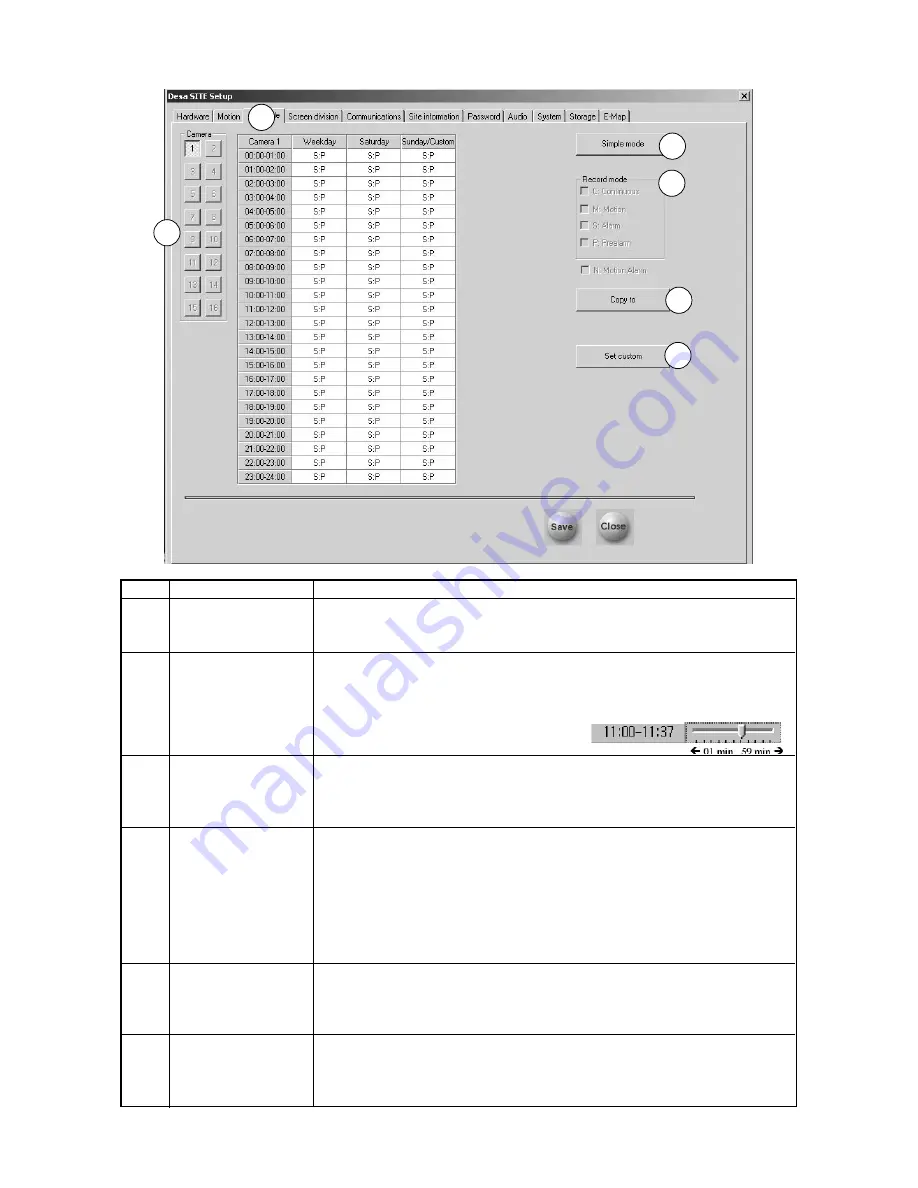
24
5.3
Schedule Setup
Ref
Name
Description
1
Camera
Click the
Camera
number button to set up the schedule for its individual
corresponding camera. Camera buttons with a camera connected are active
(camera buttons without a camera connected are grayed out).
2
Setting recording
Use this function to set the type of recording for the selected camera, by day and
type and time
time. Select the recording mode from the
Record mode
box (See
Ref # 4
below;
C
ontinuous,
M
otion,
A
larm,
P
re-alarm, or
N
otify: Motion Alarm).
To set minutes, double click on the corresponding time. When the time window
appears, drag the slider bar to set the minutes.
3
Simple mode
Options are
Simple mode
or
Advanced mode
.
Simple mode refers to global time settings.
Advanced mode allows individual time configurations for Weekday, Saturday, and
Custom schedules.
4
Record mode
The Record mode function allows selection of different types of recording modes
(see
Section 5.3.1
)
for different days/times for the selected camera. After choosing a day and time for
the selected camera, different combinations of record modes can be configured;
C
ontinuous,
M
otion,
A
larm,
P
re-alarm, or
N
otify: Motion Alarm.
Removing all Record mode types from the list results in NO record mode for
the selected camera.
Default Record mode configuration is
M
otion, with an Alarm record of 24-hour
continuous recording.
5
Copy to
Click
Copy to
for transferring setup information from the currently selected
camera to an individual camera or all cameras connected to the DÉSA system.
Select the appropriate camera(s) from the pop-up menu. Selected camera(s) inherit
the settings of the current camera.
6
Set custom (for further
Selects specific days of the year to be set as custom events, such as a yearly,
explanation, see
monthly, or holiday event.
Section 5.3.2
)
NOTE:
Press
Save
when exiting
Schedule setup
in order to save modifications.
1
4
3
2
5
6
Содержание Desa DR16124
Страница 1: ...Digital Video Recorders Philips Communication Security Imaging Installation Instructions Eng ...
Страница 2: ...2 ...
Страница 10: ...10 ...
Страница 63: ...63 3 File Copy Status Screen 4 Setup Finish Screen When the install process is complete click Finish ...
Страница 84: ...84 For details on Audio Setup see Part A of this manual Section 6 TIP Check Mute to record but not hear Audio ...
Страница 87: ...87 ...






























