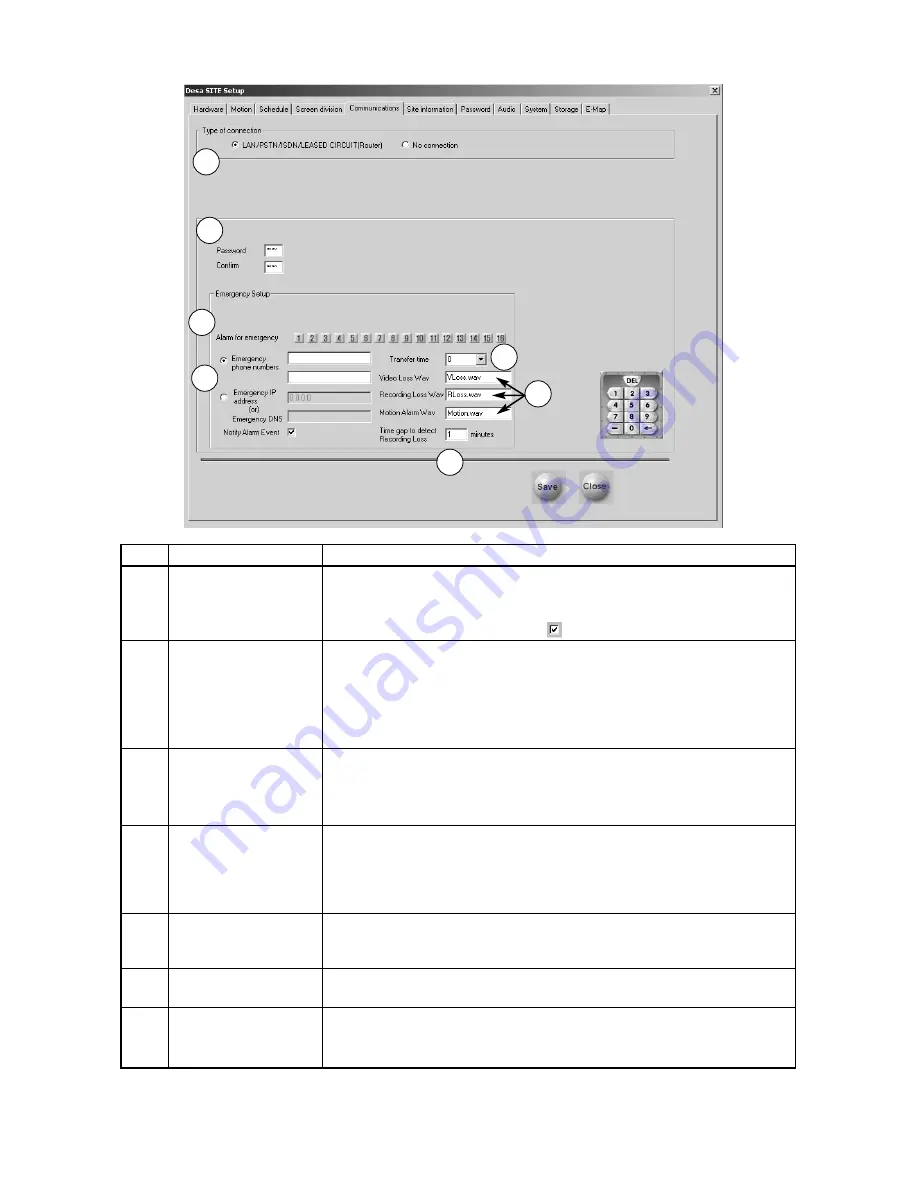
27
5.5
Communication Setup
Ref
Name
Description
1
Type of connection
LAN, PSTN, ISDN, or Leased line can be used for remote connection.
ISDN or Leased line is possible with router connection. ISDN or PSTN connections
can be used to communicate directly with DÉSA, without a router.
If not using remote connection, check
No connection
.
2
Password
Enter the numeric password to log onto the site from the Remote PC.
Password:
Enter the numeric password.
Confirm:
Re-enter the password for confirmation.
NOTE
: Connection from the Remote Client to the Local DÉSA requires the
Remote Client to be configured with the correct Local DÉSA site code and
password combination. If invalid, automatic disconnection occurs.
3
Emergency alarm
If the assigned external alarm contact is activated, DÉSA sends the alarm
notification, camera, and time to a remote PC.The remote user can then attach a
note and or view video associated with the event.
NOTE:
Remote Client PC must be running the DÉSA Remote Client software.
4
Emergency phone
Phone numbers:
When using a modem for communication, up to two (2)
numbers & IP address
emergency remote phone numbers may be specified for connection. If the first
connection attempt fails, the second (Emergency) phone number is dialed.
IP address:
Enter the IP address for
Emergency IP address
or
Emergency
DNS
to connect to a designated site (under LAN, ISDN, or Leased line connection).
5
Transfer time
Assign the time (in seconds) to transfer the image to the Remote Client, once a
connection is made. If any other signal is detected during transfer, the DÉSA
will transfer the image from the current alarm.
6
Video Loss, Recording
Enter a unique .wav file for notification of each event.
Loss, Motion Alarm Wav
7
Time gap to detect
Enter a time associated with Record Loss detection.
Recording Loss
NOTE:
For Motion recording, your time will be greater than for Continuous
Recording.
5.5.1
External Modem Installation
Install the external USB modem following the manufacturer’s suggested setup procedures.
1
2
3
4
5
7
6
Содержание Desa DR16124
Страница 1: ...Digital Video Recorders Philips Communication Security Imaging Installation Instructions Eng ...
Страница 2: ...2 ...
Страница 10: ...10 ...
Страница 63: ...63 3 File Copy Status Screen 4 Setup Finish Screen When the install process is complete click Finish ...
Страница 84: ...84 For details on Audio Setup see Part A of this manual Section 6 TIP Check Mute to record but not hear Audio ...
Страница 87: ...87 ...
















































