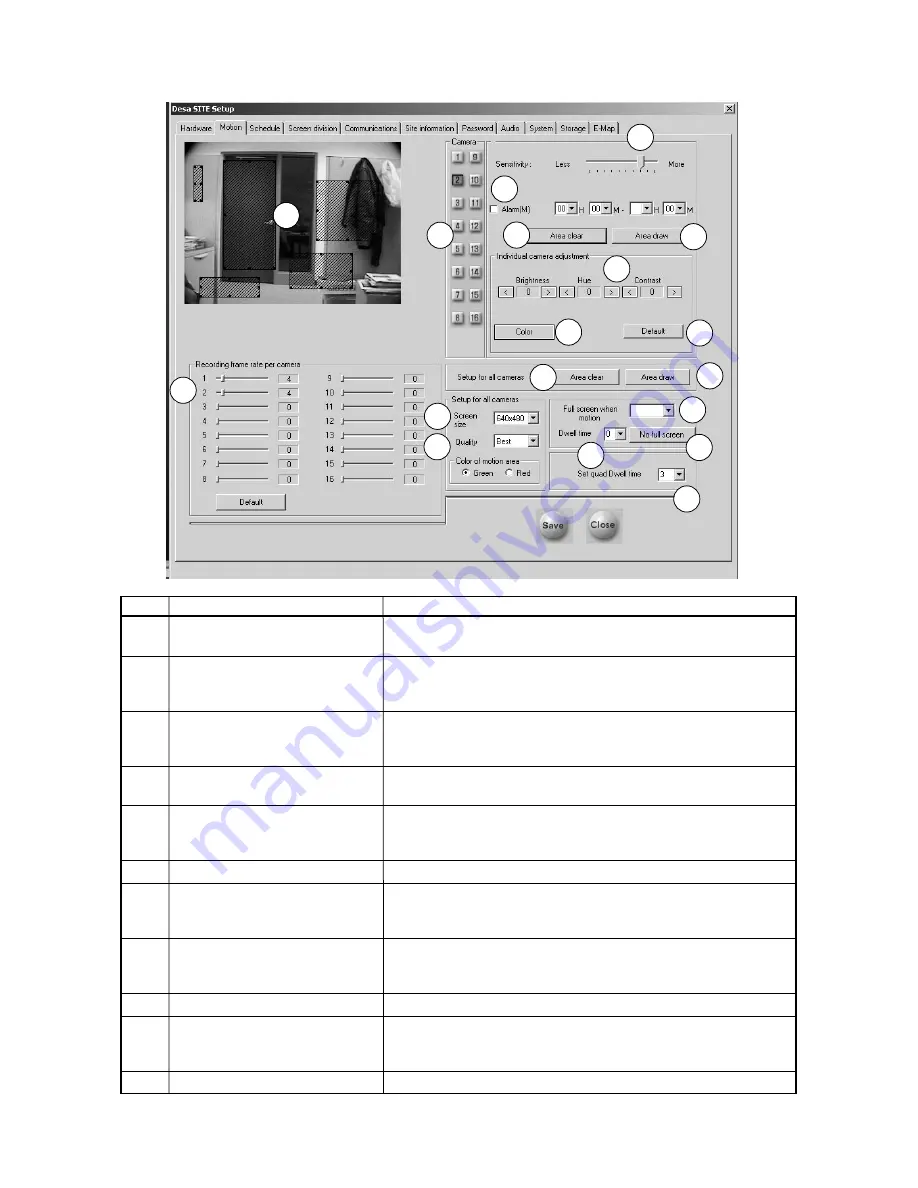
22
5.2
Motion Setup
Motion detection allows the
DÉSA
recorder to record any activity within the video, without using external alarm inputs.
Ref
Name
Description
1
Camera (1–16)
Click the corresponding camera number button to set up its’ motion
zone(s).
2
Detection area
To create the detection area(s), place the mouse pointer over the
desired area, left click, and drag until the desired area is fully covered.
Up to 5 motion detection areas can be assigned to each camera.
3
Area clear
Click
Area clear
to clear all of the detection area(s).To erase a
portion of a detection area, move the mouse pointer over the detection
area, then click and drag until the desired area is cleared.
4
Area draw
Click
Area draw
to create a detection area over the entire video
image.
5
Sensitivity
This slider bar controls the sensitivity of the detection area(s), so
different levels of sensitivity can be configured for the individual
cameras.
6
Alarm (M)
Enables an audible tone (PC speaker beep) when motion is sensed.
7
Individual camera adjustment
To improve the performance of the video motion detection, adjust the
video brightness, color, and contrast for each camera. Default value for
each camera is
0
.
8
Color/Monochrome
If the camera is black and white, click
Color
to change the setting
to
Monochrome
.
Default setting is
Color
.
9
Default
Click
Default
to return the settings back to factory default values.
10
Recording frame rate per camera
The frame rate recorded per camera is adjustable by dragging the
horizontal slide bar. Clicking
Default
results in the
recording frame
rate per camera
being reset to default values.
11
Setup for all cameras - Area clear
Erases all of the
selected
motion areas for
all cameras
.
1
2
3
4
5
6
7
8
9
10
11
12
13
14
15
16
17
18
Continued on next page . . .
Содержание Desa DR16124
Страница 1: ...Digital Video Recorders Philips Communication Security Imaging Installation Instructions Eng ...
Страница 2: ...2 ...
Страница 10: ...10 ...
Страница 63: ...63 3 File Copy Status Screen 4 Setup Finish Screen When the install process is complete click Finish ...
Страница 84: ...84 For details on Audio Setup see Part A of this manual Section 6 TIP Check Mute to record but not hear Audio ...
Страница 87: ...87 ...






























