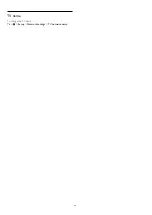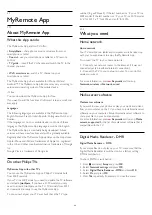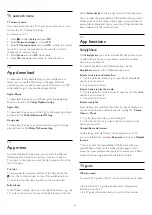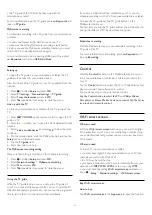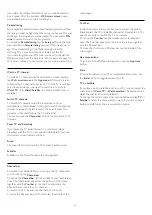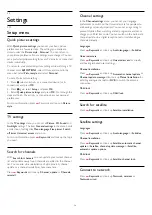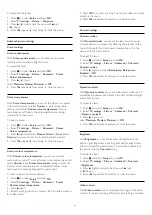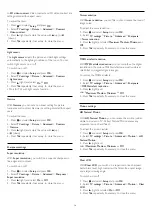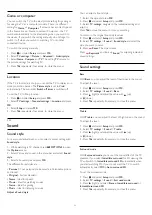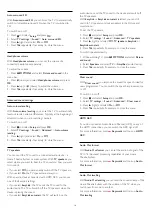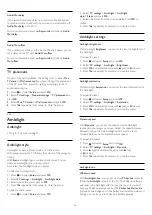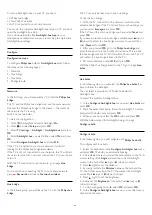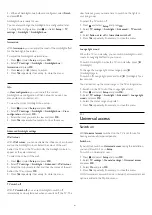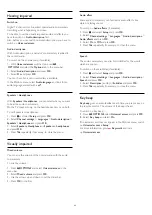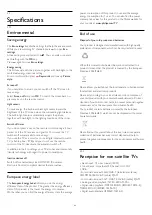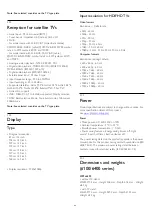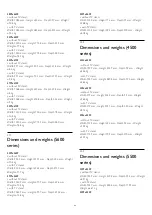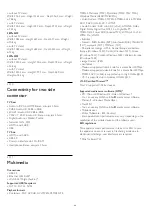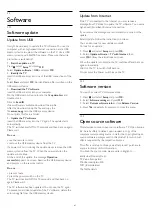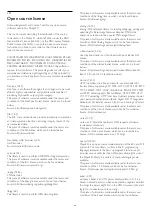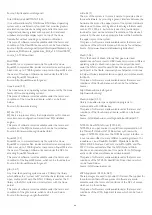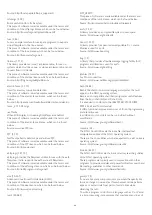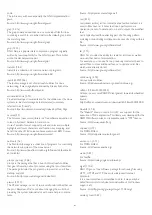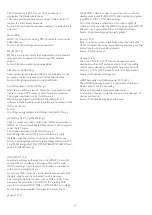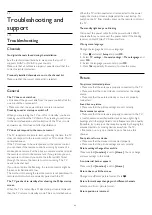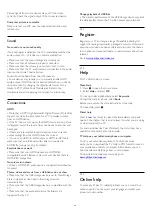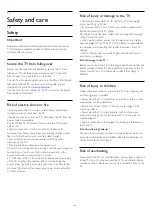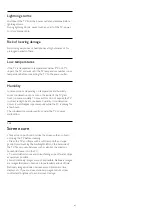Hearing impaired
Switch on
Digital TV channels can broadcast special audio commentary
describing what is happening on screen.
To be able to set the visually impaired audio and effects, you
have to switch on
Audio description
first.
Also, before you can switch on Audio description, you have to
switch on
Universal access
.
Audio description
With Audio description, a narrator's commentary is added to
the normal audio.
To switch on the commentary (if available) . . .
1 -
With
Universal access
switched on, press
OPTIONS
and select the
Options
tab in the menu bar.
2 -
Select
Audio description
and press
OK
.
3 -
Select
On
and press
OK
.
You can check if an audio commentary is available.
In the Options menu, select
Audio language
and look for an
audio language marked with a
.
Speakers / Headphones
With
Speakers / Headphones
, you can select where you want
to hear the audio commentary.
On the TV speakers only, on the headphones only or on both.
To set Speakers / Headphones . . .
1 -
Press
and select
Setup
and press
OK
.
2 -
Select
Channel settings
>
Languages
>
Audio description
>
Speakers / Headphones
and press
OK
.
3 -
Select
Speakers
,
Headphones
or
Sp headphones
and press
OK
.
4 -
Press
, repeatedly if necessary, to close the menu.
Visually impaired
Mixed volume
You can mix the volume of the normal audio with the audio
commentary.
To mix the volume . . .
1 -
Press
OPTIONS
and select
Universal access
in the
menu bar.
2 -
Select
Mixed volume
and press
OK
.
3 -
Use the arrows up and down to set the slider bar.
4 -
Press
OK
to confirm.
Audio effect
Some audio commentary can hold extra audio effects, like
stereo or fading sound.
To switch on
Audio effects
(if available) . . .
1 -
Press
and select
Setup
and press
OK
.
2 -
Select
Channel settings
>
Languages
>
Audio description
>
Audio effects
and press
OK
.
3 -
Select
On
or
Off
and press
OK
.
4 -
Press
, repeatedly if necessary, to close the menu.
Speech
The audio commentary can also hold subtitles for the words
which are spoken.
To switch on these subtitles (if available) . . .
1 -
Press
and select
Setup
and press
OK
.
2 -
Select
Channel settings
>
Languages
>
Audio description
>
Speech
and press
OK
.
3 -
Select
Descriptive
(audio) or
Subtitles
and press
OK
.
4 -
Press
, repeatedly if necessary, to close the menu.
Key beep
Key beep
gives an audio feedback each time you press a key on
the remote control. The volume of the beep is fixed.
To switch on Key beep . . .
1
- Press
OPTIONS
, select
Universal access
and press
OK
.
2
- Select
Key beep
and select
On
.
If Universal access does not appear in the Options menu, switch
on
Universal access
in
Setup
.
For more information, press
Keywords
and look
up
Universal access
.
82
Содержание 40PFH4509/88
Страница 1: ...Register your product and get support at www philips com welcome User Manual ...
Страница 6: ...In Help press Keywords and look up EasyLink for more information 6 ...
Страница 22: ...22 ...
Страница 68: ...TV name To change the TV name Press Setup Network settings TV network name 68 ...