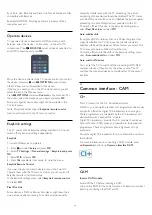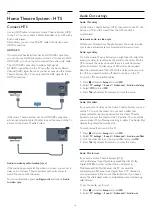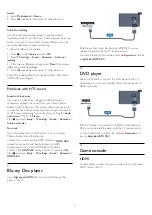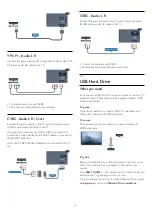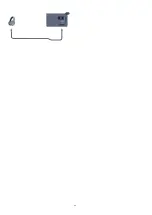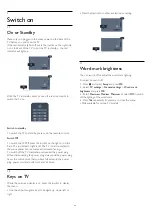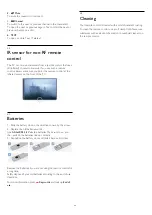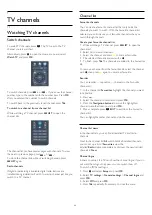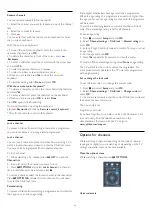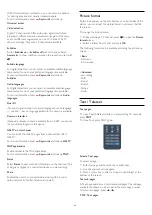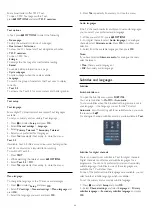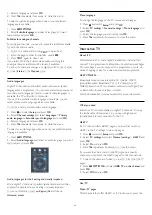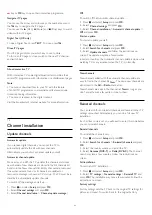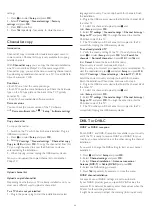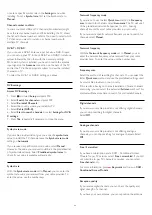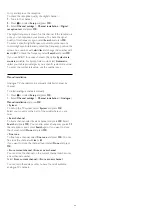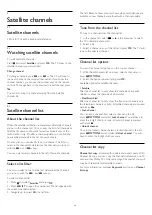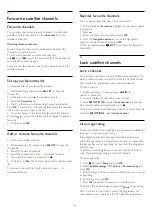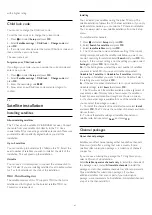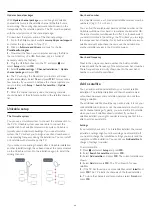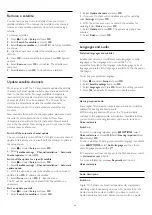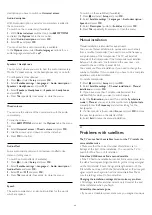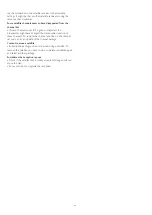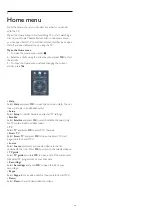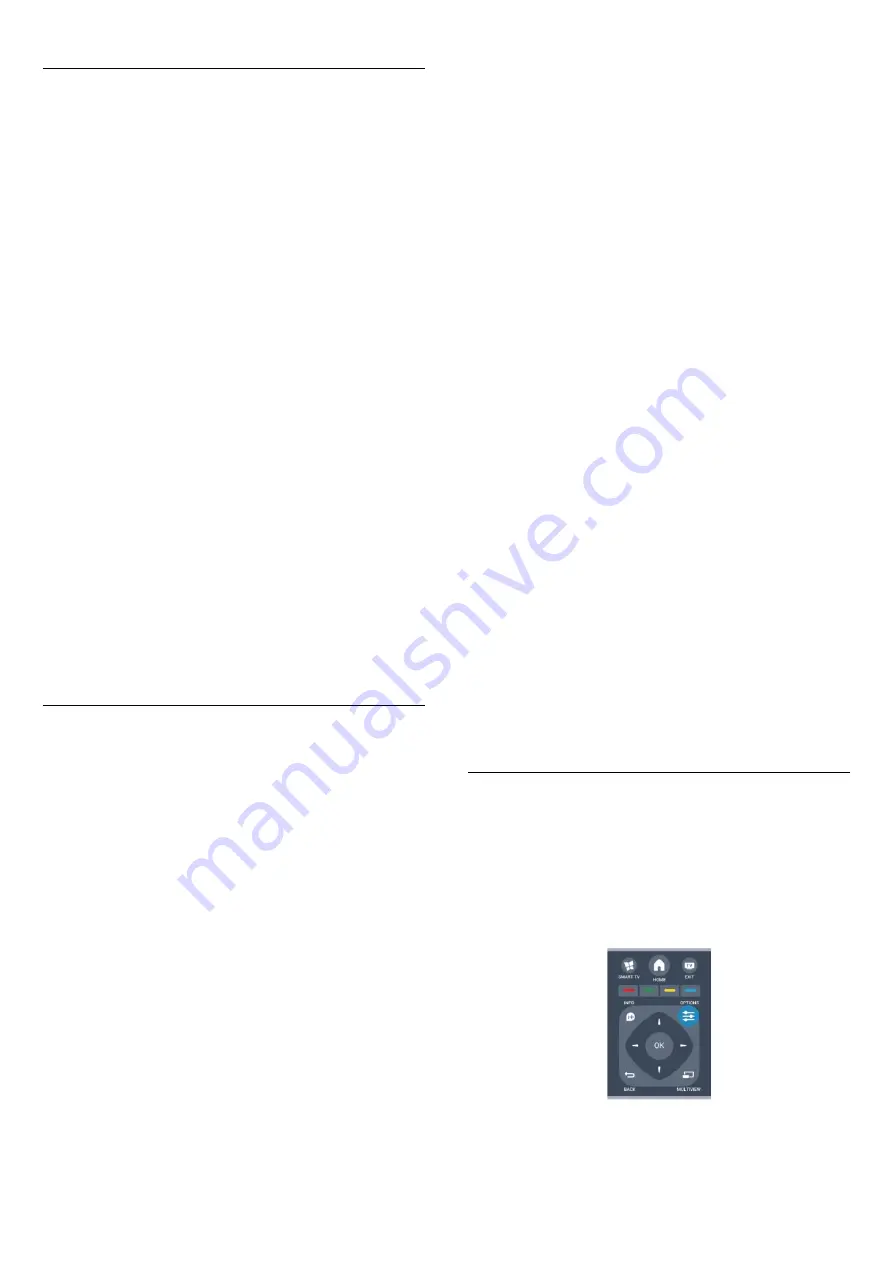
Rename channels
You can rename channels in the channel list.
1 -
Select the channel you want to rename in one of the channel
lists.
2 -
Select the channel to rename.
3 -
Press
.
You can enter text with the remote control keyboard or open
the on-screen keyboard.
With the on-screen keyboard
• To open the on-screen keyboard, place the cursor in the
name text field and press
OK
.
• To delete the character in front of the cursor, press
Backspace
.
• To enter a character, select the character with the arrow keys
and press
OK
.
• To select uppercase characters, press
.
• To select numbers or special characters, press
.
• When you are ready, press
to close the on-screen
keyboard.
• To finish renaming, select
Done
and press
OK
.
With the remote control keyboard*
• To delete a character, position the cursor behind the character
and press
.
• To enter a character, press the character on the keyboard.
• When you are ready, press
OK
to select
Done
.
Press
OK
again to finish renaming.
For more information on using the keyboard,
press
Keywords
and look up
Remote control, keyboard
.
* Only for the remote control with keyboard
Lock a channel
To prevent children from watching a channel or a programme,
you can lock channels or lock age rated programmes.
Lock a channel
You can lock a channel to prevent children from watching it. To
watch a locked channel you need to enter the Child lock code.
You cannot lock programmes from connected devices.
To lock a channel . . .
1 -
While watching a TV channel, press
LIST
to open the
Channel list
.
2 -
In any list, select the channel you want to lock.
3 -
Press
OPTIONS
and select
Lock channel
. In a channel
list, a locked channel is marked with a lock
.
To unlock a channel, select the locked channel in the channel list.
Press
OPTIONS
and select Unlock channel. You will need
to enter the Child lock code.
Parental rating
To prevent children from watching a programme not suitable for
their age, you can use an age rating.
Some digital broadcasters have age rated their programmes.
When the age rating of a programme is equal to or higher than
the age you have set as age rating for your child, the programme
will be locked.
To watch a locked programme you must enter the child lock
code. The parental age rating is set for all channels.
To set an age rating . . .
1 -
Press
and select
Setup
and press
OK
.
2 -
Select
Channel settings
>
Child lock
>
Parental rating
and
press
OK.
3 -
Enter a 4-digit Child lock code and confirm. Now you can set
an age rating.
4 -
Set the age and press
OK
.
5 -
Press
, repeatedly if necessary, to close the menu.
To switch off the parental age rating, select
None
as age setting.
The TV will ask for the code to unlock the programme. For
some broadcasters / operators, the TV only locks programmes
with a higher rating.
Set or change the lock code
To set the lock code or to change the current code . . .
1 -
Press
and select
Setup
and press
OK
.
2 -
Select
Channel settings
>
Child lock
>
Change code
and
press
OK
.
3 -
If a code is set already, enter the current Child lock code and
then enter the new code twice.
The new code is set.
Forgotten your code?
If you have forgotten your code to unlock, call Consumer Care
in your country. Find the telephone number on the
documentation that came with the TV or go to
www.philips.com/support
Options for channels
While watching a channel, depending on the type of channel
(analogue or digital) you are watching or depending on the TV
settings you made, some options are available.
Open the options menu
While watching a channel, press
OPTIONS
.
Universal access
27
Содержание 40PFH4509/88
Страница 1: ...Register your product and get support at www philips com welcome User Manual ...
Страница 6: ...In Help press Keywords and look up EasyLink for more information 6 ...
Страница 22: ...22 ...
Страница 68: ...TV name To change the TV name Press Setup Network settings TV network name 68 ...