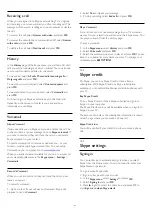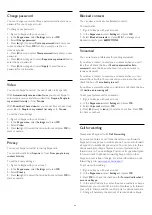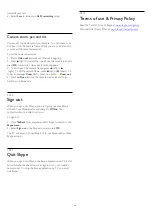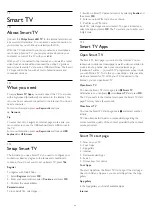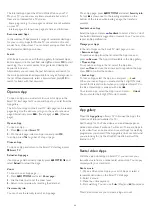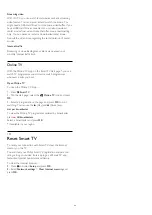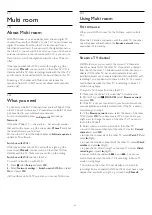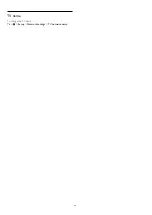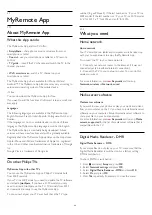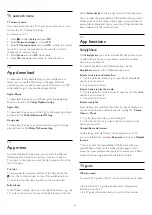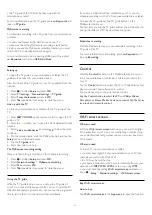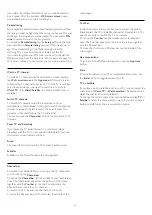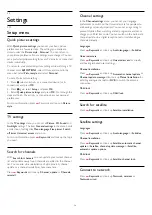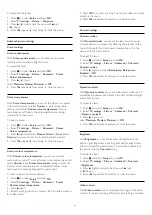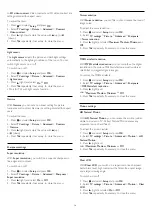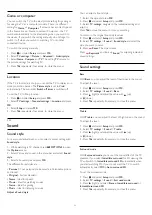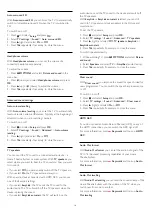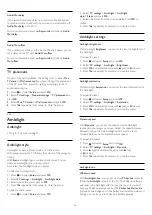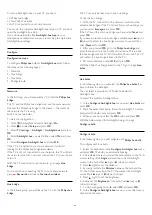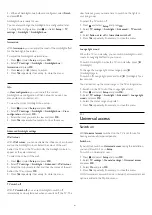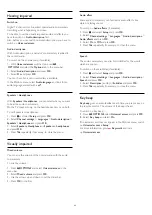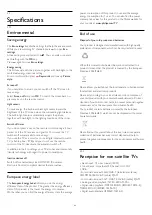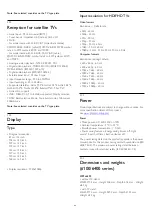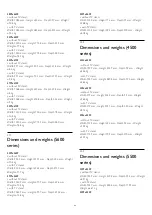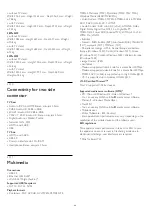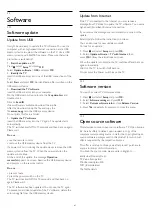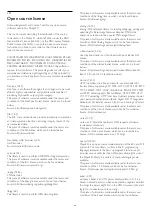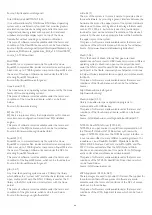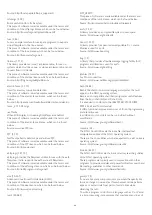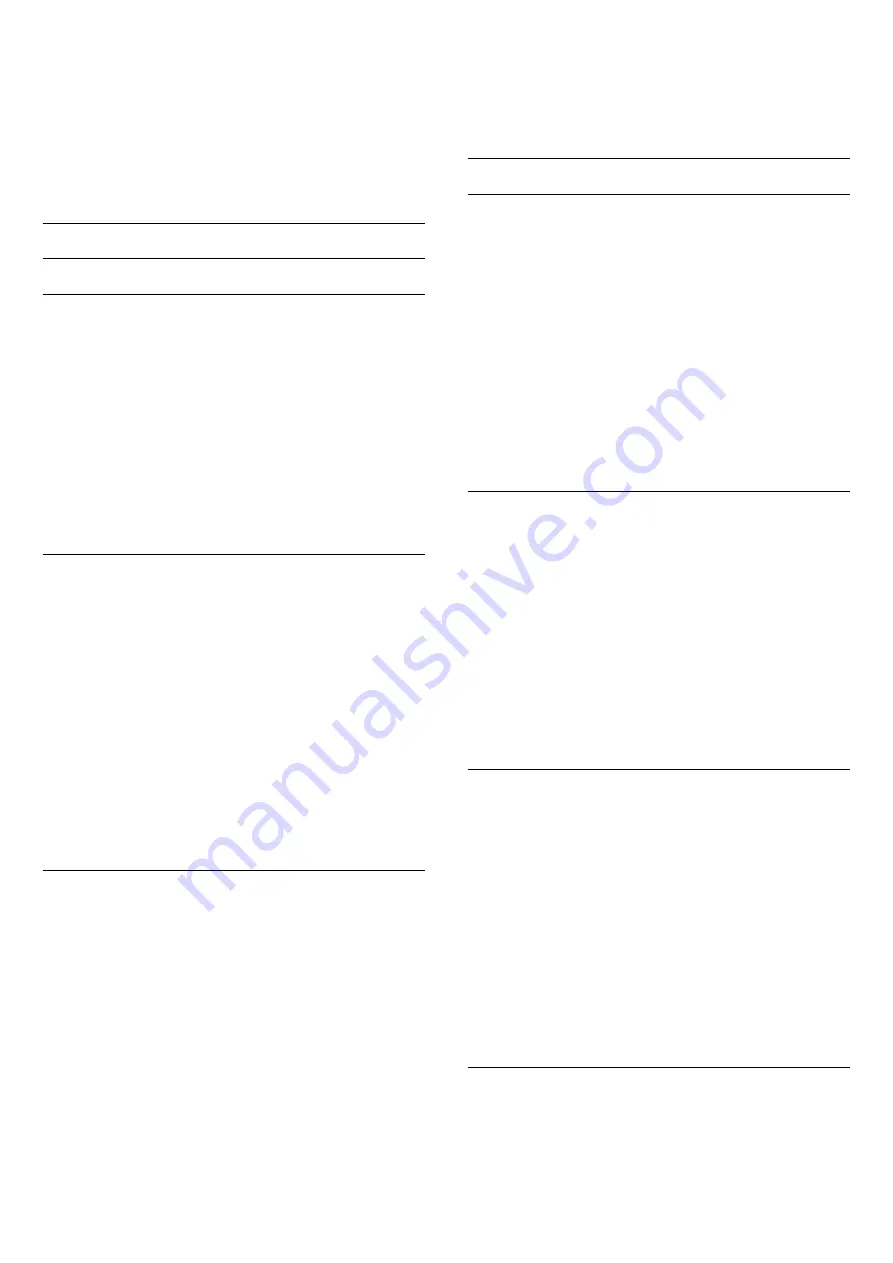
To adjust the sharpness . . .
1 -
Press
and select
Setup
and press
OK
.
2 -
Select
TV settings
>
Picture
>
Sharpness
.
3 -
Press
(right) and adjust the value with
(up)
or
(down).
4 -
Press
, repeatedly if necessary, to close the menu.
Advanced picture settings
Colour settings
Colour enhancement
With
Colour enhancement
, you can enhance the colour
intensity and the details in bright colours.
To adjust the level . . .
1 -
Press
and select
Setup
and press
OK
.
2 -
Select
TV settings
>
Picture
>
Advanced
>
Colour
>
Colour enhancement
.
3 -
Press
(right) and
select
Maximum
,
Medium
,
Minimum
or
Off
.
4 -
Press
, repeatedly if necessary, to close the menu.
Colour temperature
With
Colour temperature
, you can set the picture to a preset
colour temperature or select
Custom
to set a temperature
setting yourself with
Custom colour temperature
. Colour
temperature and Custom colour temperature are settings
intended for expert users.
To select a preset . . .
1 -
Press
and select
Setup
and press
OK
.
2 -
Select
TV settings
>
Picture
>
Advanced
>
Colour
>
Colour temperature
.
3 -
Press
(right) and select
Normal
,
Warm
or
Cool
. Select
Custom
if you want to set a colour temperature yourself.
4 -
Press
, repeatedly if necessary, to close the menu.
Custom colour temperature
With
Custom colour temperature
, you can set a colour
temperature yourself. To set a Custom colour temperature, first
select
Custom
in the
Colour temperature
setting to make the
Custom colour temperature menu available. Custom colour
temperature is a setting intended for expert users.
To set a custom colour temperature . . .
1 -
Press
and select
Setup
and press
OK
.
2 -
Select
TV settings
>
Picture
>
Advanced
>
Colour
>
Custom colour temperature
.
3 -
Press
(right).
4 -
Select a setting with the arrow keys. (WP is white point and
BL is black level.)
5 -
Press
OK
to confirm a setting. You can also select one of the
presets in this menu.
6 -
Press
, repeatedly if necessary, to close the menu.
Contrast settings
Contrast modes
With
Contrast modes
, you can set the level at which power
consumption can be reduced by dimming the intensity of the
screen. Choose for the best power consumption or for the
picture with the best intensity.
To adjust the level . . .
1 -
Press
and select
Setup
and press
OK
.
2 -
Select
TV settings
>
Picture
>
Advanced
>
Contrast
>
Contrast modes
.
3 -
Press
(right) and select
Best picture
,
Best power
,
Standard
or
Off
.
4 -
Press
, repeatedly if necessary, to close the menu.
Dynamic contrast
With
Dynamic contrast
, you can set the level at which the TV
automatically enhances the details in the dark, middle and light
areas of the picture.
To adjust the level . . .
1 -
Press
and select
Setup
and press
OK
.
2 -
Select
TV settings
>
Picture
>
Advanced
>
Contrast
>
Dynamic contrast
.
3 -
Press
(right) and
select
Maximum
,
Medium
,
Minimum
or
Off
.
4 -
Press
, repeatedly if necessary, to close the menu.
Brightness
With
Brightness
, you can set the level of brightness of the
picture signal. Brightness is a setting intended for expert users.
We recommend non-expert users to adjust the brightness of
the picture with the
Contrast
setting.
To adjust the level . . .
1 -
Press
and select
Setup
and press
OK
.
2 -
Select
TV settings
>
Picture
>
Advanced
>
Contrast
>
Brightness
.
3 -
Press
(right) and adjust the value with
(up)
or
(down).
4 -
Press
, repeatedly if necessary, to close the menu.
Video contrast
With
Video contrast
, you can decrease the range of the video
contrast. If you are watching 3D pictures, this setting is switched
75
Содержание 40PFH4509/88
Страница 1: ...Register your product and get support at www philips com welcome User Manual ...
Страница 6: ...In Help press Keywords and look up EasyLink for more information 6 ...
Страница 22: ...22 ...
Страница 68: ...TV name To change the TV name Press Setup Network settings TV network name 68 ...