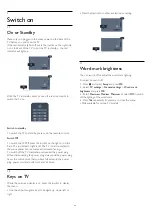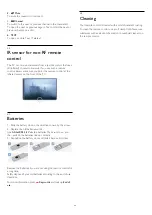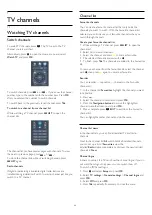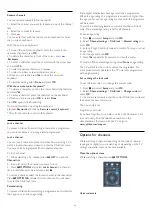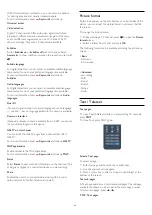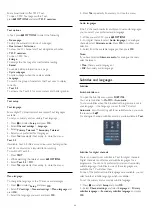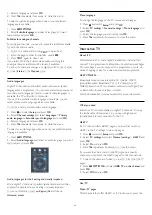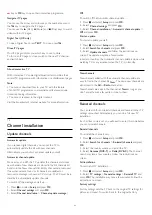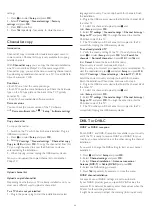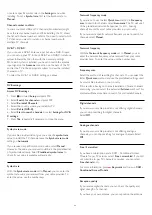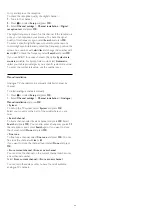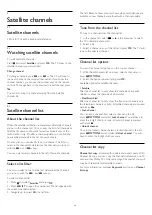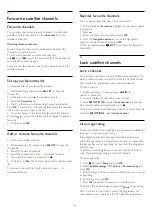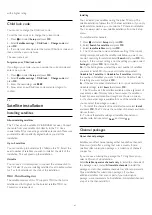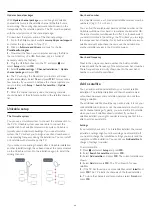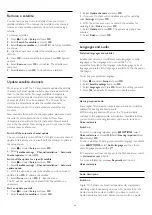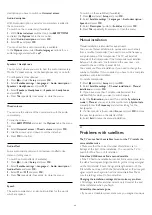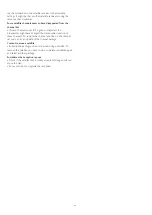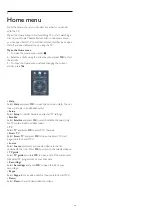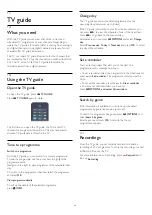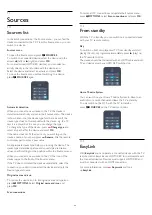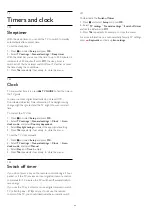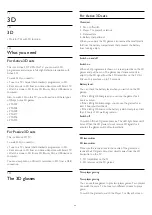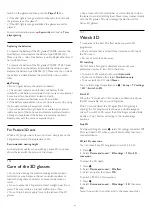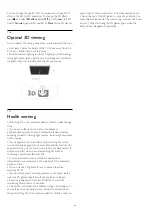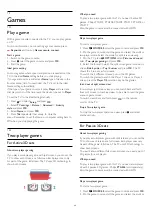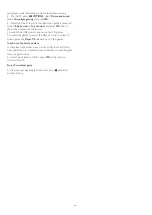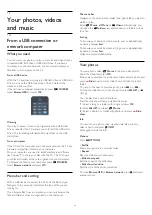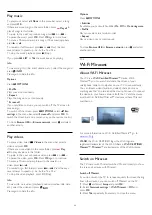with a higher rating.
Child lock code
You can set or change the Child lock code.
To set the lock code or to change the current code . . .
1 -
Press
and select
Setup
and press
OK
.
2 -
Select
Satellite settings
>
Child lock
>
Change code
and
press
OK
.
3 -
If a code is set already, enter the current Child lock code and
then enter the new code twice.
The new code is set.
Forgotten your Child lock code?
If you forgot your code, you can override the current code and
enter a new code.
1 -
Press
and select
Setup
and press
OK
.
2 -
Select
Satellite settings
>
Child lock
>
Change code
and
press
OK
.
3 -
Enter the overriding code
8888
.
4 -
Now enter a new Child lock code and enter it again to
confirm.
8.6
Satellite installation
Installing satellites
About installing satellites
This TV has a built-in satellite DVB-S/DVB-S2 receiver. Connect
the cable from your satellite dish directly to the TV. Use a
coaxial cable fit for connecting a satellite antenna dish. Make sure
your satellite dish is perfectly aligned before you start the
installation.
Up to 4 satellites
You can install up to 4 satellites (4 LNBs) on this TV. Select the
exact number of satellites you wish to install at the start of the
installation. This will speed up the installation.
Unicable
You can use a Unicable system to connect the antenna dish to
the TV. Select if you are installing satellites for a Unicable system,
for 1 or for 2 satellites at the start of the installation.
MDU - Multi-Dwelling-Unit
The satellite receiver of this TV supports MDU on the Astra
satellites and for Digiturk on the Eutelsat satellite. MDU on
Türksat is not supported.
Installing
You can install your satellites during the initial TV setup. The
satellite installation follows the TV channel installation. If you only
watch satellite channels, you can skip the TV channel installation.
You can always start a new satellite installation from the Setup
menu.
To install satellite channels . . .
1 -
Press
and select
Setup
and press
OK
.
2 -
Select
Search for satellite
and press
OK
.
3 -
Select
Install satellites
and press
OK
.
4 -
The TV shows the current installation setting. If the current
setting corresponds with the satellite installation you want, you
can start searching for satellites. Select
Search
and press
OK
. Go
to step 5. If the current setting is not the setting you want, select
Settings
and press
OK
. Go to step 4b.
4b
- In the Settings menu, select the exact number of satellites
you want to install. Or, if you use a Unicable setup, select
Unicable for 1 satellite
or
Unicable for 2 satellites
according
the number of satellites you want to install for Unicable. Select
the setting you want and press
OK
.
4c
- If the exact number of satellites is set or you completed the
Unicable settings, select
Search
and press
OK
.
5 -
The TV will search for satellites available on the alignment of
your antenna dish. This may take a few minutes. If a satellite is
found, its name and reception strength are shown on screen.
6 -
If a channel package is available for any of the satellites found,
you can select the package you want.
7 -
To install the channels of the satellites found, select
Install
and press
OK
. The TV shows the number of channels and radio
stations found.
8 -
To store the satellite settings, all satellite channels and
satellite radio stations, select
Finish
and press
OK
.
Channel packages
About channel packages
Satellites can offer channel packages that bundle free channels
(free-to-air) and offer a sorting that suits a country. Some
satellites offer subscription packages - a collection of channels
you pay for.
If you choose a subscription package, the TV might ask you to
select a Quick or Full installation.
Select
Satellite operator channels only
to install the channels of
the package only or select
All satellite channels
to install the
package and all other available channels too. We recommend a
Quick installation for subscription packages. If you have
additional satellites that are not part of your subscription
package, we recommend a Full installation. All installed channels
are put in the channels list All.
37
Содержание 40PFH4509/88
Страница 1: ...Register your product and get support at www philips com welcome User Manual ...
Страница 6: ...In Help press Keywords and look up EasyLink for more information 6 ...
Страница 22: ...22 ...
Страница 68: ...TV name To change the TV name Press Setup Network settings TV network name 68 ...