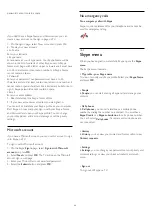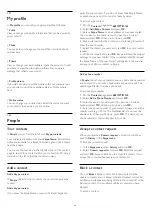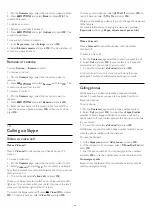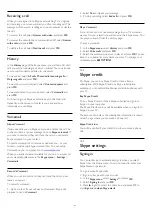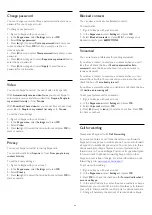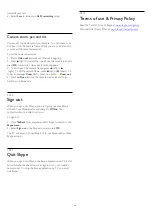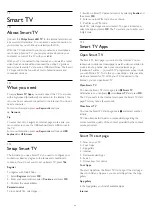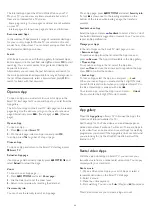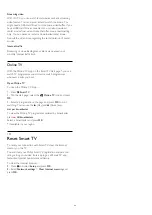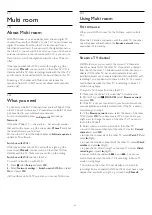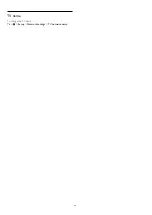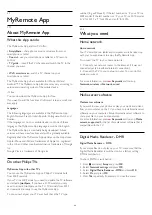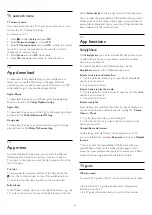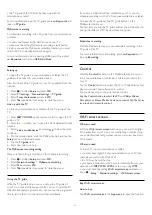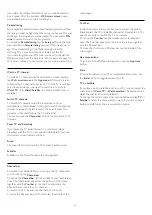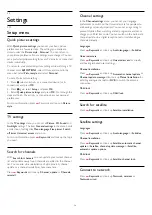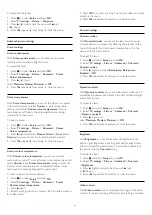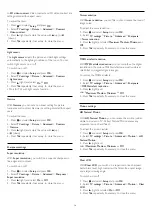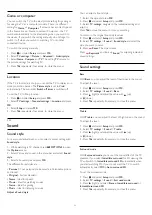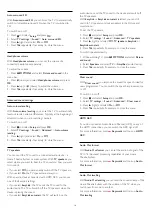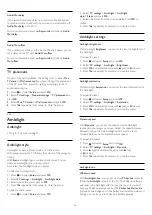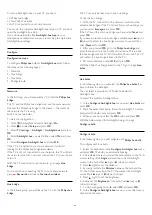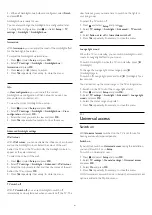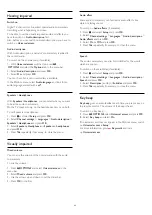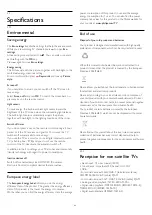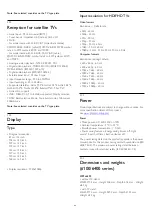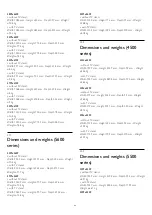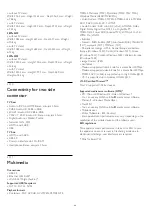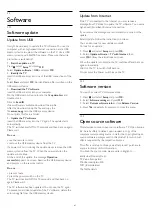If you did not purchase this function yet, you will be asked to
buy it online. After the purchase,
Wi-Fi smart screen
opens
automatically and you can start watching TV.
Parental rating
Some digital broadcasters have rated their programmes. When
the rating is equal or higher than the rating you have set for your
child's age, the programme will be locked. You will need a
PIN
code
to unlock and watch the programme.
To switch on
Parental rating
, tap the
Setup
button on the App
menu. Switch on
Parental rating
, set your PIN code and set an
age. The parental rating in the MyRemote App is set for
watching TV on your smartphone or tablet, not the TV.
If you have forgotten your PIN code, you need to reinstall the
MyRemote App from the App store. On the purchase page for
Wi-Fi smart screen, you can restore your purchase without cost.
Watch a TV channel
To watch a TV channel with the Wi-Fi smart screen function,
tap
Wi-Fi smart screen
in the
App menu
. Wi-Fi smart screen
will show the TV channel currently on TV. If the TV is switched
to a connected device, you need to switch the TV back to
Watch TV
or to
Watch Satellite
(if a built-in satellite tuner is
available).
Switch TV channels
To switch TV channels, swipe the touchscreen of your
smartphone or tablet. Swipe to the right to watch the previous
channel or swipe to the left to watch the next channel. The
sequence of channels follows the TV channel list.
You can also use the
Channel bar
to look for and switch to TV
channels.
Pause TV and Recording
If you pause the TV broadcast on TV or start recording a
broadcast with the TV (on a connected USB Hard Drive), the
Wi-Fi smart screen function will stop.
Sound
The sound that comes with the TV channel is mono sound.
Subtitles
Subtitles on Wi-Fi smart screen are not supported.
Channel bar
To switch to a channel further up or down the TV channel list,
you can call up the
Channel bar
.
To call up the
Channel bar
, tap the middle of your touchscreen
once. The Channel bar appears at the bottom of the screen,
together with the
Tool bar
at the top. You can swipe the
Channel bar and look for a TV channel.
To switch to a TV channel, tap the channel icon once.
To close the Channel bar and Tool bar, tap the middle of the
screen again.
Tool bar
In the Wi-Fi smart screen tool bar, you can select the picture
format, select the TV or Satellite channel list (if available on TV),
open the tool tips or switch the TV on standby.
To call up the
Tool bar
, tap the middle of your touchscreen
once. The Tool bar appears at the top of the screen, together
with the Channel bar.
To close the Tool bar and Channel bar, tap the middle of the
screen again.
App menu button
To go back to the MyRemote App menu, tap the
App menu
button.
Scale
To scale the picture to just fit or completely fill the screen, tap
the
Scale
button to toggle between fill or fit.
TV or Satellite
If you have a built-in satellite tuner in your TV, you can select the
channel list of
Watch TV
or
Watch satellite
. The button shows
which channel list is currently selected.
To change the current channel list, tap the button and tap
TV
or
Satellite
to select the channel list you want. If you do not have a
built-in satellite tuner, there is no selection button.
72
Содержание 40PFH4509/88
Страница 1: ...Register your product and get support at www philips com welcome User Manual ...
Страница 6: ...In Help press Keywords and look up EasyLink for more information 6 ...
Страница 22: ...22 ...
Страница 68: ...TV name To change the TV name Press Setup Network settings TV network name 68 ...