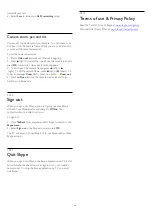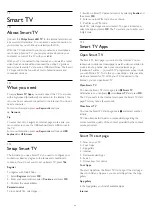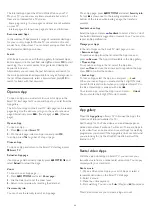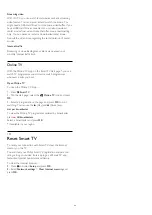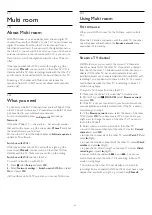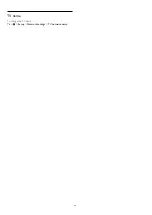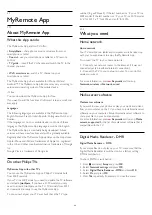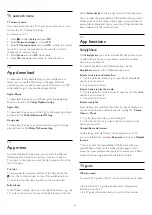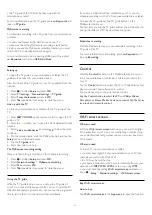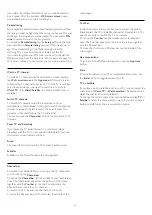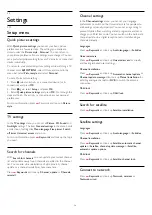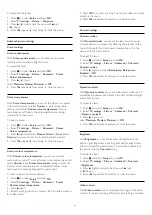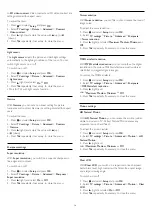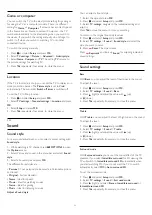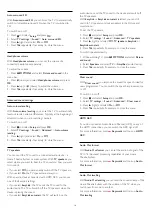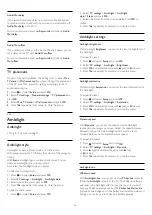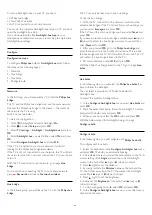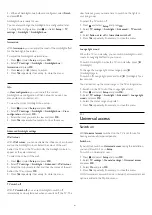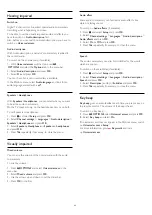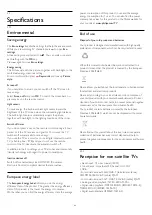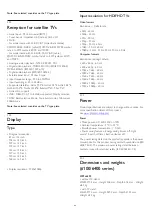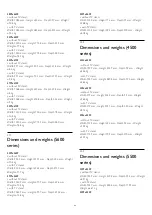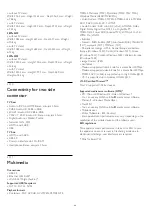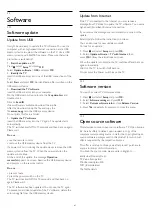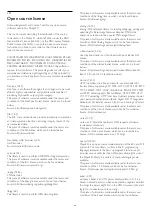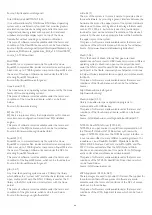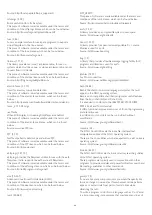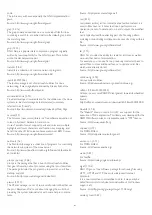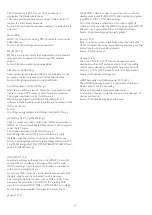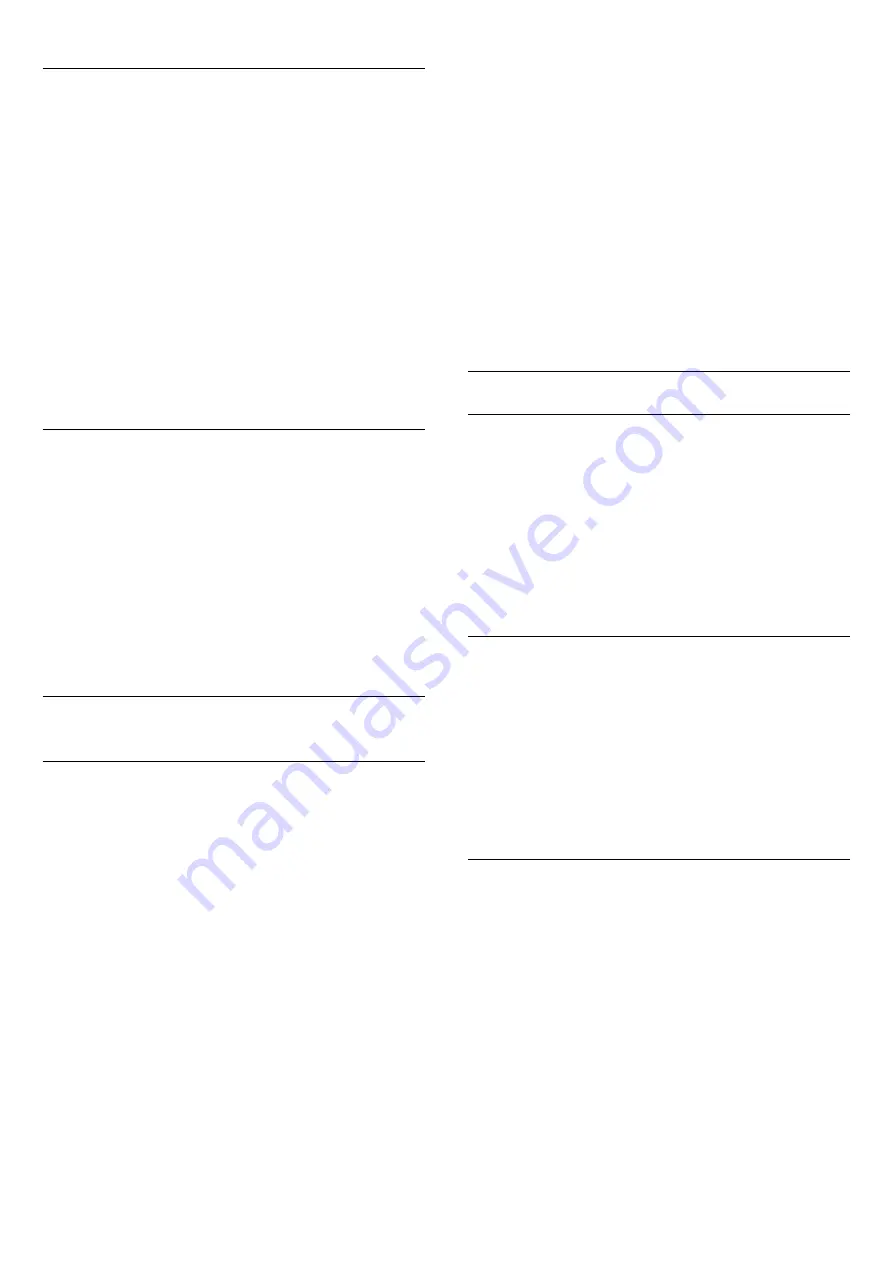
Game or computer
You can switch the TV to the ideal picture setting for gaming or
for using the TV as a computer monitor. There is a different
setting for
Game
or
Computer
. If a device has a correct type set
in the Source menu - Game console or Computer - the TV
switches automatically to the ideal setting when you switch to
the device. If you switch the setting manually, do not forget to
switch it off when you switch to watching TV or another
connected device.
To switch the setting manually . . .
1 -
Press
and select
Setup
and press
OK
.
2 -
Select
TV settings
>
Picture
>
Advanced
>
Activity style
.
3 -
Select
Game
,
Computer
or
TV
. The setting
TV
returns to
the picture settings for watching TV.
4 -
Press
, repeatedly if necessary, to close the menu.
Location
If the TV is located in a shop, you can set the TV to display an in
store promotion banner. The
Picture style
is set to
Vivid
automatically. The automatic
Switch off timer
is switched off.
To set the TV to Shop location . . .
1 -
Press
and select
Setup
and press
OK
.
2 -
Select
TV settings
>
General settings
>
Location
and press
OK
.
3 -
Select
Shop
and press
OK
.
4 -
Press
, repeatedly if necessary, to close the menu.
22.3
Sound
Sound style
For easy sound adjustment, you can select a preset setting with
Sound style
.
1 -
While watching a TV channel, press
OPTIONS
to open
the
Options
menu.
2 -
Select Picture and sound in the menu bar and select
Sound
style
.
3 -
Select a Sound style and press
OK
.
The different Sound styles are . . .
•
Personal
- Your personal choices made in Personalise picture
and sound
•
Original
- Factory standard
•
News
- Ideal for speech
•
Movie
- Ideal for watching movies
•
Game
- Ideal for gaming
•
Music
- Ideal for listening to music
Adjust a Sound style
You can adjust a Sound style . . .
1 -
Select the style and press
OK
.
2 -
Press
and select
Setup
and press
OK
.
3 -
Select
TV settings
, navigate to the individual setting and
adjust it.
Press
to close the menu to store your setting.
To return to the original Sound style values . . .
1
- Press
and select
Setup
and press
OK
.
2
- Select
TV settings
>
Sound
>
Sound style
and select the
style you want to reset.
3
- Press
Reset
. The style is reset.
Press
Keywords
and look up
Sound
for adjusting individual
sound settings.
Sound settings
Bass
With
Bass
, you can adjust the level of low tones in the sound.
To adjust the level . . .
1 -
Press
and select
Setup
and press
OK
.
2 -
Select
TV settings
>
Sound
>
Bass
.
3 -
Press
(right) and adjust the value with
(up)
or
(down).
4 -
Press
, repeatedly if necessary, to close the menu.
Treble
With
Treble
, you can adjust the level of high tones in the sound.
To adjust the level . . .
1 -
Press
and select
Setup
and press
OK
.
2 -
Select
TV settings
>
Sound
>
Treble
.
3 -
Press
(right) and adjust the value with
(up)
or
(down).
4 -
Press
, repeatedly if necessary, to close the menu.
Surround mode
With
Surround mode
, you can set the sound effect of the TV
speakers. If you select
Incredible surround
for 2D viewing, the
TV will switch to
Incredible surround 3D
automatically when
you start watching 3D. If you do not want the TV to switch
automatically, select
Off
in
Auto surround 3D
.
To set the surround mode . . .
1 -
Press
and select
Setup
and press
OK
.
2 -
Select
TV settings
>
Sound
>
Surround mode
.
3 -
Press
(right) and select
Stereo
,
Incredible surround
or
Incredible surround 3D
.
4 -
Press
, repeatedly if necessary, to close the menu.
77
Содержание 40PFH4509/88
Страница 1: ...Register your product and get support at www philips com welcome User Manual ...
Страница 6: ...In Help press Keywords and look up EasyLink for more information 6 ...
Страница 22: ...22 ...
Страница 68: ...TV name To change the TV name Press Setup Network settings TV network name 68 ...