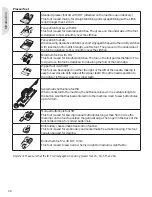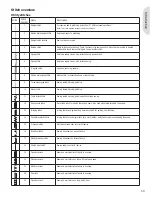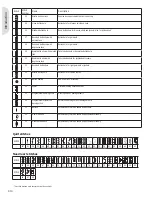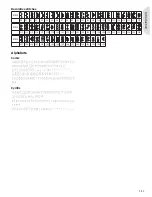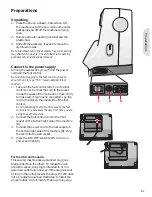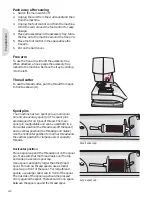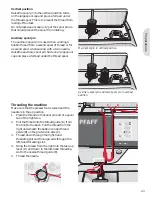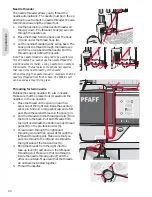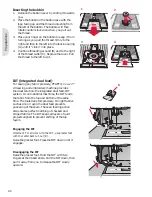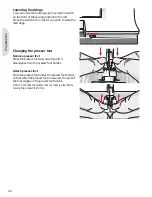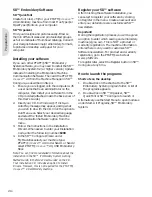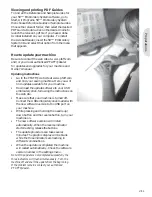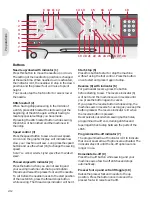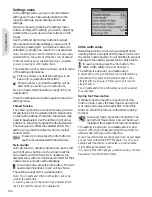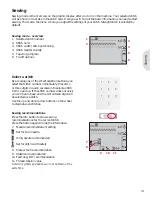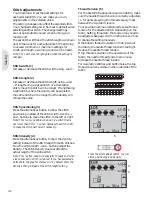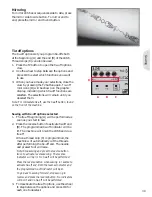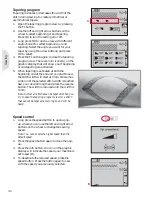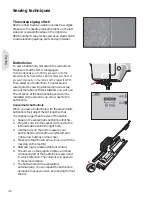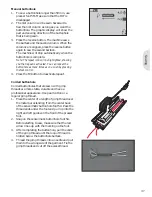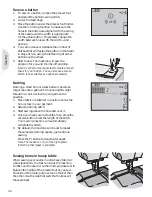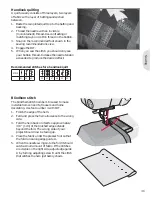Pr
epar
ations
5D™ Embroidery Software
5D™ QuickFont
Create font
À
les (.vf3) for your PFAFF®
creative™
2.0 embroidery machine from most TrueType® or
OpenType® fonts on your computer.
5D™ Organizer
Find your designs and pictures easily. Browse
them in different sizes and print selected groups
as full worksheets of thumbnail catalogs. Convert
your designs between major embroidery formats,
to pictures or desktop wallpaper for your
computer.
Installing your software
If you own other PFAFF® 5D™ Embroidery
System software, you may need to install the 5D™
Embroidery System 9.2 (or higher version) Update
instead of installing the Embroidery Machine
Communication Software. Then add the PFAFF®
creative™
2.0 from the Machine Manager in 5D™
Con
À
gure, as described in Step 4.
1. Ensure you are logged onto the computer with
a user name that is an administrator on the
computer, then install your software from the
CD provided (attached inside the back cover of
this User’s Guide).
2. Insert your CD. In Windows® 7/Vista, an
AutoPlay message may appear, asking what
you wish to do with the CD. Click the option to
Run Menu.exe. Select your desired language,
and select the ’Install Embroidery Machine
Communication Software’ option from the
menu.
3. Follow the instructions in the Installation
Wizard. When asked to enter your Installation
Code, enter the following number: 8200.
4. In the 5D™ Con
À
gure Wizard under
MyMachines select your machine type:
PFAFF®
creative™
2.0. Under Send 1 or Send 2
select PFAFF®
creative™
2.0, USB Embroidery
Stick.
Note: You can
À
nd more detailed information about the
installation in the 5D™ Embroidery System Getting
Started Guide, in the folder ’UserGuides’ on the CD.
Your installation CD includes an option to Install
Drivers. However, this is not required for the PFAFF®
creative™
2.0 embroidery machine.
Register your 5D™ software
After
À
nishing the software installation, you
can select to register your software by clicking
on Register in the menu. Create an account and
enter your details to receive customized 5D™
newsletters.
Important!
During the registration process you will be given
an option to enter which sewing and embroidery
machine(s) you own. This is NOT a product or
warranty registration. The machine information
entered here is only used to customize 5D™
Software newsletters. For product and warranty
registration, go to the PFAFF® web site at
www.pfaff.com.
To register later, select the Register button in 5D™
Con
À
gure at any time.
How to launch the programs
Shortcuts on the desktop
1. Double-click on the shortcut to the 5D™
Embroidery System program folder. A list of
the programs appears.
2. Double-click on 5D™ Organizer, 5D™
QuickFont or 5D™ Con
À
gure to launch it.
Alternatively use the Start Menu to open modules
under Start, All Programs, 5D™ Embroidery
System.
2:10
Содержание CREATIVE 2.0 -
Страница 1: ...Owner s manual ...
Страница 12: ...Preparations ...
Страница 28: ...Sewing ...
Страница 40: ...Sequencing ...
Страница 44: ...Embroidery preparations ...
Страница 48: ...Embroidering ...
Страница 64: ......
Страница 65: ......
Страница 66: ...5D Embroidery Machine Communication CD For personal computer See page 2 10 ...