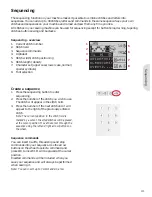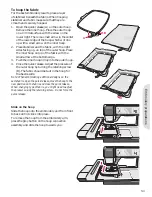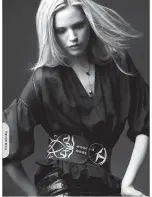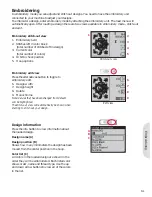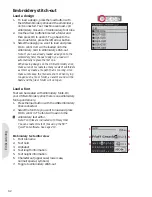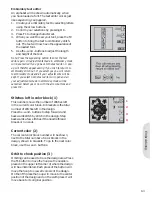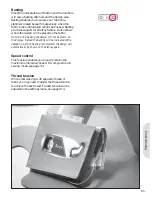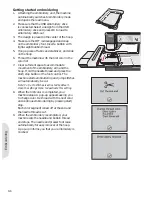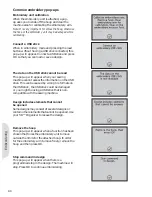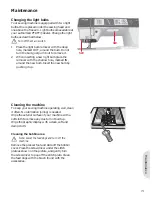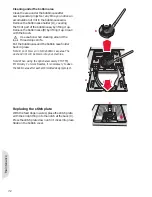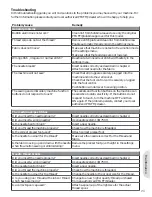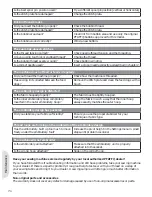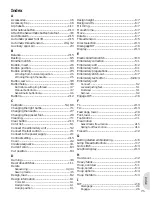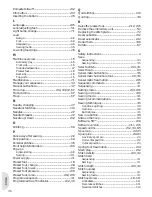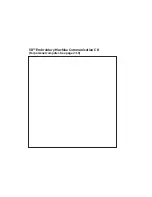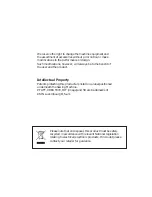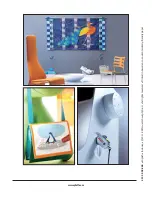1
2
3
4
Color blocks / Monochrome
Embr
oidering
Embroidery edit
Press the alternatives button to toggle to
embroidery edit. In this view you can adjust your
design. When you press the start/stop button, the
machine will automatically toggle to embroidery
stitch-out.
Design width (1)
You can increase or decrease the design width up
to 20%. Use the + and - buttons. The design width
is scaled 5% each time you press a button.
Design height (2)
You can increase or decrease the design height up
to 20%. Use the + and - buttons. The design height
is scaled 5% each time you press a button.
Rotate (3)
You can rotate the design around its center point.
Use the F1 button to rotate. Each time you press the
button, the design will rotate 90 degrees clockwise.
To the left of the rotate icon on the screen you can
see how many degrees the design has rotated from
its original position.
Note: Some designs are too large to fully rotate. Each
press of the button will then rotate the design 180
degrees.
Monochrome (4)
Press the F2 button to activate monochrome
embroidery. The machine will not stop for color
block changes.
Press the F2 button again to deactivate
monochrome embroidery.
Move
Use the wheel to move the design anywhere in the
embroidery
À
eld. In the design information view
you can see how far the design has been moved
from its original position. Press the OK button to
center the design in the hoop.
Mirroring
Use the mirroring buttons to mirror the design end
to end or side to side.
6:7
Содержание CREATIVE 2.0 -
Страница 1: ...Owner s manual ...
Страница 12: ...Preparations ...
Страница 28: ...Sewing ...
Страница 40: ...Sequencing ...
Страница 44: ...Embroidery preparations ...
Страница 48: ...Embroidering ...
Страница 64: ......
Страница 65: ......
Страница 66: ...5D Embroidery Machine Communication CD For personal computer See page 2 10 ...