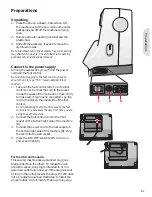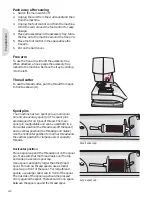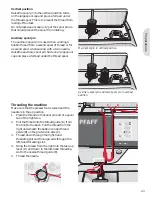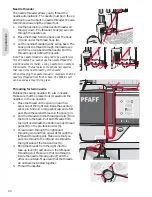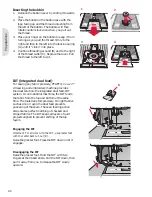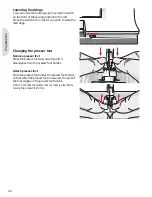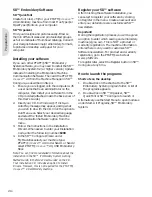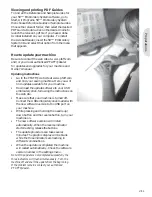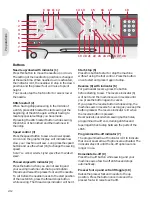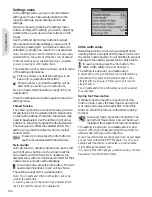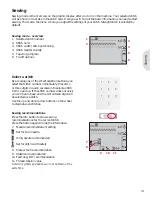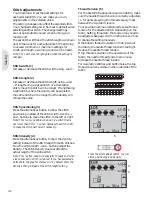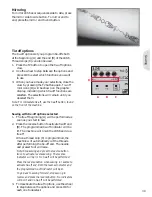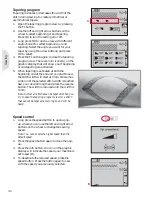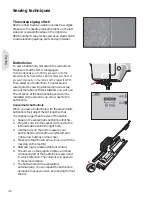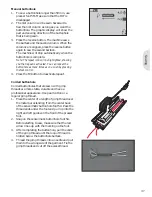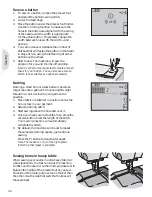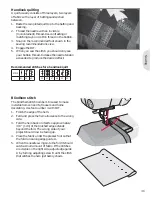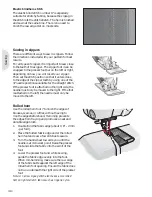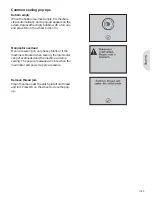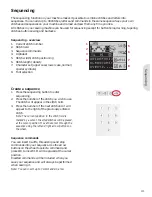Pr
epar
ations
Settings menu
In the settings menu, you can override default
settings and make manual adjustments to the
machine settings, sound settings and screen
settings.
Open the menu by pressing the settings menu
button and select the setting you wish to adjust by
pressing the up and down arrow buttons on the
wheel.
Use the left and right arrow buttons to adjust
the values and activate settings or open a list of
choices by pressing OK. A
À
lled box means it is
activated, an empty box means it is not activated.
Note: If a setting cannot be combined with a previously
selected setting, the outlines of that box will be dashed.
Different settings are available depending on whether
you are in sewing or embroidery mode.
There are two icons which are shown next to some
of the setting alternatives.
This icon shows you that the setting will be
kept until you select another stitch.
This icon shows you that the setting will be
kept until you switch your machine off.
No icon means that this setting is kept until you
deactivate it.
Press the settings menu button again to leave the
settings menu.
Thread tension
Your sewing machine will electronically pre-set a
thread tension for the selected stitch. Depending
on the fabric, batting, thread etc, the tension may
need to be adjusted. Use the left and right arrow
buttons on the wheel to adjust the thread tension.
The changes only affect the selected stitch. The
setting will go back to default when you select
another stitch.
In sewing mode, press the info button to
see the current selected thread tension.
Twin needle
Activate the twin needle program and use the left
and right arrow buttons on the wheel to set the
twin needle width. When a twin needle size is
selected, the width of all stitches is limited for that
needle size to prevent needle breakage.
In sewing mode, press the info button. The twin
needle recommendation icon will be shown.
The setting is kept until you deactivate it.
Note: Twin needle and stitch width safety cannot be
used at the same time.
A warning pop-up will be shown if you select a stitch
that is too wide for the set twin needle size.
Stitch width safety
Select this function when using a straight stitch
needle plate or a straight stitch presser foot to lock
the center needle position for all stitches to prevent
damage to the needle, presser foot or stitch plate.
In sewing mode, press the info button. The
stitch width safety icon will be shown.
The setting is kept until you deactivate it.
Note: When turning on the machine with this setting
activated and for every stitch selection that is not a
straight stitch, a pop-up informs you that it is set to
straight stitch.
Twin needle and stitch width safety cannot be used at
the same time.
Spring foot free-motion
Activate to set the machine in spring foot free-
motion mode. Lower the feed dogs. A spring foot
will raise and lower with each stitch to hold the
fabric on the stitch plate while the stitch is being
formed.
In sewing mode, press the info button. The
spring foot free-motion icon will be shown
instead of the presser foot recommendation.
The setting is kept until you deactivate it. A pop-
up will inform you that spring foot free-motion is
active when turning on the machine.
Note: Free-motion feet are optional and can be purchased
at your local authorized PFAFF® dealer. Do not use if
sensormatic free-motion is activated, since the needle
might damage the presser foot.
Any spring foot with light grey plastic housing, can also
be used for free-motion embroidery.
2:14
Содержание CREATIVE 2.0 -
Страница 1: ...Owner s manual ...
Страница 12: ...Preparations ...
Страница 28: ...Sewing ...
Страница 40: ...Sequencing ...
Страница 44: ...Embroidery preparations ...
Страница 48: ...Embroidering ...
Страница 64: ......
Страница 65: ......
Страница 66: ...5D Embroidery Machine Communication CD For personal computer See page 2 10 ...