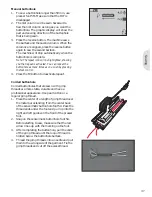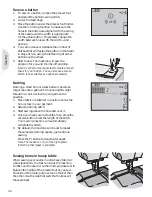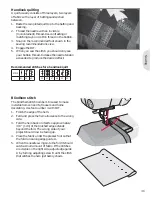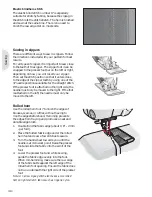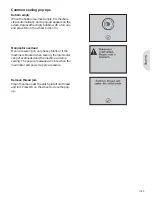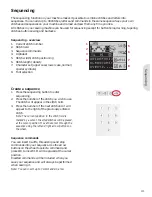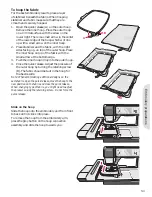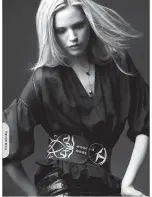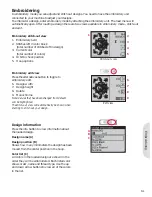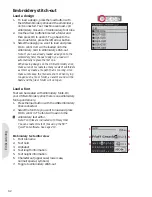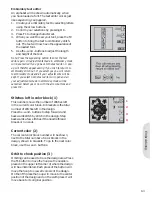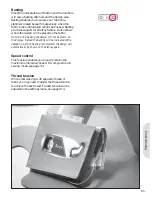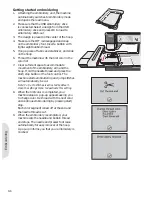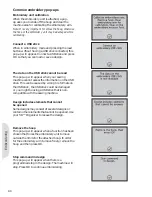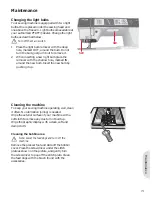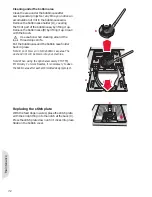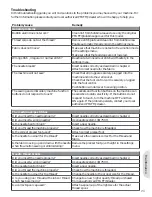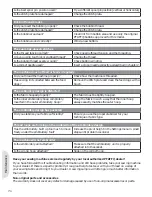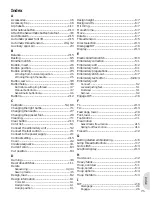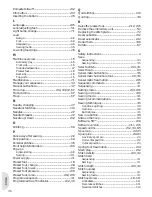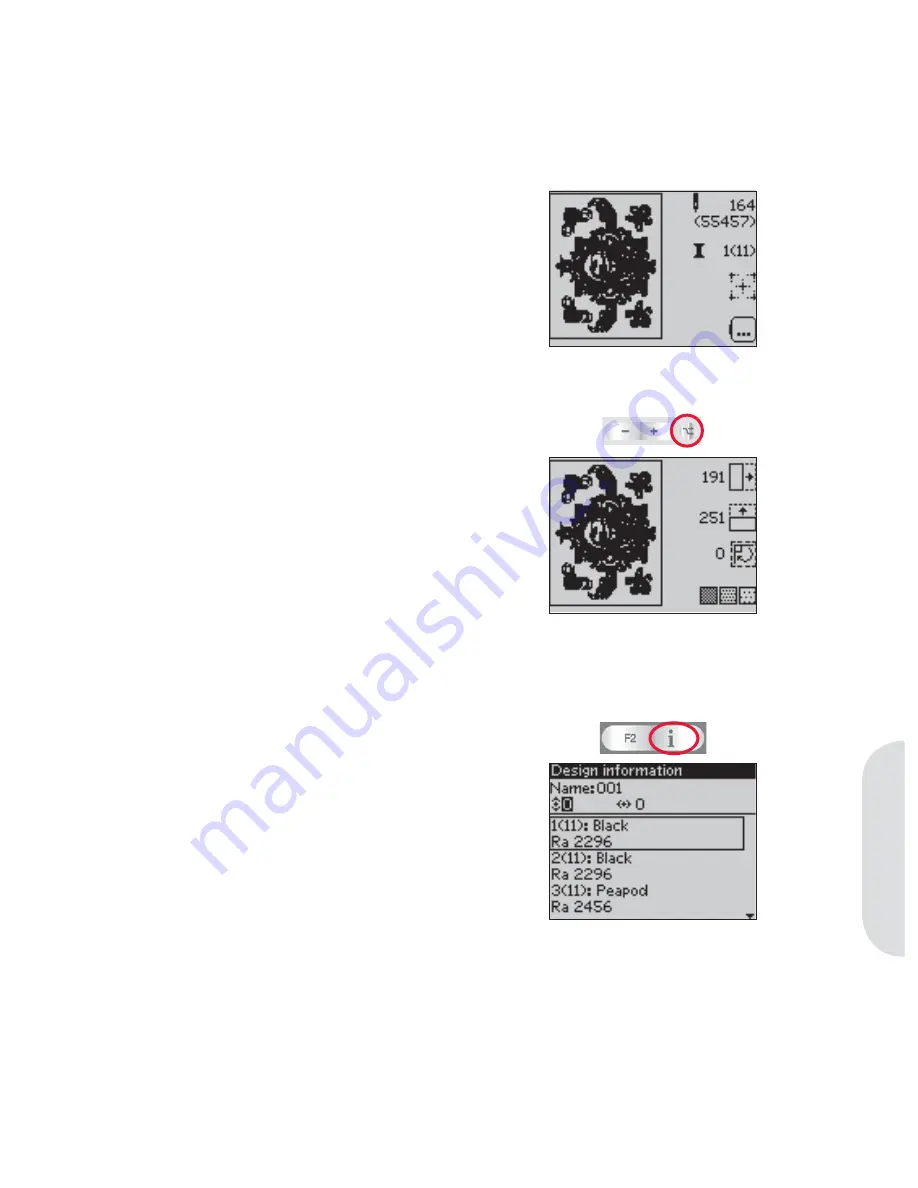
6
7
8
9
Edit view
1
2
3
4
5
Stitch-out view
A
B
C
Embr
oidering
Embroidering
In embroidery mode you can adjust and stitch out designs. You need to have the embroidery unit
connected to your machine to adjust your designs.
To embroider a design, enter embroidery mode by attaching the embroidery unit. The load menu will
automatically open. After loading a design there are two views available in embroidery mode - stitch-out
and edit.
Embroidery stitch-out view
1. Embroidery
À
eld
2. Stitches left in color block
(total number of stitches left in design)
3. Current
color
(total number of colors)
4. Orbit to check position
5. Hoop
options
Embroidery edit view
Press the alternatives button to toggle to
embroidery edit.
6. Design
width
7. Design
height
8. Rotate
9. Monochrome
Note: Values that have been changed from default
will be highlighted.
The stitch-out view will automatically be shown when
starting to stitch out your design.
Design information
Press the info button to view information about
the loaded design.
Design name (A)
Design position (B)
Shows how many millimeters the design has been
moved from the center position in the hoop.
Color list (C)
All colors in the loaded design are shown in the
order they will be embroidered. Each listed color
shows order, name and thread type. Use the up
and down arrow buttons to view all of the colors
in the list.
6:1
Содержание CREATIVE 2.0 -
Страница 1: ...Owner s manual ...
Страница 12: ...Preparations ...
Страница 28: ...Sewing ...
Страница 40: ...Sequencing ...
Страница 44: ...Embroidery preparations ...
Страница 48: ...Embroidering ...
Страница 64: ......
Страница 65: ......
Страница 66: ...5D Embroidery Machine Communication CD For personal computer See page 2 10 ...