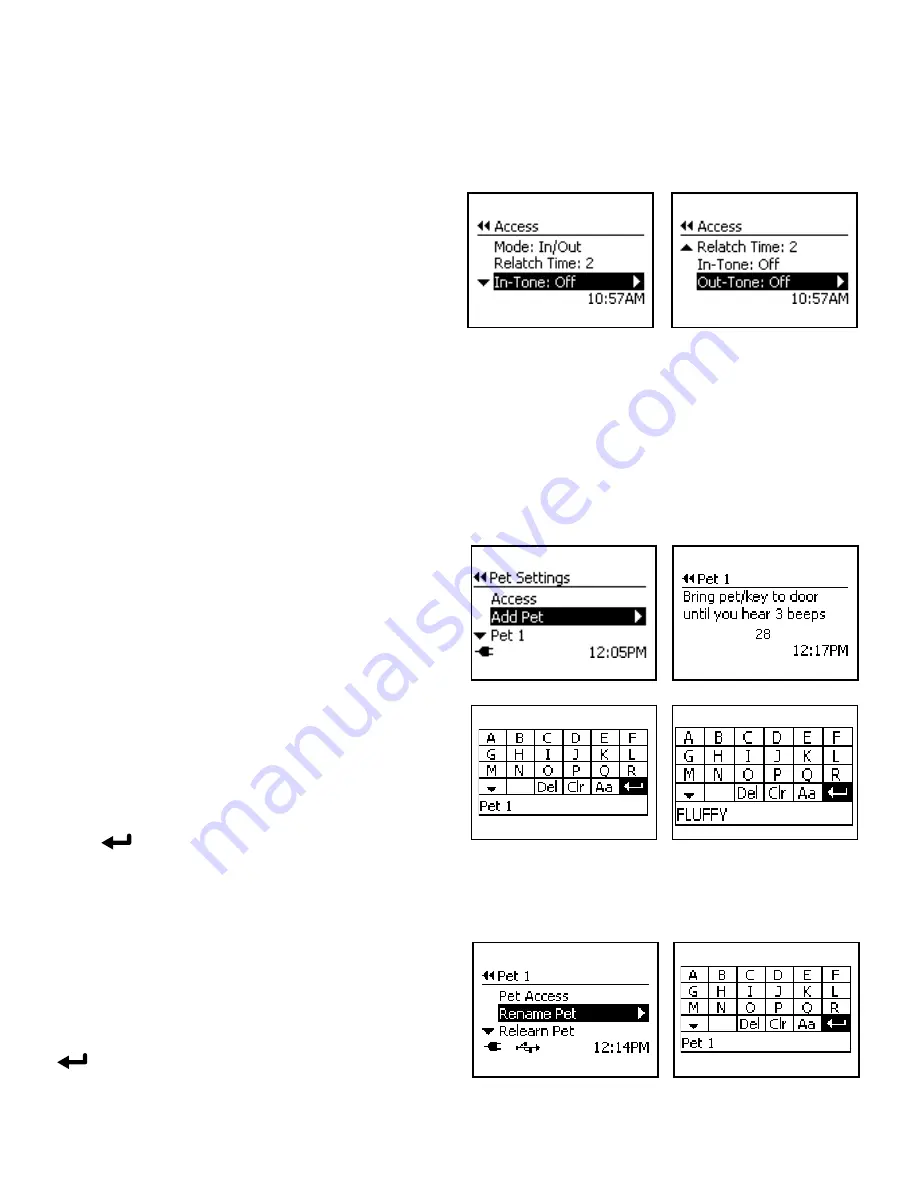
www.petsafe.net
25
In-Tone & Out-Tone
Optional audible alerts can easily be set to let you know when your pets enter or exit with the In-Tone and Out-Tone settings. The
default factory setting for both In-Tone and Out-Tone is set to off, but this can easily be changed to one of 10 audible tones.
Note:
Door Operational Mode must be set to Smart Mode for In-Tone and Out-Tone to work.
To Set or Change In-Tone & Out-Tone:
1. From
Main Menu
select
Setup
>
Pet Settings
>
Access
.
Use right arrow key to select.
2. Use down arrow key to highlight
In-Tone
or
Out-Tone
(whichever one you want to change). Use right arrow key to
scroll through the 10 options to select desired audible tone
(each tone will play when selected) or to turn tone off. Press
left arrow/back key to return to Main Menu.
Add Pet
The SmartDoor
™
Plus allows you to program up to 20 additional SmartDoor Plus Keys for different pets (additional keys sold
separately). Adding a new SmartDoor Plus Key is time-sensitive with only 30 seconds to add the pet to the system. Ensure your pet’s
SmartDoor Plus Key is nearby before adding pet.
Note:
Only one SmartDoor Plus Key can be programmed at a time. Any other keys near the pet door will prevent proper
programming. Also, hold the key away from the center of the flap for programming. Holding the key against the LCD screen or other
parts of the pet door could prevent it from programming properly.
To Add Pet:
1.
Go to
Main Menu
>
Setup
>
Pet Settings
>
Add Pet
. The 30 second countdown screen will appear.
2. Hold the SmartDoor Plus Key 5 inches to 6 inches away,
parallel and centered to the main flap. DO NOT HOLD KEY
AGAINST FLAP or it will not program properly. The key must
be programmed 5 to 6 inches away so the pet door will
consistently read the key when worn by your pet.
3. When your pet’s key is successfully programmed, you will hear
three beeps. The “Rename Pet” screen will appear. “
Pet n
”
(with n being the next available number) will be listed at the
bottom of the screen. You can leave pet name as “Pet n” or
you can rename.
4.
To rename pet, use arrow keys on keypad to highlight
Clr
on
the screen. Press enter/select key on keypad to clear name.
Use arrow keys to select letters on the text screen to type pet’s
name. Use the up and down arrow keys on keypad to scroll
through additional letters. To complete the new name, select
the
symbol on the LCD screen. Repeat these steps for
each pet/SmartDoor Plus Key you want to add.
Rename Pet
You can change your pet’s name in the SmartDoor Plus pet door at any time.
To Rename Pet:
1. From
Main Menu
select
Setup
>
Pet Settings
>
Pet n
(or
pet name) >
Rename Pet
. Press right arrow key to select.
2.
To rename pet, use arrow keys on keypad to highlight
Clr
on
the screen. Press enter key on keypad to clear name. Use arrow
keys to select letters on text screen to type pet’s name. Select the
symbol on text screen to complete the new name.
Example:






















