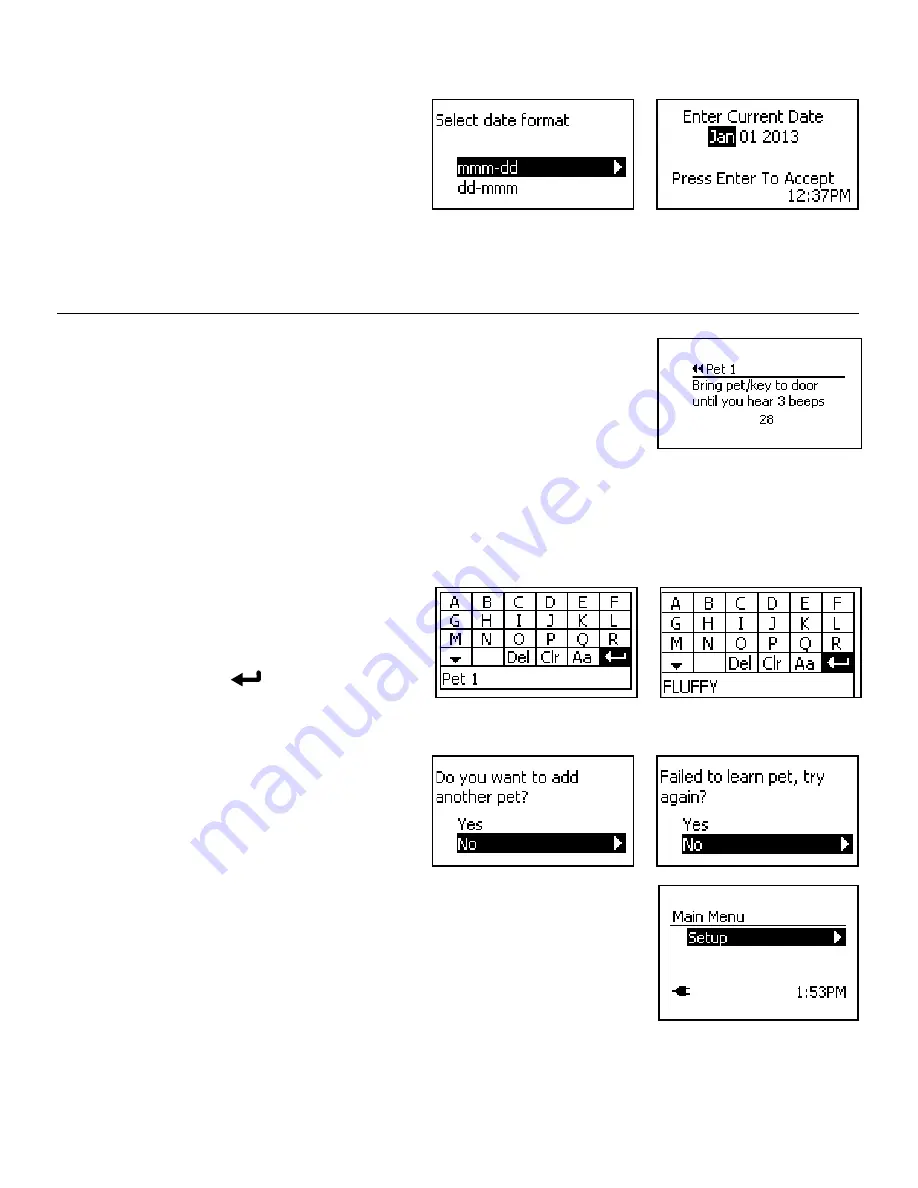
www.petsafe.net
13
Select Date Format:
The date can be set to month/day or day/month format. To
select date format and set date:
1. Use up and down arrow keys to highlight desired date
format. Press enter or right arrow key to select.
2. Press up or down arrow keys to set month or set day.
Press right arrow key to move to next field.
3. Press up or down arrow keys to set day or set month. Press right arrow key to move to year field.
4. Press up or down arrow keys to set year. After setting last field, you are ready to program your pet’s SmartDoor
™
Plus Key. Ensure
your pet’s SmartDoor Plus Key is nearby
before pressing enter to accept date and start programming key.
Programming the SmartDoor Plus Key is time sensitive.
Program Pet
Note:
Only one SmartDoor Plus Key can be programmed at a time. Any other keys near the
pet door will prevent proper programming. Also, hold the key away from the center of the flap
for programming. Holding the key against the LCD screen or other parts of the pet door could
prevent it from programming properly.
To Program Pet:
1. After pressing the enter key to accept date, you will have 30 seconds to program your pet’s
SmartDoor Plus Key. The LCD screen will show a 30 second countdown.
2. Hold the key 5 to 6 inches away parallel and centered to the main flap. DO NOT HOLD KEY AGAINST flap or it will not
program properly.
3. When your pet’s key is successfully programmed, you will hear three beeps. The “Rename Pet” screen will appear. “Pet 1” will be
listed at the bottom of the screen. You can leave pet name as “Pet 1” or rename.
4. To rename pet, use arrow keys on keypad to highlight
Clr
on the screen. Press enter/select key on keypad to
clear name. Use arrow keys on keypad to select letters
to type pet’s name. Use the up and down arrow keys on
keypad to scroll through additional letters. To complete
the new name, select the
on the LCD screen.
5. A screen will display asking if you want to program
additional pets. If you are programming an additional pet, ensure your pet’s SmartDoor Plus Key is close by since there is a 30
second countdown to program. Repeat for all pets you want programmed to use the SmartDoor Plus pet door.
In the event your pet’s key does not successfully program,
you will receive a failure message on the LCD screen. If you
receive the failure message, try steps again after following
the instructions below:
1. Check for and remove household appliances, electronic
devices, and any other SmartDoor Plus Keys within the
area. Repeat program steps.
2. Move pet door to another installation location and repeat program steps.
3. If the key is still unable to program after following steps above, please contact our Customer
Care Center for additional help at 1-800-732-2677.
DO NOT PROCEED WITH
INSTALLATION.
Once you successfully complete programming your pet’s key to the pet door, the Main Menu will
display. You are now ready to proceed to “Test SmartDoor Plus Key”.
Example:




























