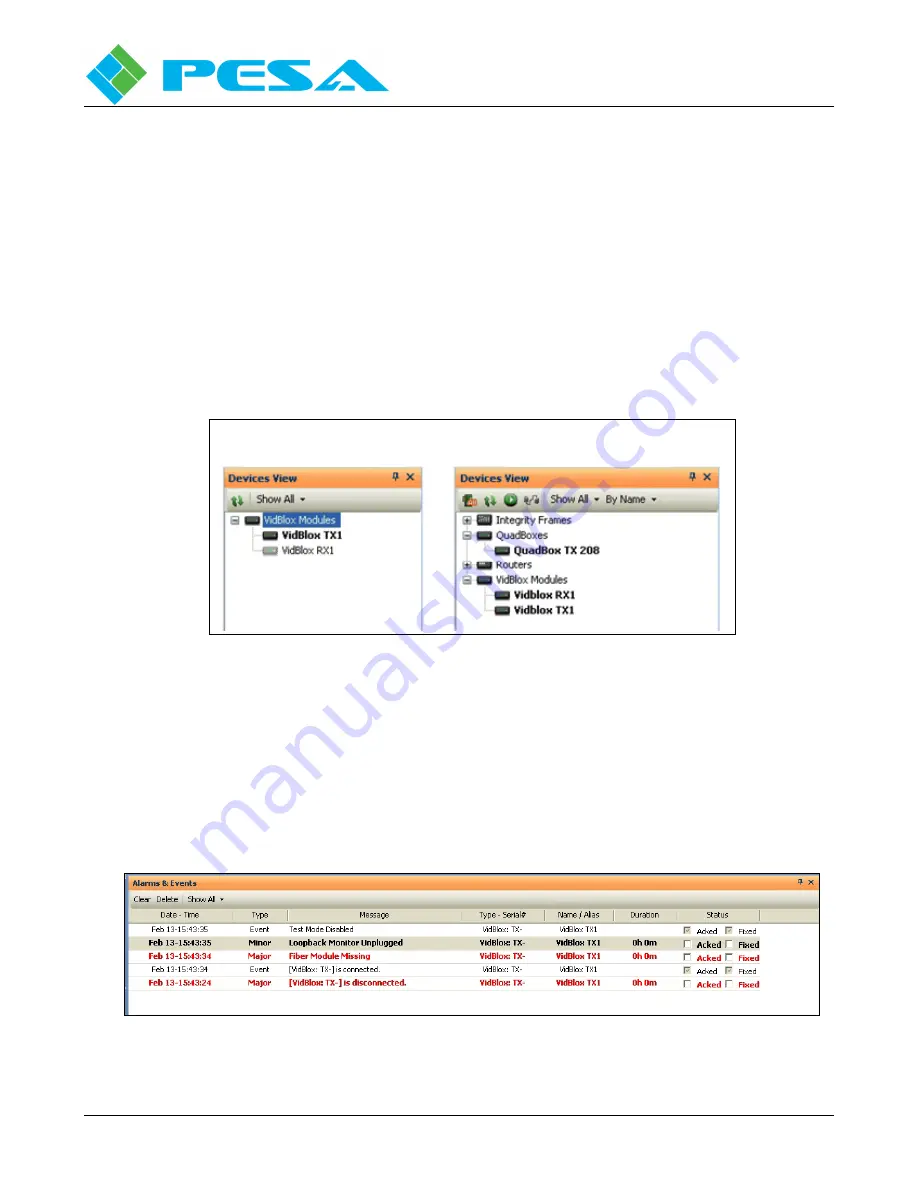
V
IDBLOX
3G-SL
AND
3G-NE
RX
M
ODULE
Publication 81-9059-0667-0, Rev. C
March 2011
Proprietary Information of PESA
4-10
Using Cattrax (network control) the Devices View window, as shown on the right in Figure 4-2,
identifies all devices on the network currently under active control. Depending on the view mode,
Cattrax can also display devices that have previously been connected to the network, even if they are
currently not active. Depending on the view mode selected, devices may be displayed in groups by
device type as shown. Notice that the heading Vidblox Modules appears in the menu tree with branches
to individual modules, identified by name that have been previously discovered or controlled by Cattrax.
When a PESA device is connected to the network, and communication is established, the device ID is
displayed as a branch of the menu tree in bold letters. If the Show Active mode is selected, only active
devices are listed. When the Show All view mode is selected the name of devices that have been
“discovered” previously but are not currently under active control appear in the menu tree in gray
letters; and continue to appear in the menu trees until they are manually removed. You may obtain
more information on viewing modes and other operational features and functions of Cattrax by referring
to the User Guide for the software application.
Cattrax Cub (USB)
Devices View Window
Cattrax (Network)
Devices View Window
Figure 4-2 Example Devices View Windows
4.6.2
A
LARMS AND
E
VENTS
W
INDOW
The Alarms and Events Window, Figure 4-3, displays flags when a defined alarm condition occurs or
when a defined event occurs within the system. Notice from the example screen that when either
version of Cattrax establishes connection with a Vidblox module, it is flagged as an event; as is
disconnecting a module from the host PC USB port (Cattrax Cub) or the network (Cattrax). When a
module is discovered and flagged as connected, its identity appears in the Devices View window in bold
letters, and the information screen is displayed in the main display window.
Figure 4-3 Example Alarms and Events Screen
Содержание VIDBLOX 3G-NE RX
Страница 57: ......
















































