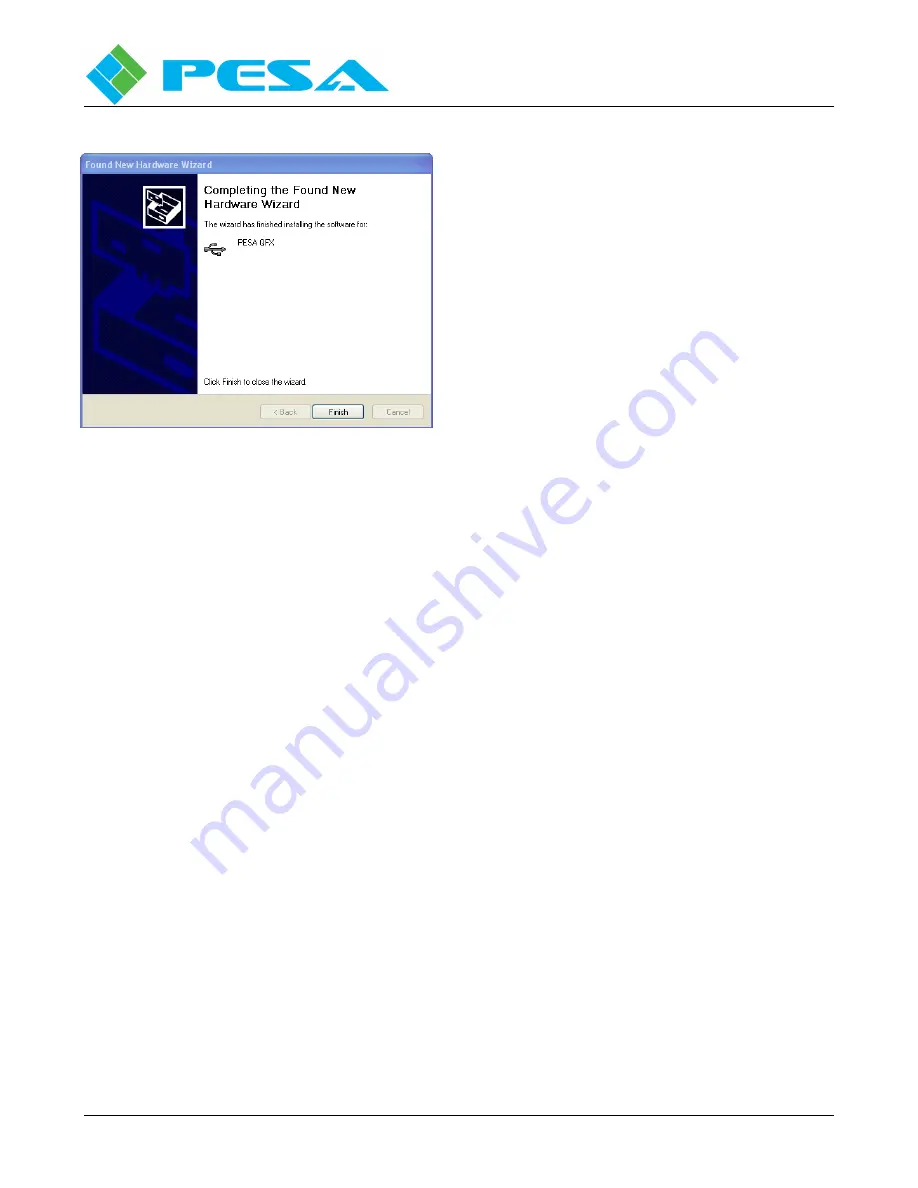
V
IDBLOX
3G-SL
AND
3G-NE
RX
M
ODULE
Publication 81-9059-0667-0, Rev. C
March 2011
Proprietary Information of PESA
4-8
9.
When hardware installation is complete, the
completion screen, as shown to the left is displayed.
Click the “Finish” button to exit the hardware
installation wizard.
10.
The Vidblox module should now be communicating
with the host PC.
4.6
S
TART
C
ATTRAX OR
C
ATTRAX
C
UB
A
PPLICATION
During installation of either version of Cattrax, an icon is placed on the PC desktop. You may start the
application by clicking on the desktop icon, or by navigating to the folder containing the Cattrax
program files and clicking on the Cattrax.exe file or navigating to the folder containing the Cattrax Cub
program files and clicking on the Cattrax Cub.exe file. When Cattrax (either version) is first started, an
application interface similar to the one shown in Figure 4-1 is displayed on the PC monitor.
If this is the first time Cattrax Cub has been started, the display windows will all be empty until a PESA
device is connected to the USB port and “discovered” for control. If the application has been previously
used, the Devices View window may display a list of inactive devices that have been discovered in
previous sessions.
When Cattrax is started, a listing of all PESA devices discovered on the network is displayed in the
Devices View window.
Detailed operating instructions for Cattrax and Cattrax Cub are contained in the User Guide for the
specific product, but for purposes of this discussion there are two screen display areas we need to
introduce.
Содержание VIDBLOX 3G-NE RX
Страница 57: ......






























