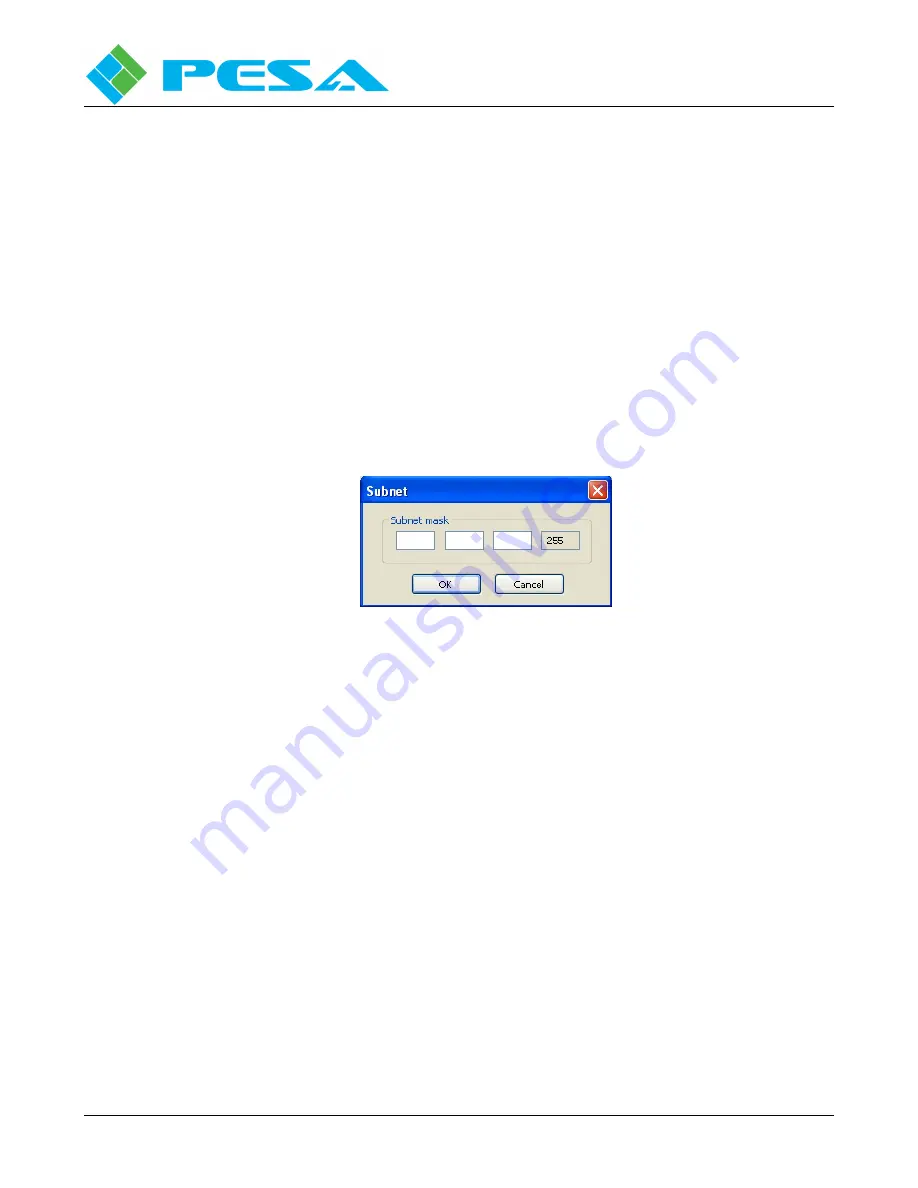
V
IDBLOX
3G-SL
AND
3G-NE
RX
M
ODULE
Publication 81-9059-0667-0, Rev. C
March 2011
Proprietary Information of PESA
4-3
The upper window displays by IP address and name the network interface devices available to Cattrax.
In many installations there may be only one entry in the window and by default this would be the device
used by Cattrax. If there are multiple entries, as would be the case, for example, if the host PC contains
both an Ethernet cable NIC and a wireless adapter, the device Cattrax is currently communicating
through is shown in bold type. You may select the network interface device you wish Cattrax to use by
double-clicking the entry in the listing. Be sure that the network interface device you select is
communicating over the subnet(s) containing all Vidblox or other PESA devices you wish to control.
Subnets currently available to Cattrax are listed in the second window under the Subnet column. A
check in the box beside an entry indicates that Cattrax is actively communicating over that subnet and
will automatically discover PESA devices on the subnet. If you wish to prevent Cattrax from
communicating over a specific subnet, click the checkbox to remove the check. If you need to add
additional subnets or modify address parameters of currently available subnets use the buttons to the
right of the display window as follows:
•
Add – allows you to add subnets to the list of those available. Clicking the Add button opens
the screen shown here.
Enter the first three octets of the subnet address you wish to add. The fourth octet is by default
entered as 255 to allow discovery of all possible PESA devices within the subnet. Click OK to
enter the parameters. The new entry is added to the listing and the checkbox will be checked to
activate the new subnet.
•
Edit – allows you to modify address parameters of any entry in the listing. Highlight the entry
you wish to modify and click the Edit button. The Subnet menu is displayed with current
parameters for the entry listed. Make any changes you wish and enter OK to commit the
changes.
•
Remove – allows you to remove any subnet from the listing. Highlight the entry you wish to
delete and click the Remove button. The entry is immediately removed from the listing.
Vidblox modules support the dynamic host configuration protocol (DHCP) allowing the network server
to assign each module an individual IP address. DHCP mode active is the power-up default for each
module. If for some reason you wish to bypass DHCP and enter specific network parameters, this may
be done through the IP Configuration function on the Configurations menu screen and the Device
Properties window of Cattrax. Refer to Paragraph 4.7.4 for more information. Although Cattrax Cub
does not support network communication, you may modify the network parameters on the
Configurations menu screen using either Cattrax or Cattrax Cub.
Содержание VIDBLOX 3G-NE RX
Страница 57: ......






























