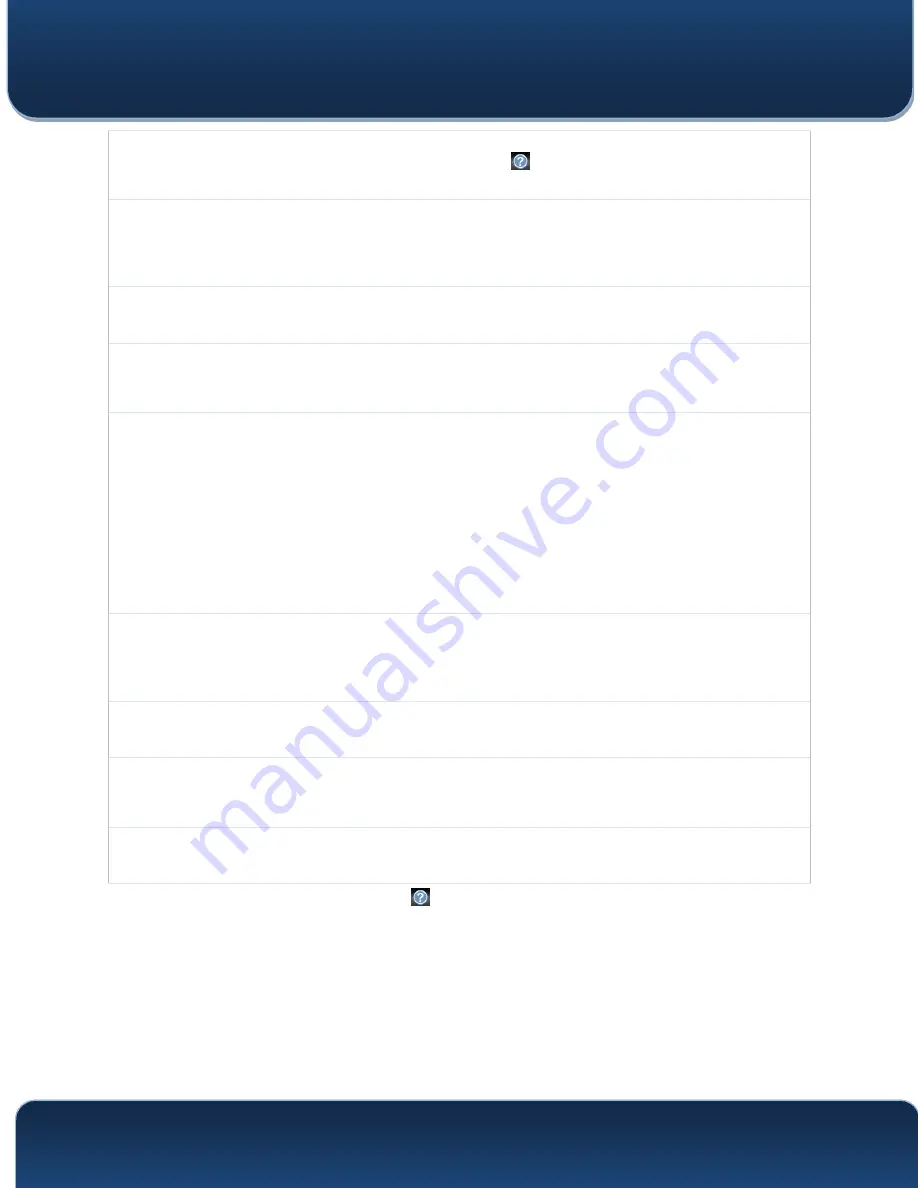
Pepwave MAX and Surf User Manual
http://www.pepwave.com
90
Copyright @ 2016 Pepwave
Enter Remote IDs either by typing out each Remote ID and Pre-shared Key, or by pasting a
CSV. If you wish to paste a CSV, click the
icon next to the “Remote ID / Preshared Key”
setting.
Remote
ID/Remote
Certificate
These optional fields become available when
X.509
is selected as the Peplink Balance’s
VPN authentication method, as explained above. To authenticate VPN connections using
X.509 certificates, copy and paste certificate details into these fields. To get more
information on a listed X.509 certificate, click the
Show Details
link below the field.
Allow Shared
Remote ID
When this option is enabled, the router will allow multiple peers to run using the same
remote ID.
NAT Mode
Check this box to allow the local DHCP server to assign an IP address to the remote peer.
When
NAT Mode
is enabled, all remote traffic over the VPN will be tagged with the
assigned IP address using network address translation.
Remote IP
Address / Host
Names
(Optional)
If
NAT Mode
is not enabled, you can enter a remote peer’s WAN IP address or
hostname(s) here. If the remote uses more than one address, enter only one of them here.
Multiple hostnames are allowed and can be separated by a space character or carriage
return. Dynamic-DNS host names are also accepted.
This field is optional. With this field filled, the Peplink Balance will initiate connection to each
of the remote IP addresses until it succeeds in making a connection. If the field is empty,
the Peplink Balance will wait for connection from the remote peer. Therefore, at least one of
the two VPN peers must specify this value. Otherwise, VPN connections cannot be
established.
Data Port
This field is used to specify a UDP port number for transporting outgoing VPN data. If
Default
is selected, UDP port 4500 will be used. Port 32015 will be used if the remote unit
uses Firmware prior to version 5.4 or if port 4500 is unavailable. If
Custom
is selected,
enter an outgoing port number from 1 to 65535.
Bandwidth
Limit
Define maximum download and upload speed to each individual peer. This functionality
requires the peer to use PepVPN version 4.0.0 or above.
Cost
Define path cost for this profile.
OSPF will determine the best route through the network using the assigned cost.
Default: 10
WAN
Smoothing
A
Select the degree to which WAN Smoothing will be implemented across your WAN links.
A
- Advanced feature, please click the
button on the top right-hand corner to activate.
To enable Layer 2 Bridging between PepVPN profiles, navigate to
Network>LAN>Basic Settings>*LAN Profile Name*
and refer to instructions in
section 9.1
















































