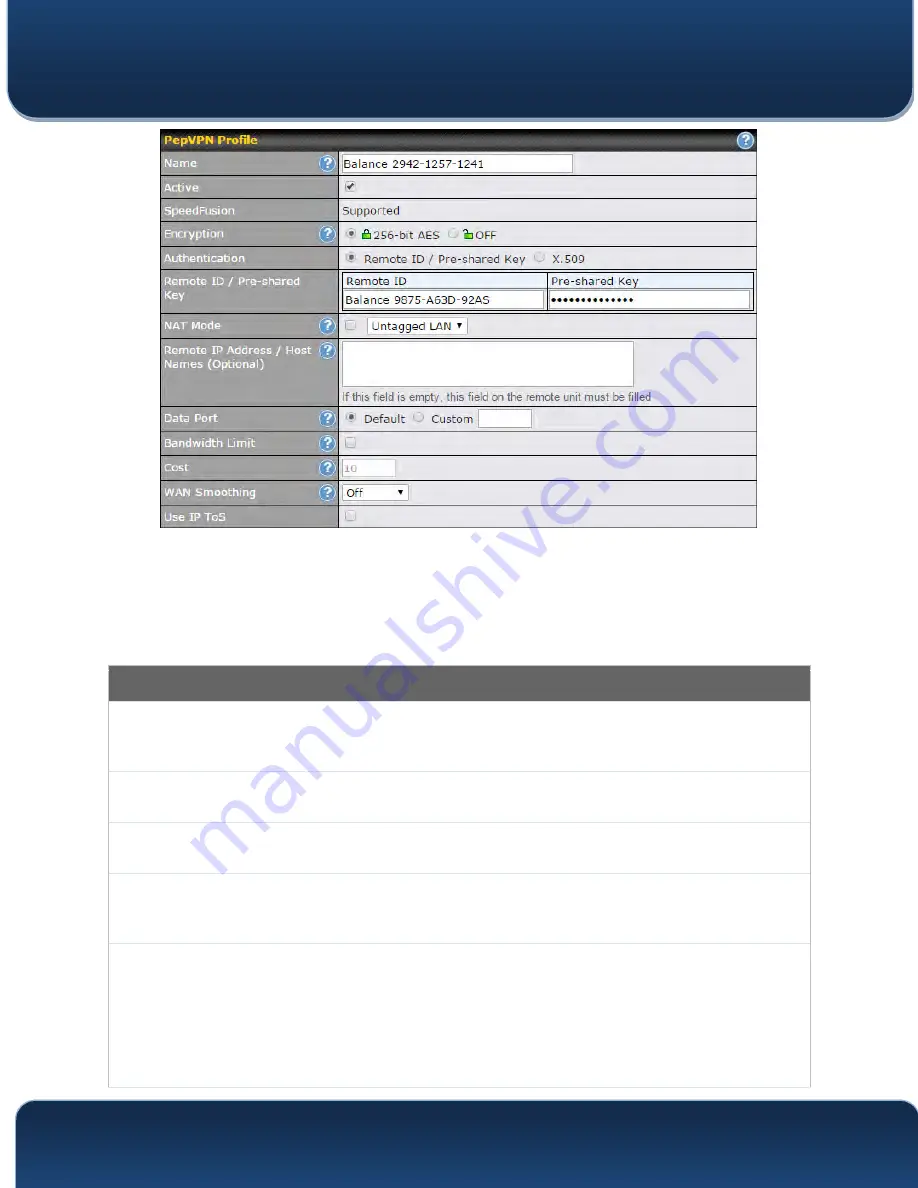
Pepwave MAX and Surf User Manual
http://www.pepwave.com
89
Copyright @ 2016 Pepwave
A list of defined SpeedFusion
connection profiles and a
Link Failure Detection Time
option will be shown. Click the
New Profile
button to create a new VPN connection
profile for making a VPN connection to a remote Peplink Balance via the available WAN
connections. Each profile is for making a VPN connection with one remote Peplink
Balance.
PepVPN Profile Settings
Name
This field is for specifying a name to represent this profile. The name can be any
combination of alphanumeric characters (0-9, A-Z, a-z), underscores (_), dashes (-), and/or
non-leading/trailing spaces ( ).
Active
When this box is checked, this VPN connection profile will be enabled. Otherwise, it will be
disabled.
Encryption
By default, VPN traffic is encrypted with
256-bit AES
. If
Off
is selected on both sides of a
VPN connection, no encryption will be applied.
Authentication
Select from
By Remote ID Only
,
Preshared Key
, or
X.509
to specify the method the
Peplink Balance will use to authenticate peers. When selecting
By Remote ID Only
, be
sure to enter a unique peer ID number in the
Remote ID
field.
Remote ID /
Pre-shared Key
This optional field becomes available when
Remote ID /
Pre-shared Key
is selected as the
Peplink Balance’s VPN
Authentication
method, as explained above.
Pre-shared Key
defines the pre-shared key used for this particular VPN connection. The VPN connection's
session key will be further protected by the pre-shared key. The connection will be up only if
the pre-shared keys on each side match. When the peer is running firmware 5.0+, this
setting will be ignored.
















































