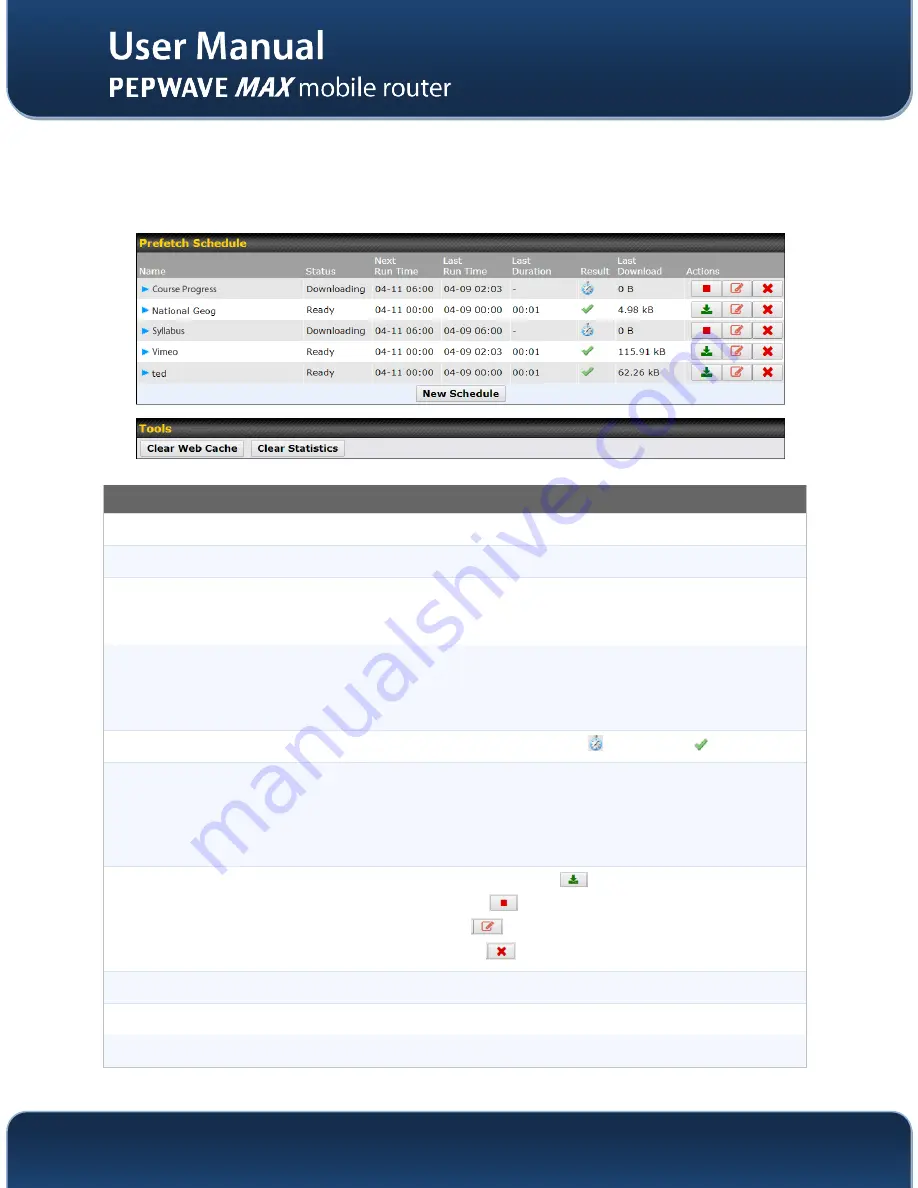
http://www.pepwave.com
65
Copyright @ 2014 Pepwave
11.2
Scheduling Content Prefetching
Content prefetching allows you to download content on a schedule that you define, which can help to
preserve network bandwidth during busy times and keep costs down. To access MediaFast content
prefetching settings, select
Advanced >Prefetch Schedule
.
Prefetch Schedule Settings
Name
This field displays the name given to the scheduled download.
Status
Check the status of your scheduled download here.
Next Run
Time/Last Run
Time
These fields display the date and time of the next and most recent occurrences of the
scheduled download.
Last Duration
Check this field to ensure that the most recent download took as long as expected to
complete. A value that is too low might indicate an incomplete download or incorrectly
specified download target, while a value that is too long could mean a download with an
incorrectly specified target or stop time.
Result
This field indicates whether downloads are in progress (
) or complete (
).
Last Download
Check this field to ensure that the most recent download file size is within the expected
range. A value that is too low might indicate an incomplete download or incorrectly specified
download target, while a value that is too long could mean a download with an incorrectly
specified target or stop time. This field is also useful for quickly seeing which downloads are
consuming the most storage space.
Actions
To begin a scheduled download immediately, click
To cancel a scheduled download, click
To edit a scheduled download, click
To delete a scheduled download, click
New Schedule
To begin creating a new scheduled download, click this button.
Clear Web Cache
To clear all cached content, click this button. Note that this action cannot be undone.
Clear Statistics
To clear all prefetch and status page statistics, click this button.






























