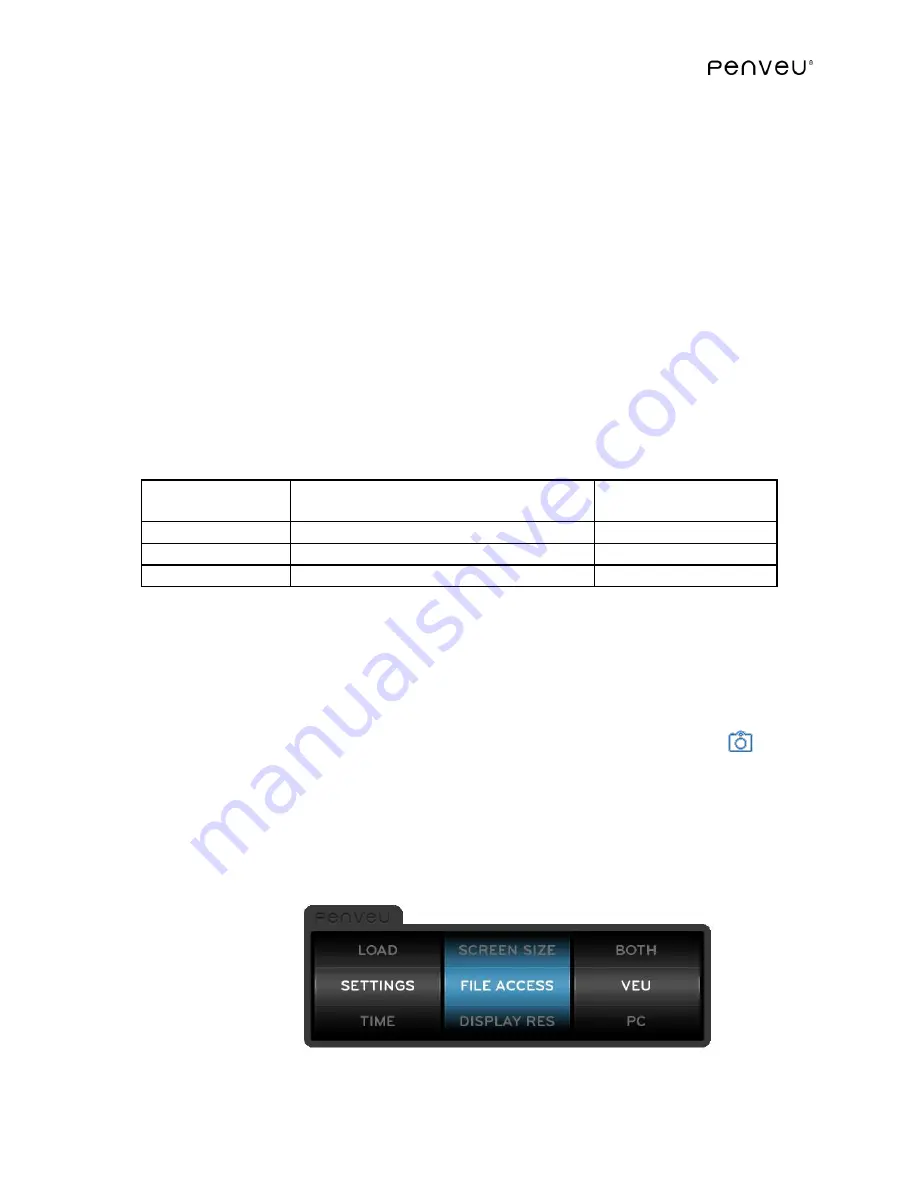
65
ADJ FOCUS
Use this option to display an image used to fine tune the focus of the
projector.
ADJ ASPECT
Use this option to display an image used to verify that the aspect ratio
of the display device is correct. If the white image does not appear as a perfect circle,
the aspect ratio needs to be adjusted on the projector or display device.
ADJ CONTRAST
Use this option to display an image used to adjust brightness and
contrast of the display device for optimal writing performance at the screen. The image
should show three rows of checkerboard patterns clearly and uniformly. If the
brightness is set too high, the lighter colored checkerboard pattern will appear to be
washed out and all white. If brightness is set too low, the darker checkerboard pattern
will appear black. To verify that the brightness is set within acceptable limits, simply use
the pen to write in all three pattern areas, if it writes smoothly and accurately then the
brightness is set properly. You may also adjust contrast to fine tune this performance.
Note: After adjusting Phase, Focus, Aspect, Or Contrast, press the
menu
Button and
select SCREEN SIZE – AUTO (or the screen size with which you originally connected
your pen) to clear the adjustment screen.
Note: If your display image is on the border between sizes then select MEDIUM.
ALL MEASUREMENTS ARE APPROXIMATE.
3.9.8
FILE ACCESS
The penveu system has an 8GB or 32GB storage incorporated in the VEU. It is generally
available to the computer connected via the USB port, and it serves several purposes:
It is where the
veu
stores the captured images whenever the
Capture
Button
is
pressed or the SAVE menu option is used. The captured images are stored in the
penveuSavedImages
directory in the
penveu
drive.
It is where you can store your user files (e.g., Power Point files) that you wish to carry with
you inside the
penveu
system
. They are best stored in the
penveuMyDocuments
directory in the
penveu
drive.
It is where the system update is performed.
Screen Resolution
(Aspect Ratio)
1024 x 768 (4:3) 1280 x 720 (16:9)
1280 x 768 (5:3) 1280 x 1024 (5:4)
1600 x 1200 (4:3)
1920 x 1080 (16:9)
Large
70 to 100 inches
50 to 100 inches
Medium
35 to 70 inches
25 to 50 inches
Small
Less than 35 inches
Less than 25 inches
Содержание penveu32
Страница 1: ...November 11 2014 ...
Страница 4: ...4 ...
Страница 16: ...16 ...
Страница 29: ...29 Click on Arrangement Check Mirror Displays Disconnect and reconnect the Mini DisplayPort from the computer ...
Страница 39: ...39 ...
Страница 68: ...68 ...
Страница 75: ...75 ...
















































