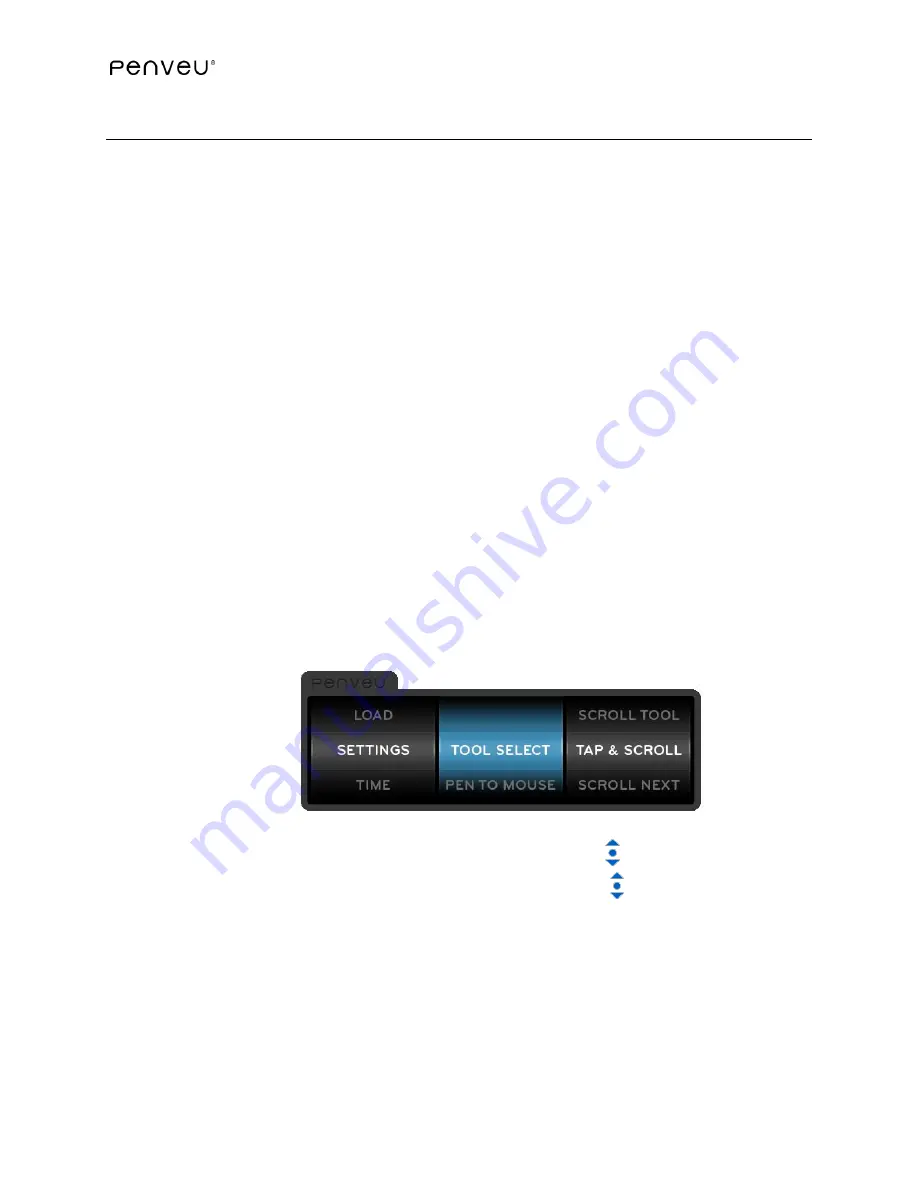
60
3.9
SETTINGS
Use the SETTINGS option to customize the
pen
functionality. You can change or customize your
penveu
system
at any time. The SETTINGS and their meanings follow.
The SETTINGS options and [DEFAULT] selections are shown below:
TOOL SELECT
[TAP & SCROLL] Defines how you select a tool or option.
PEN TO MOUSE
[NO ACTION] Defines the options available when switching between pen and
mouse mode.
SAVE BUTTON
[SAVE] Defines which button is used to save captured images.
TONE/VIBRATE
[TONE & VIBRATE] Defines whether the
pen
emits a tone and/or vibrates.
SENSITIVITY
[HIGH] Defines how quickly the pen and mouse will respond to pen movements
when writing remotely from the screen or display.
DISPLAY SLEEP
[NEVER] Defines the “sleep” behavior of the display device
SCREEN SIZE
[AUTO] Adjustments for best performance
.
FILE ACCESS
[BOTH] Defines the
behavior of the file system so that penveu can be used with
Windows, IOS and Linux system software
VERSION
Displays the current
penveu
system
version
.
3.9.1
TOOL SELECT
Use the
TOOL SELECT option under SETTINGS
to define how you select a tool or option.
Options include:
SCROLL TOOL
Disables the tapping function on the Touch Scroll . The drawing tool is now
selected by lightly sliding your finger over the Touch Scroll and toggling between the
PEN, HIGHLIGHTER and ERASER. The colors and thickness for the PEN and HIGHLIGHTER
are fixed based on the most recent selection. Colors and thicknesses may still be
changed by using the
menu
User Interface
– PEN or HIGHLIGHTER option.
Note: Use this option if you plan to write or highlight only in a specific color.
Содержание penveu32
Страница 1: ...November 11 2014 ...
Страница 4: ...4 ...
Страница 16: ...16 ...
Страница 29: ...29 Click on Arrangement Check Mirror Displays Disconnect and reconnect the Mini DisplayPort from the computer ...
Страница 39: ...39 ...
Страница 68: ...68 ...
Страница 75: ...75 ...
















































