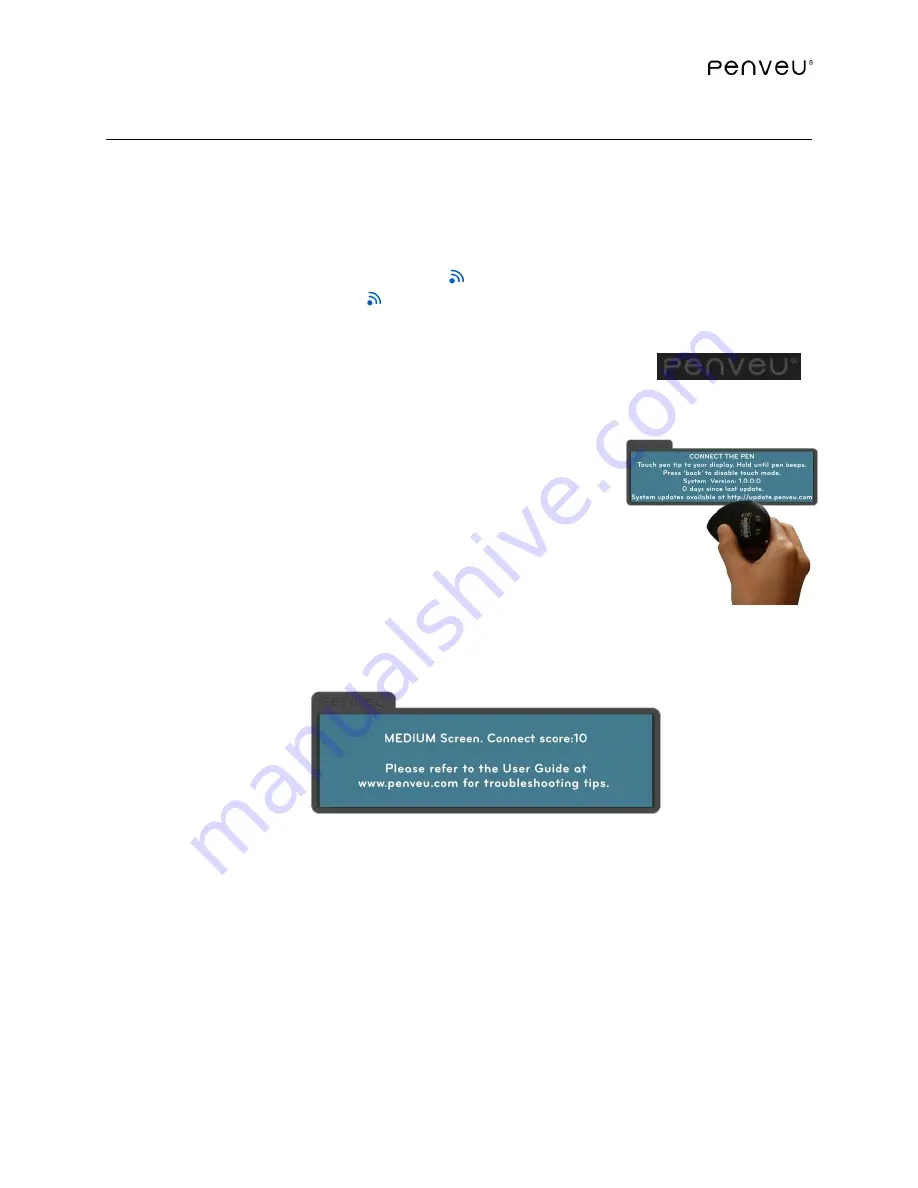
31
2.5
CONNECT the pen
CONNECT the
pen
to the
veu
before each use. Place the
pen
in the
veu
. If the
pen
is charging
in the
dock
, remove the
pen
from the
dock
and place in the
veu
first. Wait until the
Pen Tip
Indicator
is green, and then remove the
pen
from the
veu
.
After the
pen
and
veu
are
connected, it is best to use the charging
dock
to store the
pen
during normal use.
❶
The wireless communication indicator
located above the camera on the
pen
illuminates,
as well as the communication
indicator visible on the top of the
veu
;
❷
The
penveu
Status Display will appear in the upper right portion of your display. The Status
Display indicates whether the
pen
is CONNECTED to the
veu
. When
the
pen
is not CONNECTED to the
veu
, the Status Display will show the
word
penveu
in gray letters;
❸
A message box will appear stating your current system
version, number of days since the last system update, and the
website to download system updates.
Follow the
CONNECT THE PEN
instructions shown on the screen.
Touch the
Pen Tip
anywhere on the display screen for
approximately three (3) seconds, until you hear a ‘beep.’ The
beep indicates a successful CONNECTION between the
pen
and
the
veu
.
The beep will be followed by a message box that appears briefly and indicates a
Connection
Score.
The Connection Score
indicates the quality of the connection between the
pen
and the
veu
. A
score of 5 or greater is typical.
The message box also shows the screen size selected automatically by
penveu
. If the same
screen size is always automatically selected after several connections, you can manually set the
screen size to match, and shorten the connection time. See
information on how to manually set your screen size.
Содержание penveu32
Страница 1: ...November 11 2014 ...
Страница 4: ...4 ...
Страница 16: ...16 ...
Страница 29: ...29 Click on Arrangement Check Mirror Displays Disconnect and reconnect the Mini DisplayPort from the computer ...
Страница 39: ...39 ...
Страница 68: ...68 ...
Страница 75: ...75 ...






























