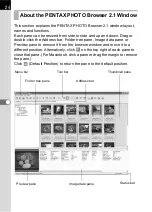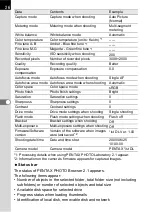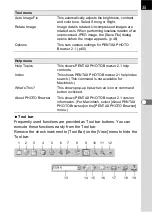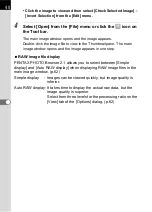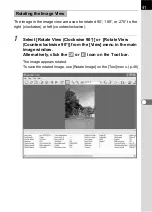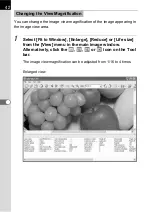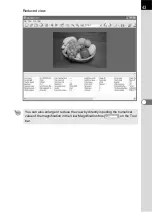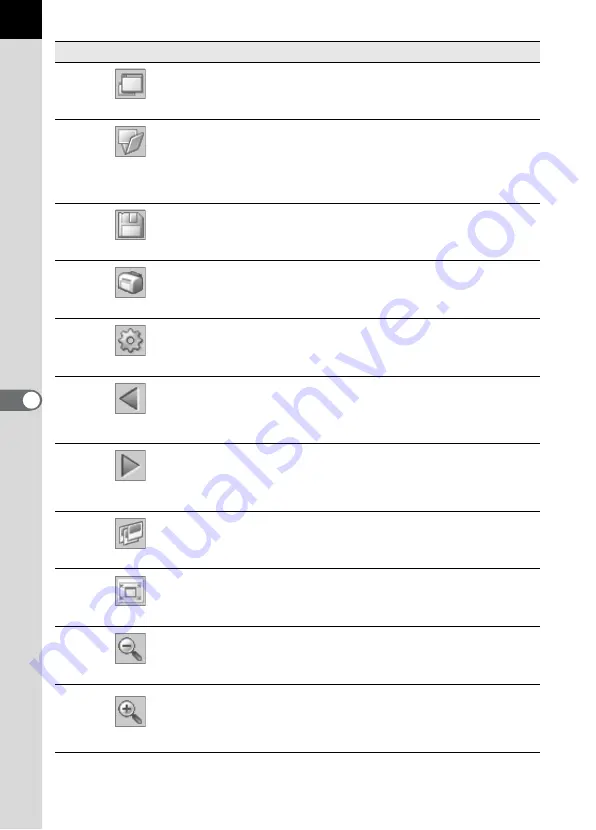
36
Number Icon (button)
Content
1
View Browser
This shows the file browsing screen.
2
Open
This opens the [Open] dialog to select the file to
open. If a check mark is next to “Open in new
window”, a new Main image view window opens
and the selected image appears when a file is
selected and [Open] is clicked.
3
Save as
This saves the image being viewed in JPEG,
TIFF, BMP, PNG or PICT format. (p.45)
4
This prints the current image. (p.52)
5
Properties
This shows selected file properties. (p.44)
6
Previous Image
The previous image appears when there are
multiple images in the main image view window.
This button cannot be selected if there are no
images to view.
7
Next Image
The next image appears when there are
multiple images in the main image view window.
This button cannot be selected if there are no
images to view.
8
Slideshow
Selected or checked images appear in order.
(p.49)
9
Fit to Window
This fits the image to the window size. (p.42)
10
Reduce
This halves the view magnification of the image
appearing in the image view area.
The minimum view magnification is 1/16. (p.42)
11
Enlarge
This doubles the view magnification of the
image appearing in the image view area.
The maximum view magnification is 4 times.
(p.42)
Содержание Pentax Photo Browser 2.1
Страница 1: ...Operating Manual...
Страница 40: ...38 Display the images saved on your computer 1 Open PENTAX PHOTO Browser 2 1 Viewing Images...
Страница 49: ...47 3 Specify Save in File name and Save as type and then click Save The image is rotated and saved...
Страница 70: ...68 4 Select Paste from the Edit menu Alternatively click the icon on the Tool bar...
Страница 102: ...Memo...
Страница 103: ...Memo...