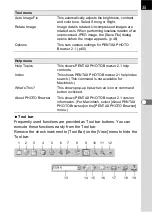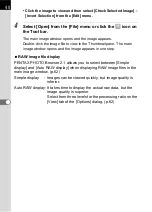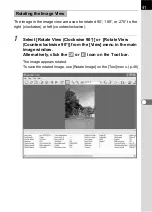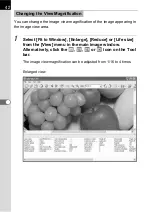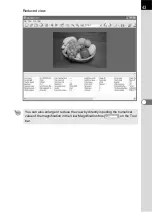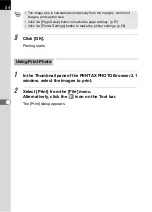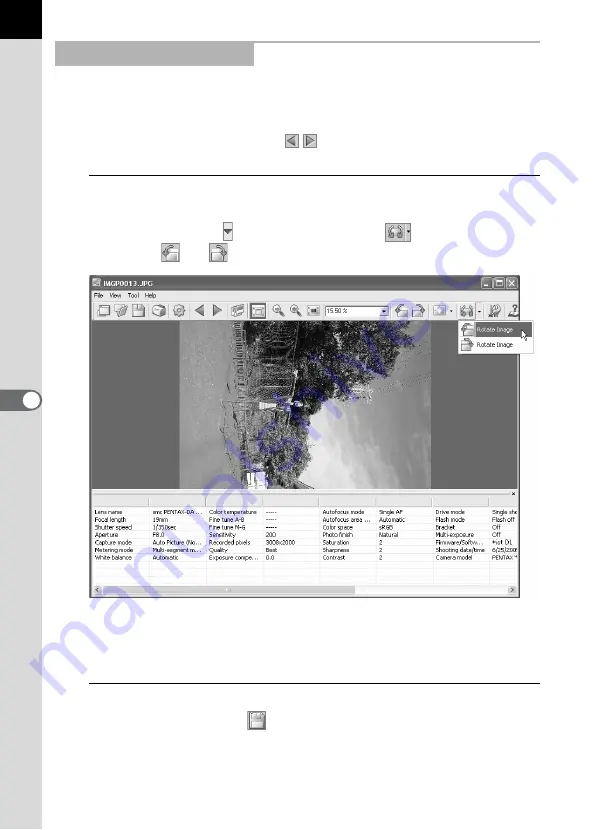
46
Data of the displayed image is rotated 90° left or right. Rotation of the
image may take time depending on the size of the image.
A warning message appears when closing the main image window without
saving the image or when clicking
.
1
Select [Rotate Image], [Counterclockwise 90°] or
[Clockwise 90°] from the [Tool] menu in the main image
window, or click on the right of the
icon and then
click the
or
icon.
The image data appears rotated. When performing lossless rotation of
an unprocessed JPEG image, the [Save File] dialog opens before the
image appears.
2
Select [Save as] from the [File] menu in the main image
window or click the
icon on the Tool bar.
The [Rotate Image] dialog appears.
Saving a Rotated Image
Содержание Pentax Photo Browser 2.1
Страница 1: ...Operating Manual...
Страница 40: ...38 Display the images saved on your computer 1 Open PENTAX PHOTO Browser 2 1 Viewing Images...
Страница 49: ...47 3 Specify Save in File name and Save as type and then click Save The image is rotated and saved...
Страница 70: ...68 4 Select Paste from the Edit menu Alternatively click the icon on the Tool bar...
Страница 102: ...Memo...
Страница 103: ...Memo...