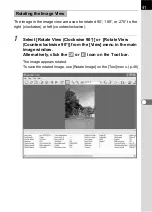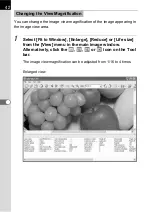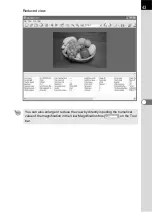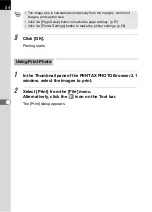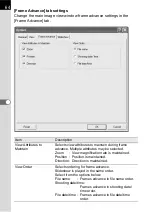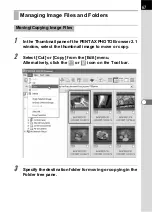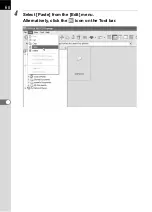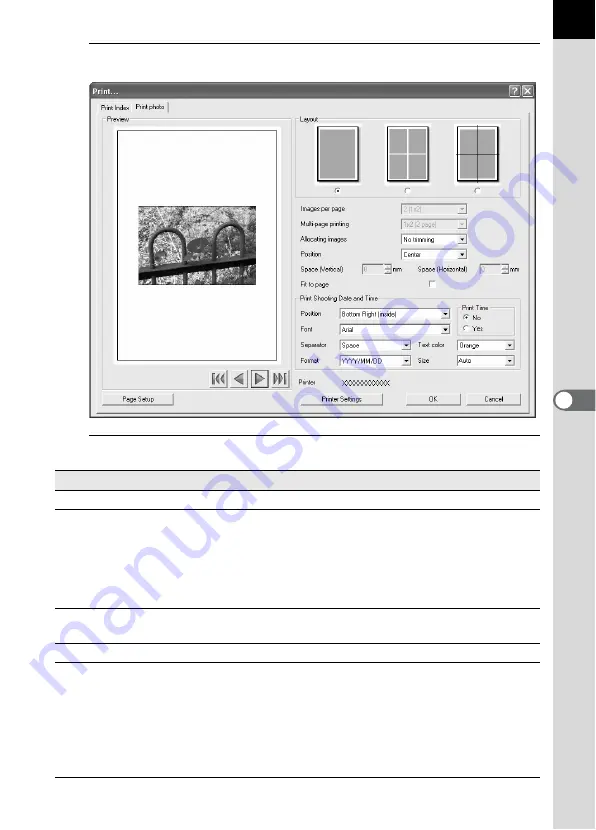
55
3
Select the [Print photo] tab.
4
Make the layout and caption settings.
Item
Description
Preview
This displays a preview using the specified settings.
Layout
Select from three layout patterns.
Layout 1: Normal printing
(with no margins depending on the printer)
Layout 2: Layout printing
Layout 3: Partition printing
(printing one image on multiple pages)
Images per page
From the list, select the number of images to print on
one page.
Multi-page printing
Select the number of partitions per page from the list.
Allocating images
Select processing options from the list when printing
area and image size differ.
No trimming:
The image does not exceed the printing
area.
Trimming: The entire printing area is used and any part
exceeding the printing area is deleted.
Содержание Pentax Photo Browser 2.1
Страница 1: ...Operating Manual...
Страница 40: ...38 Display the images saved on your computer 1 Open PENTAX PHOTO Browser 2 1 Viewing Images...
Страница 49: ...47 3 Specify Save in File name and Save as type and then click Save The image is rotated and saved...
Страница 70: ...68 4 Select Paste from the Edit menu Alternatively click the icon on the Tool bar...
Страница 102: ...Memo...
Страница 103: ...Memo...