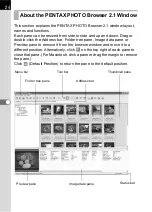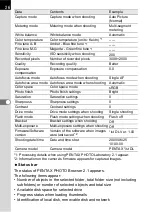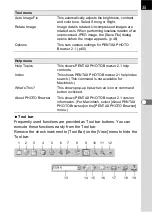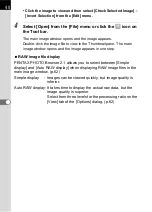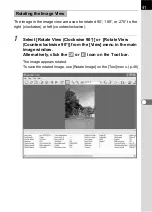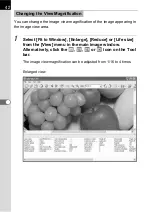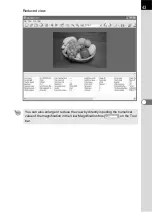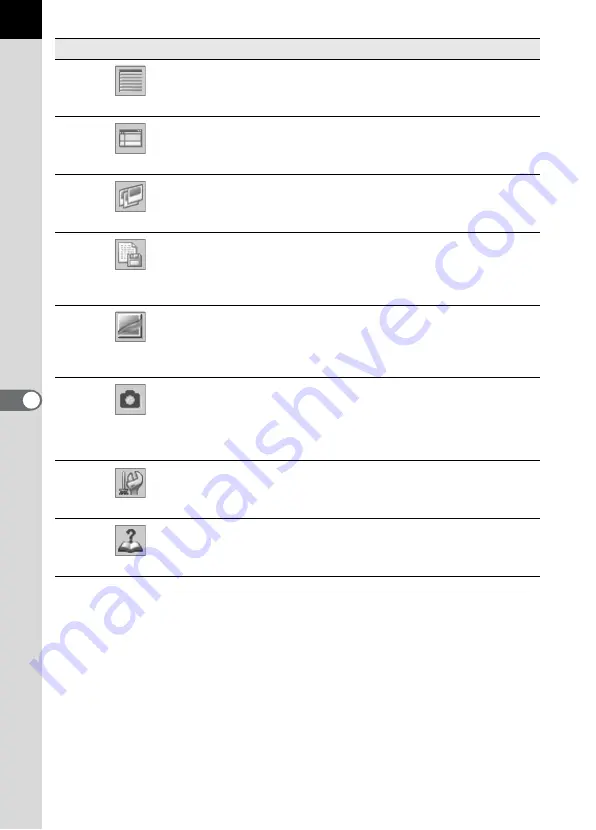
32
18
Details
Image details appear in the Thumbnail pane
without an image.
19
Default Position
This returns the window layout of PENTAX
PHOTO Browser 2.1 to the default settings.
20
Slideshow
Selected or checked images appear in order.
(p.49)
21
Save Image Data
List...
This saves additional information for all specified
PENTAX PHOTO Browser 2.1 compatible image
files into one CSV format file. (p.48)
22
PENTAX PHOTO
Laboratory
This starts PENTAX PHOTO Laboratory 2.1.
Specify the applicable image files within the
Thumbnail pane of PENTAX PHOTO Browser
2.1. (p.76)
23
PENTAX REMOTE
Assistant
This starts PENTAX REMOTE Assistant.
PENTAX REMOTE Assistant can be used by
installing it in the same folder as PENTAX
PHOTO Browser 2.1 and using it together with
w
.
24
Options
This sets various settings for PENTAX PHOTO
Browser 2.1. (p.60)
25
Help
This shows PENTAX PHOTO Browser 2.1 help
contents.
Number Icon (button)
Content
Содержание Pentax Photo Browser 2.1
Страница 1: ...Operating Manual...
Страница 40: ...38 Display the images saved on your computer 1 Open PENTAX PHOTO Browser 2 1 Viewing Images...
Страница 49: ...47 3 Specify Save in File name and Save as type and then click Save The image is rotated and saved...
Страница 70: ...68 4 Select Paste from the Edit menu Alternatively click the icon on the Tool bar...
Страница 102: ...Memo...
Страница 103: ...Memo...