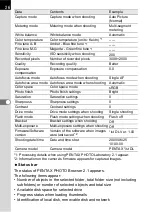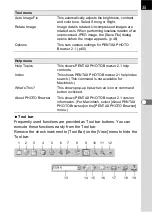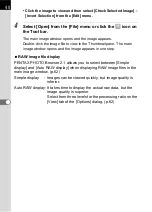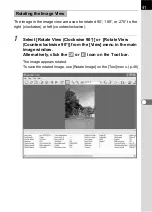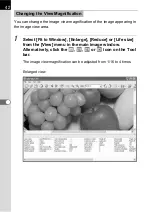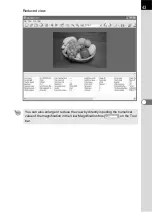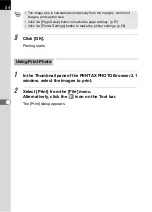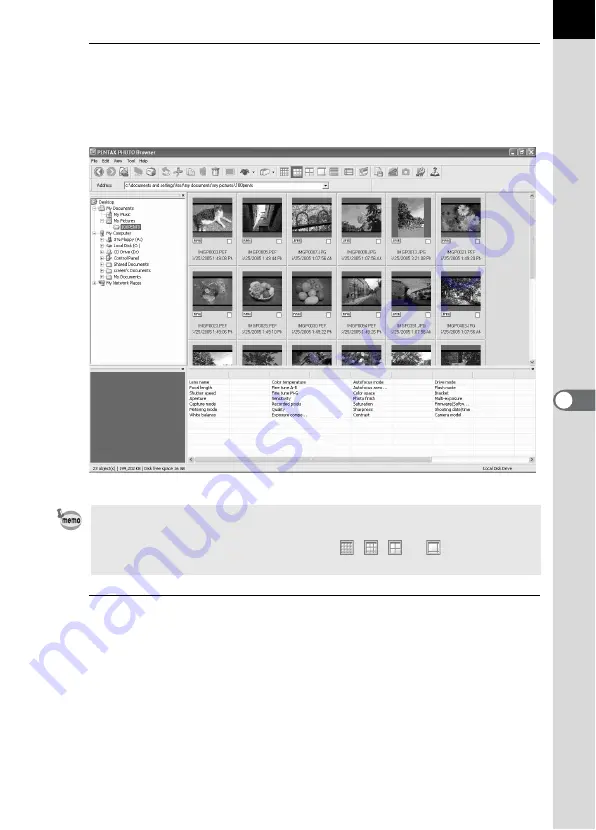
39
2
In the folder tree, select the folder containing the image
file to view.
Images in the selected folder appear as thumbnails in the Thumbnail
pane.
3
Select an image in the Thumbnail pane.
Select one of the following methods for viewing an image:
• Click the image to view. The image is framed in blue.
Hold down the Ctrl key or Shift key to select multiple images. (For
Macintosh, hold down the Command key or Shift key to select multiple
images.)
• Check
O
the image to view.
Multiple images can be selected. Images from multiple folders can also
be selected.
You can change the size of the thumbnail image. In the [View] menu, select
[Thumbnail (Smallest)], [Thumbnail (Small)], [Thumbnail (Medium)], or
[Thumbnail (Large)]. Alternatively, click the
,
,
, or
icon on the Tool
bar.
Содержание Pentax Photo Browser 2.1
Страница 1: ...Operating Manual...
Страница 40: ...38 Display the images saved on your computer 1 Open PENTAX PHOTO Browser 2 1 Viewing Images...
Страница 49: ...47 3 Specify Save in File name and Save as type and then click Save The image is rotated and saved...
Страница 70: ...68 4 Select Paste from the Edit menu Alternatively click the icon on the Tool bar...
Страница 102: ...Memo...
Страница 103: ...Memo...