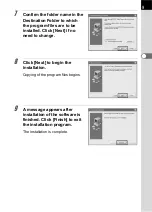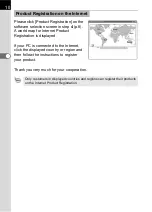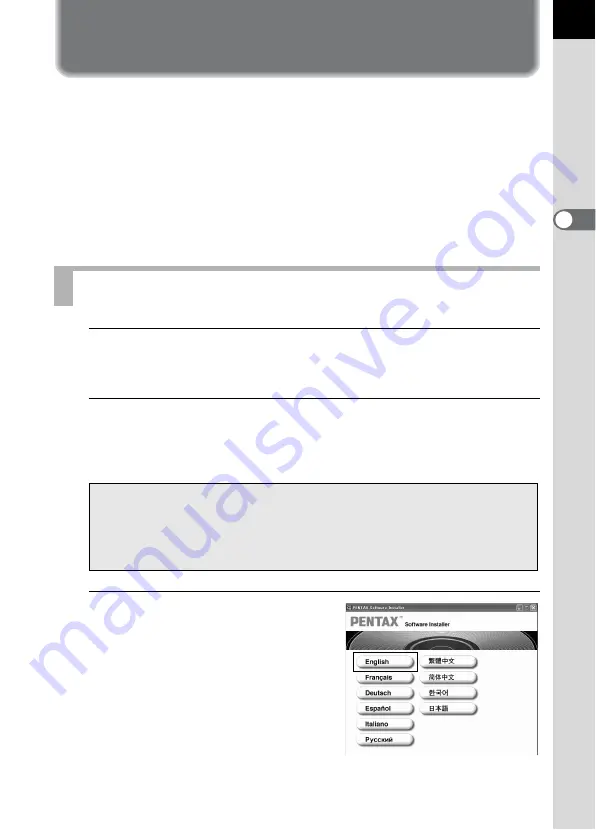
7
Installing the Software
Here is the procedure for installing PENTAX PHOTO Browser 2.1 and
PENTAX PHOTO Laboratory 2.1.
PENTAX PHOTO Browser 2.1 and PENTAX PHOTO Laboratory 2.1 can
be installed on top of earlier versions of this software supplied with
w
and
J
.
When multiple accounts have been setup in Windows 2000/XP or Mac OS
X, log on with an account that has administrative rights before installing the
software.
1
Turn your computer on.
Close any other software that is open.
2
Place the provided CD-ROM (S-SW34) into the CD-ROM
drive on your computer.
The PENTAX Software Installer screen appears.
3
You can choose the languages
from the displayed screen.
The software selection screen
appears.
When Using Windows
• If the PENTAX Software Installer screen does not appear
Display the PENTAX Software Installer screen following the steps below.
1) Double-click [My Computer] from the start menu.
2) Double-click the [CD-ROM drive (S-SW34)] icon.
3) Double-click [Setup.exe].
Содержание Pentax Photo Browser 2.1
Страница 1: ...Operating Manual...
Страница 40: ...38 Display the images saved on your computer 1 Open PENTAX PHOTO Browser 2 1 Viewing Images...
Страница 49: ...47 3 Specify Save in File name and Save as type and then click Save The image is rotated and saved...
Страница 70: ...68 4 Select Paste from the Edit menu Alternatively click the icon on the Tool bar...
Страница 102: ...Memo...
Страница 103: ...Memo...