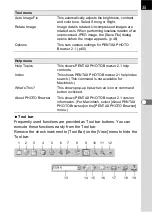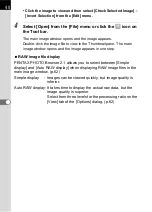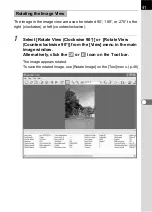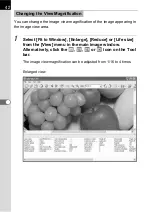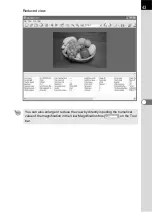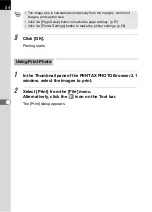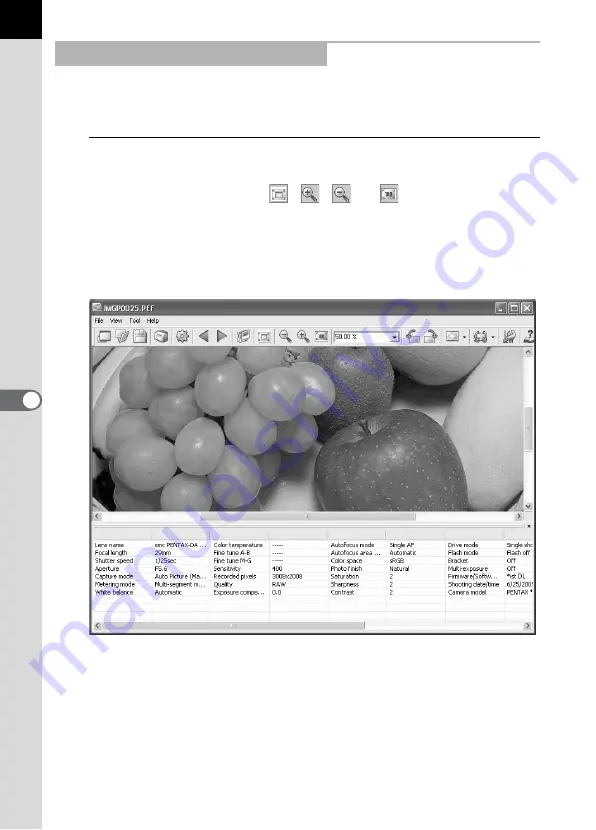
42
You can change the image view magnification of the image appearing in
the image view area.
1
Select [Fit to Window], [Enlarge], [Reduce] or [Life size]
from the [View] menu in the main image window.
Alternatively, click the
,
,
or
icon on the Tool
bar.
The image view magnification can be adjusted from 1/16 to 4 times.
Enlarged view
Changing the View Magnification
Содержание Pentax Photo Browser 2.1
Страница 1: ...Operating Manual...
Страница 40: ...38 Display the images saved on your computer 1 Open PENTAX PHOTO Browser 2 1 Viewing Images...
Страница 49: ...47 3 Specify Save in File name and Save as type and then click Save The image is rotated and saved...
Страница 70: ...68 4 Select Paste from the Edit menu Alternatively click the icon on the Tool bar...
Страница 102: ...Memo...
Страница 103: ...Memo...