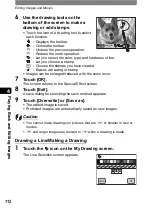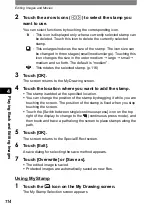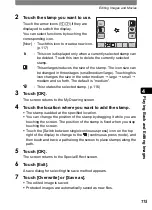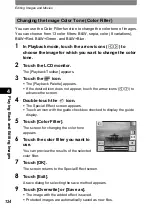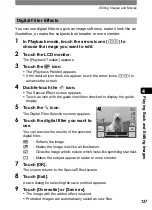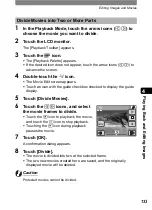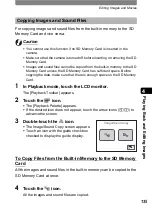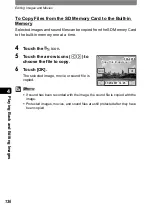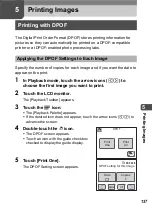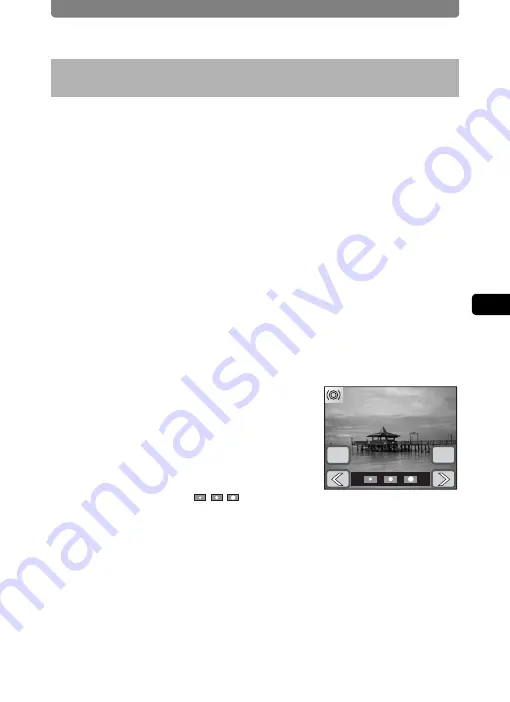
Editing Images and Movies
125
4
Play
ing
B
ack and Editing
Ima
g
es
You can make photographed pictures look as if they have been taken with
a fish-eye lens.
1
In the Playback Mode, touch the arrow icons (
qr
) to
choose the image you want to edit.
2
Touch the LCD monitor.
The [Playback Toolbar] appears.
3
Touch the
n
icon.
•
The [Playback Palette] appears.
•
If the desired icon does not appear, touch the arrow icons (
qr
) to
advance the screen.
4
Double-touch the
h
icon.
•
The Special Effect screen appears.
•
Touch an icon with the guide checkbox checked to display the guide
display.
5
Touch the Fish-eye Filter icon.
The Effect Adjustment screen appears.
6
Touch the arrow icons (
qr
) to
adjust the effect.
•
You can preview the results of the
adjustment.
•
You can also touch
between the
arrow icons to make adjustments.
7
Touch [OK].
The screen returns to the Special Effect screen.
8
Touch [Exit].
A save dialog for selecting the save method appears.
9
Touch [Overwrite] or [Save as].
•
The image with the added fish-eye filter is saved.
•
Protected images are automatically saved as new files.
Making Pictures Look As If They Have Been Taken with
a Fish-eye Lens (Fish-eye Filter)
OK
Cancel