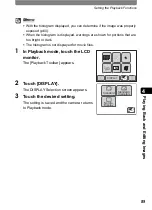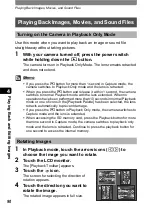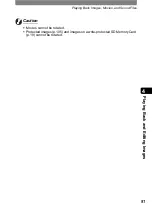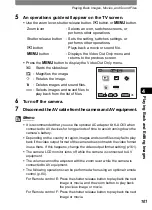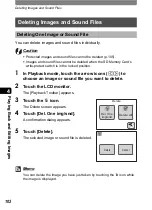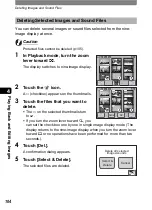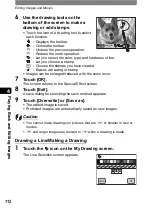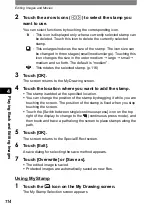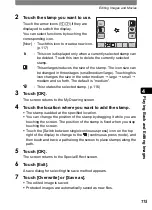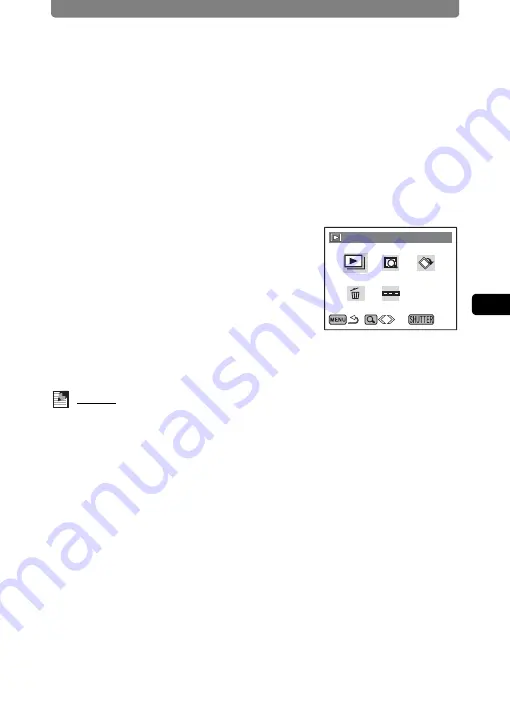
Playing Back Images, Movies, and Sound Files
101
4
Play
ing
B
ack and Editing
Ima
g
es
5
An operations guide will appear on the TV screen.
•
Use the zoom lever, shutter release button,
Q
button, or
3
button.
Zoom lever
: Selects an icon, switches screens, or
performs other operations.
Shutter release button
: Sets the setting, switches settings, or
performs other operations.
Q
button
: Plays back a movie or sound file.
3
button
: Displays the Video Out Only menu and
returns to the previous screen.
•
Press the
3
button to display the Video Out Only menu.
u
: Starts the slideshow.
r
: Magnifies the image.
s
: Rotates the image.
i
: Deletes images and sound files.
s
: Selects images and sound files to
play back from the list of files.
6
Turn off the camera.
7
Disconnect the AV cable from the camera and AV equipment.
Memo
•
It is recommended that you use the optional AC adapter kit K-AC63 when
connected to AV devices for long periods of time to avoid running down the
camera’s battery.
•
Depending on the country or region, images and sound files may fail to play
back if the video output format of the camera does not match the video format
in use there. If this happens, change the video output format setting (p.161).
•
The camera LCD monitor turns off while the camera is connected to AV
equipment.
•
The volume cannot be adjusted with the zoom lever while the camera is
connected to AV equipment.
•
The following operations can be performed when using an optional remote
control (p.80).
For Remote control E: Press the shutter release button to play back the next
image or movie, and the zoom button to play back
the previous image or movie.
For Remote control F: Press the shutter release button to play back the next
image or movie.
Slideshow
Slideshow
Slideshow
OK