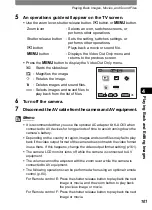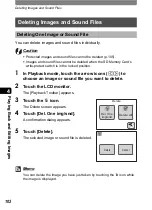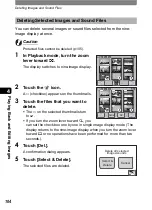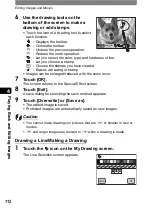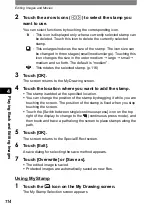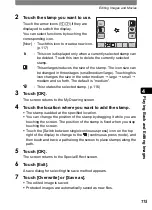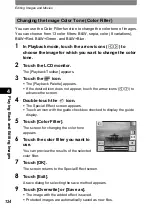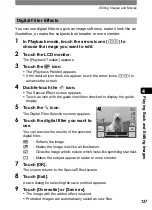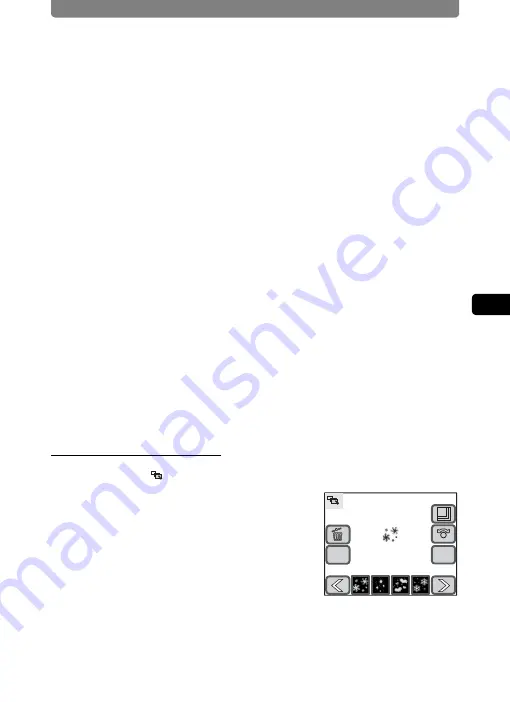
Editing Images and Movies
113
4
Play
ing
B
ack and Editing
Ima
g
es
2
Touch and select the color, type and hardness of each line.
•
You can select from 12 line colors: black, white, red, orange, yellow,
green, purple, blue, pink, light blue, dark green, brown.
•
You can select from ten line types. (free curved lines [fine/standard/
thick/extra thick], free dotted curved lines [fine/standard/thick], straight
lines [fine/standard/thick])
•
You can select from three line degrees of hardness (normal, soft edge
and very soft edged).
•
The default line settings are “color: black, type: free curved line, and
hardness: normal.”
3
Touch [OK].
The screen returns to the My Drawing screen.
4
Draw a line or make a drawing using the stylus pen.
5
Touch [OK].
The screen returns to the Special Effect screen.
6
Touch [Exit].
A save dialog for selecting the save method appears.
7
Touch [Overwrite] or [Save as].
•
The edited image is saved.
•
Protected images are automatically saved as new files.
Using Available Stamps
1
Touch the icon on the My Drawing screen.
The Stamp Selection screen appears.
OK
Cancel