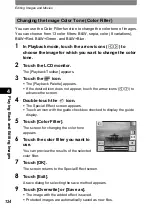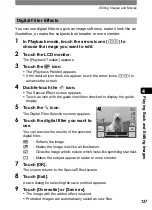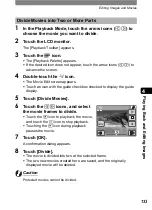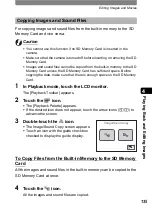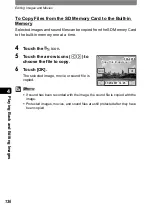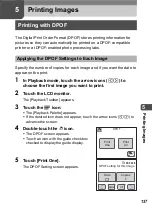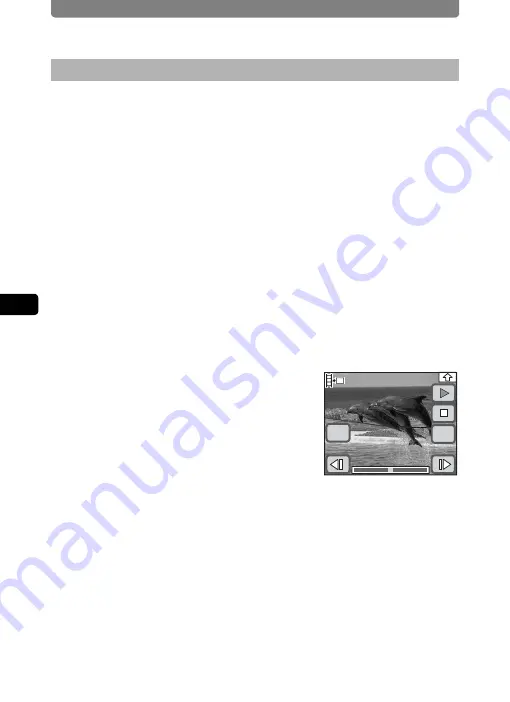
Editing Images and Movies
132
4
Playi
ng B
ack a
nd E
d
iting
Ima
g
es
1
In Playback mode, touch the arrow icons (
qr
) to
choose the movie you want to use to capture a still
image.
2
Touch the LCD monitor.
The [Playback Toolbar] appears.
3
Touch the
n
icon.
•
The [Playback Palette] appears.
•
If the desired icon does not appear, touch the arrow icons (
qr
) to
advance the screen.
4
Double-touch the
[
icon.
•
The Movie Edit screen appears.
•
Touch an icon with the guide checkbox checked to display the guide
display.
5
Touch [Save as Stll Img].
6
Touch the
op
icons to choose
the frame you want to save as a still
image.
•
Touch the
w
icon to play back the movie,
and touch the
n
icon to stop playback.
•
Touching the
m
icon during playback
pauses the movie.
7
Touch [OK].
The selected frame is saved as a still image.
Saving a Frame from a Movie as a Still Image
112
112
112
OK
Cancel