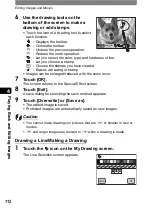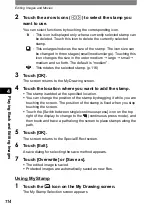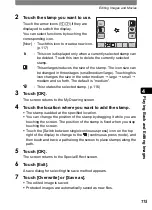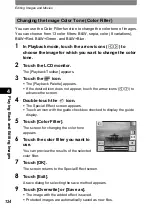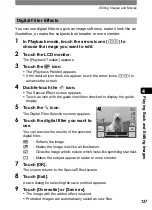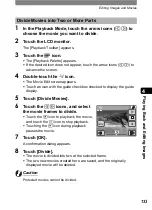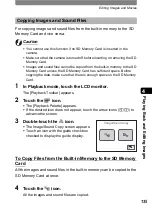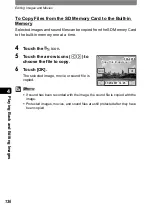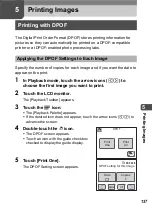Editing Images and Movies
124
4
Playi
ng B
ack a
nd E
d
iting
Ima
g
es
You can use the Color Filter function to change the color tone of images.
You can choose from 13 color filters: B&W, sepia, color (8 variations),
B&W+Red, B&W+Green, and B&W+Blue.
1
In Playback mode, touch the arrow icons (
qr
) to
choose the image for which you want to change the color
tone.
2
Touch the LCD monitor.
The [Playback Toolbar] appears.
3
Touch the
n
icon.
•
The [Playback Palette] appears.
•
If the desired icon does not appear, touch the arrow icons (
qr
) to
advance the screen.
4
Double-touch the
h
icon.
•
The Special Effect screen appears.
•
Touch an icon with the guide checkbox checked to display the guide
display.
5
Touch [Color Filter].
The screen for changing the color tone
appears.
6
Touch the color filter you want to
use.
You can preview the results of the selected
color filter.
7
Touch [OK].
The screen returns to the Special Effect screen.
8
Touch [Exit].
A save dialog for selecting the save method appears.
9
Touch [Overwrite] or [Save as].
•
The image with the added effect is saved.
•
Protected images are automatically saved as new files.
Changing the Image Color Tone (Color Filter)
OK
Cancel