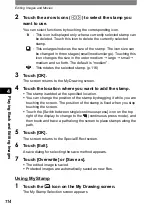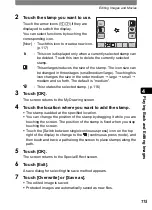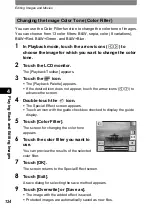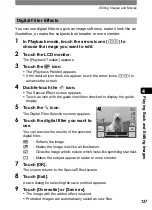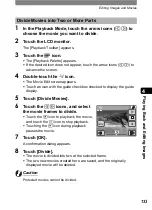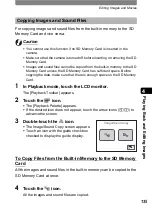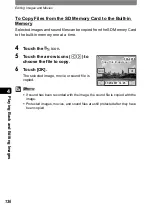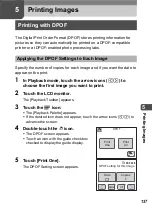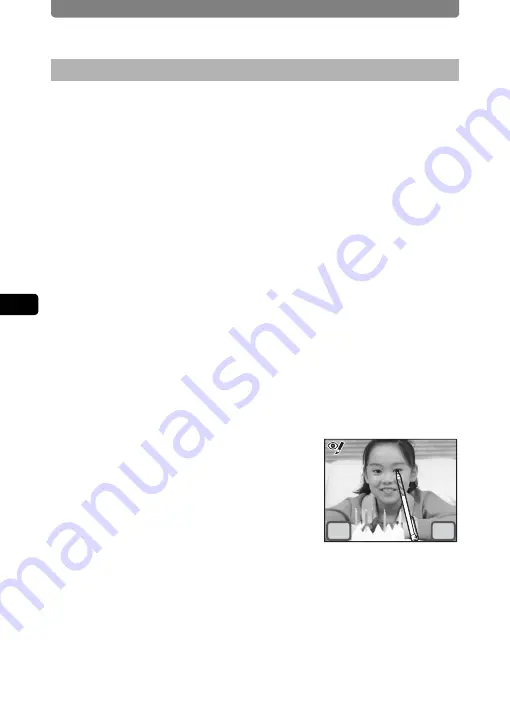
Editing Images and Movies
128
4
Playi
ng B
ack a
nd E
d
iting
Ima
g
es
You can correct images where the flash has caused the subject to appear
with red eyes.
1
In Playback mode, touch the arrow icons (
qr
) to
choose the image for which you want to use the red-eye
compensation function.
2
Touch the LCD monitor.
The [Playback Toolbar] appears.
3
Touch the
n
icon.
•
The [Playback Palette] appears.
•
If the desired icon does not appear, touch the arrow icons (
qr
) to
advance the screen.
4
Double-touch the
Z
icon.
•
The red-eye compensation function tries to correct the image. If it is
able to correct the image, the screen in Step 7 appears, and you can
save the image.
If it is not able to correct the image, the Red-eye Compensation screen
appears after touching [OK] on the error screen. In this case, follow the
steps below and select the area for red-eye compensation manually.
•
Touch an icon with the guide checkbox checked to display the guide
display.
5
Touch the area you want to correct.
You can select multiple areas for red-eye
compensation before touching [OK].
6
Touch [OK].
•
A save dialog for selecting the save method
appears.
•
When red-eye compensation fails, an error
message appears.
7
Touch [Overwrite] or [Save as].
•
The corrected image is saved.
•
Protected images are automatically saved as new files.
•
If you select [Cancel], the image is not saved and the screen returns to
Playback Palette.
Removing Red-eye
OK
Cancel