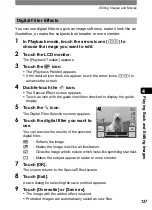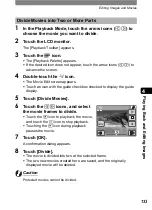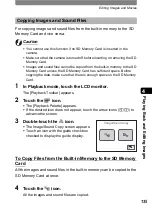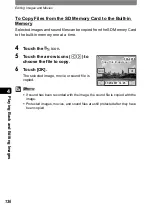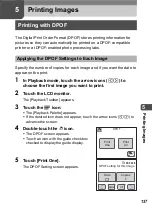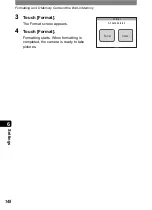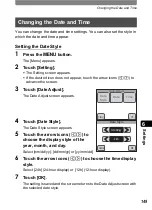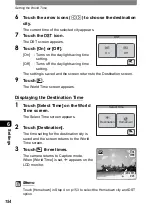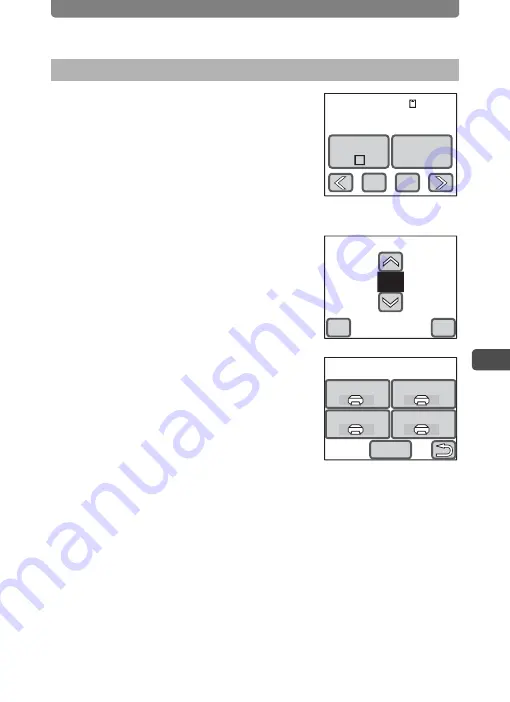
Direct Printing with PictBridge
141
5
P
rin
ting
Ima
g
es
1
In the Printing Mode Selection
screen, touch [Print One].
The setting screen appears.
2
Touch [Date].
The setting changes to
O
(On) or
P
(Off).
O
: The date will be imprinted.
P
: The date will not be imprinted.
3
Touch [Copies].
The Copies screen appears.
4
Touch the arrow icons (
su
) to
specify the number of copies.
•
You can print up to 99 copies.
•
Touch [OK]. The screen in Step 1 appears.
5
Touch [Print].
•
A confirmation dialog appears.
•
To change the print settings, refer to
“Changing the Print Settings” (p.142).
6
Touch [Print].
•
Printing starts.
•
Touch [Printing Cancel] during printing to
cancel printing.
Printing Single Image
Date
Copies
1
Print this image
100-0038
Cancel
Copies
01
OK
Cancel
Paper Size
Paper Type
Quality
Border Status
Print with this setting?