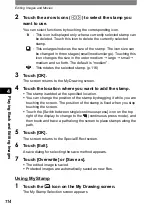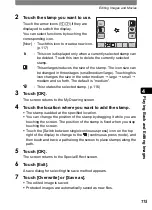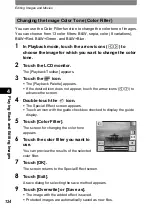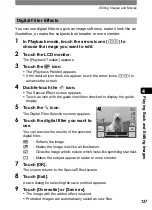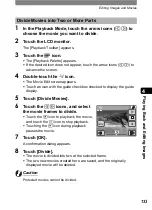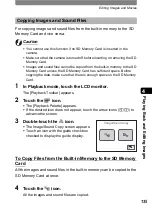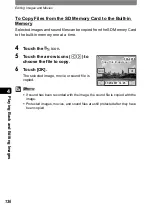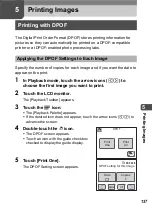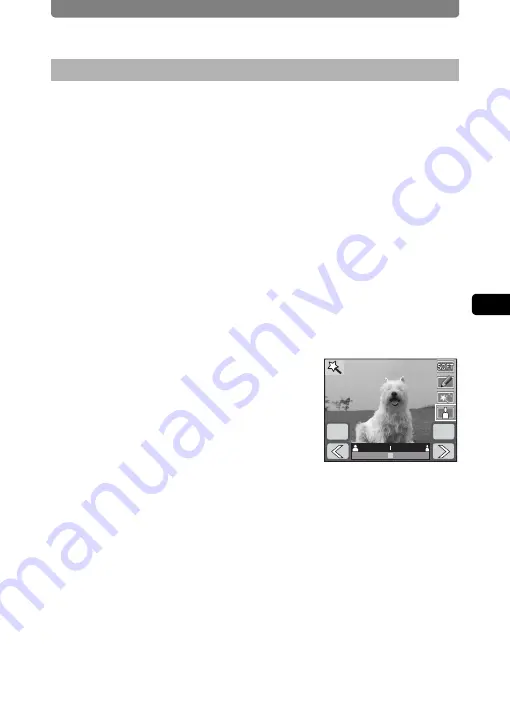
Editing Images and Movies
127
4
Play
ing
B
ack and Editing
Ima
g
es
You can use digital filters to give an image softness, make it look like an
illustration, or make the subjects look broader or more slender.
1
In Playback mode, touch the arrow icons (
qr
) to
choose the image you want to edit.
2
Touch the LCD monitor.
The [Playback Toolbar] appears.
3
Touch the
n
icon.
•
The [Playback Palette] appears.
•
If the desired icon does not appear, touch the arrow icons (
qr
) to
advance the screen.
4
Double-touch the
h
icon.
•
The Special Effect screen appears.
•
Touch an icon with the guide checkbox checked to display the guide
display.
5
Touch the
i
icon.
The Digital Filter Selection screen appears.
6
Touch the digital filter you want to
use.
You can preview the results of the selected
digital filter.
L
: Softens the image.
M
: Makes the image look like an illustration.
N
: Gives the image artistic texture which looks like sprinkling star dust.
O
: Makes the subject appear broader or more slender.
7
Touch [OK].
The screen returns to the Special Effect screen.
8
Touch [Exit].
A save dialog for selecting the save method appears.
9
Touch [Overwrite] or [Save as].
•
The image with the added effect is saved.
•
Protected images are automatically saved as new files.
Digital Filter Effects
OK
Cancel